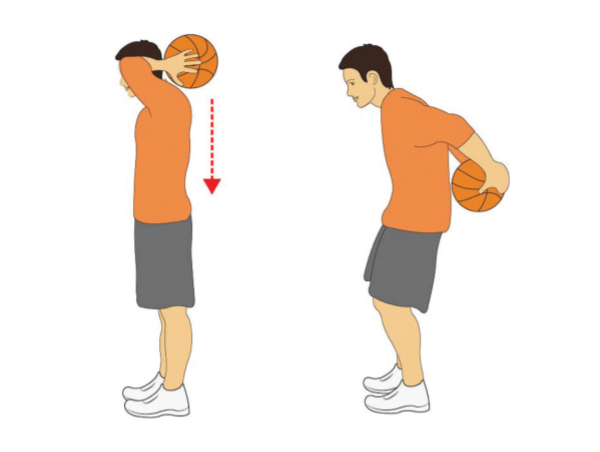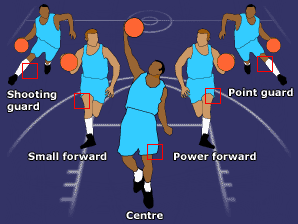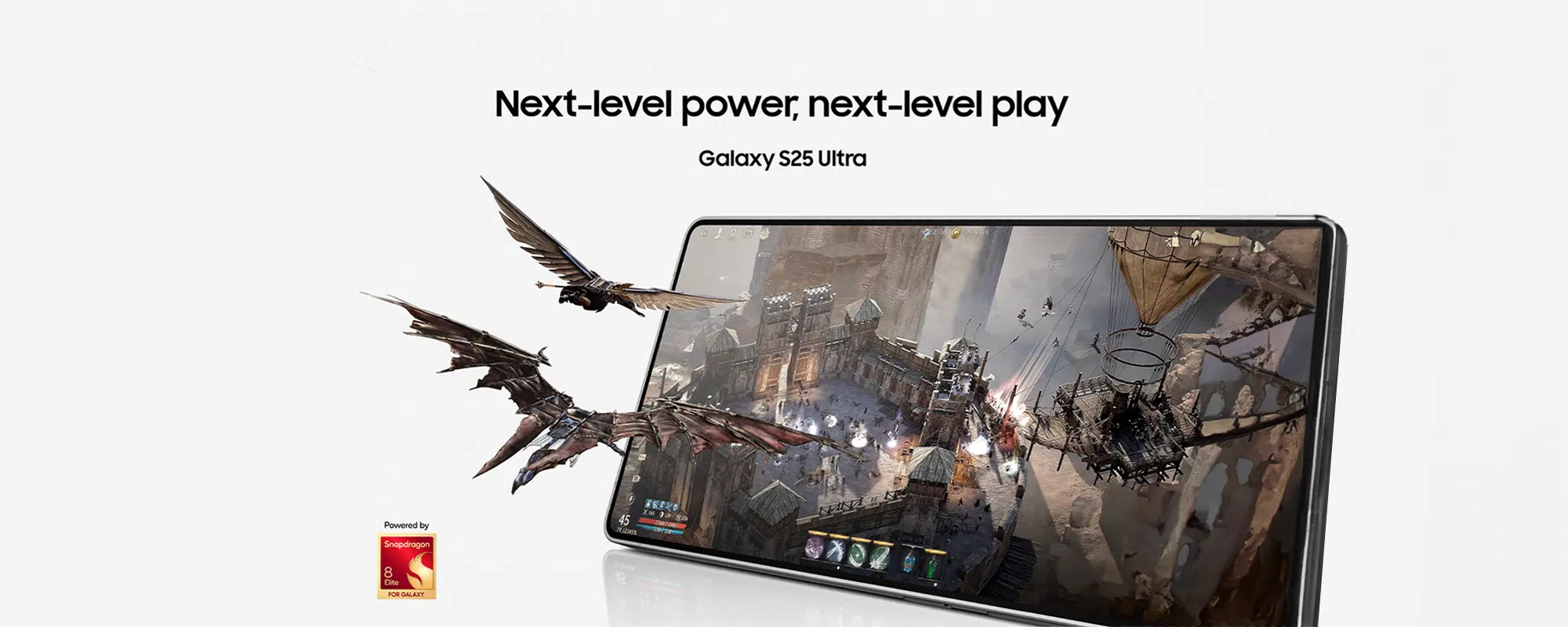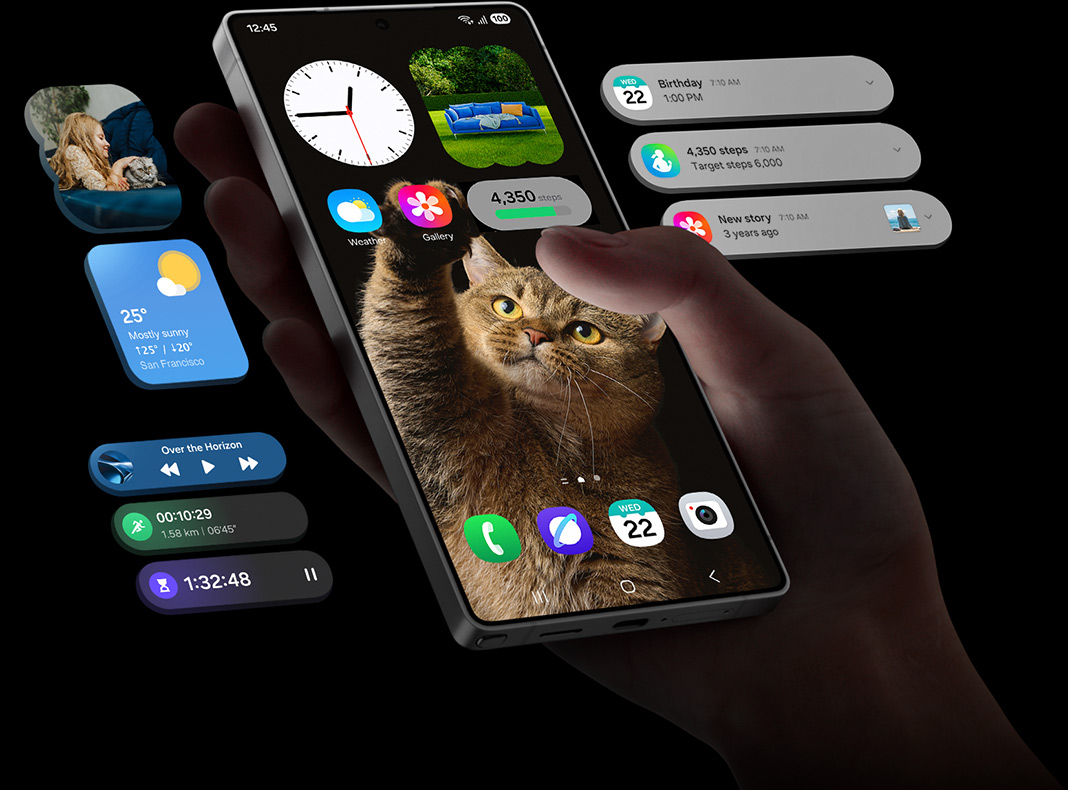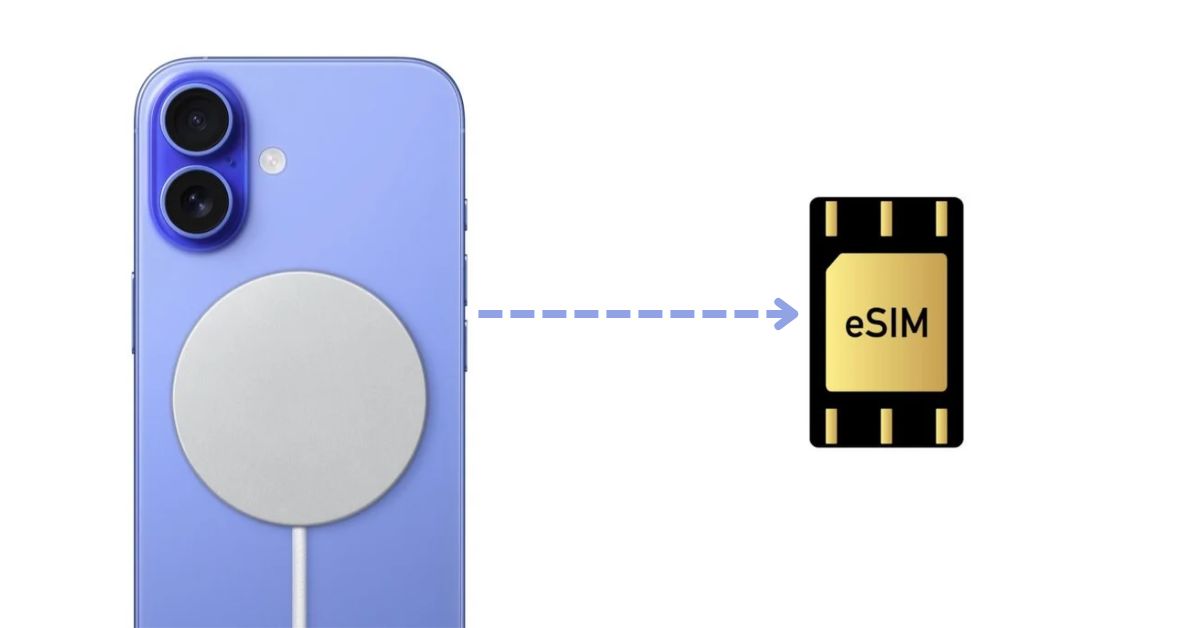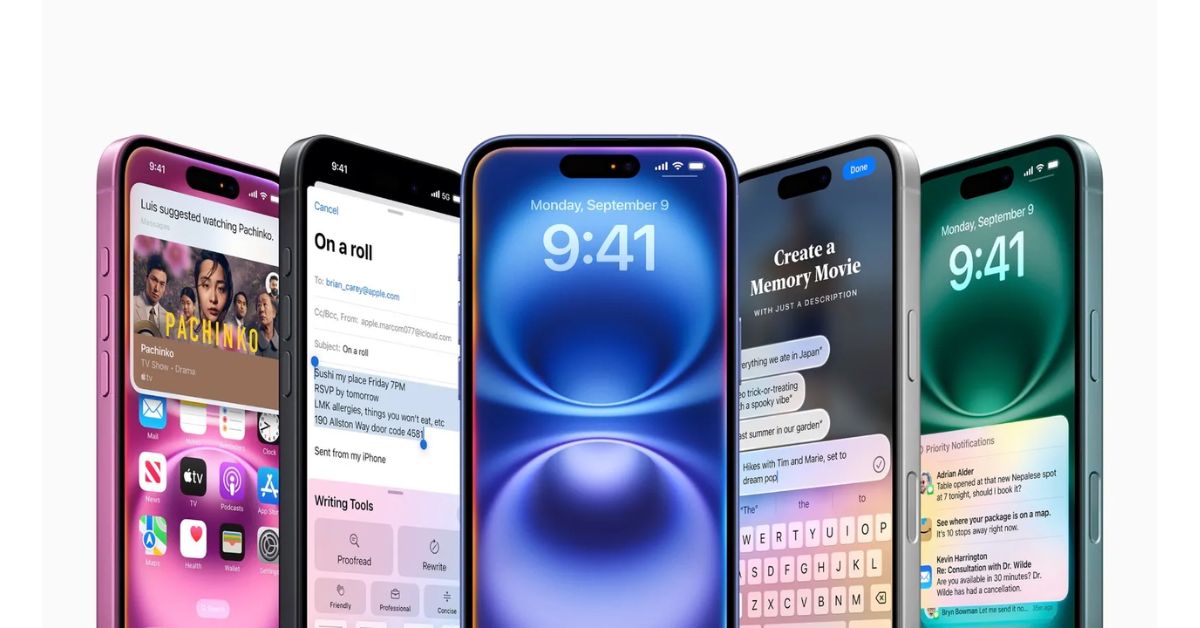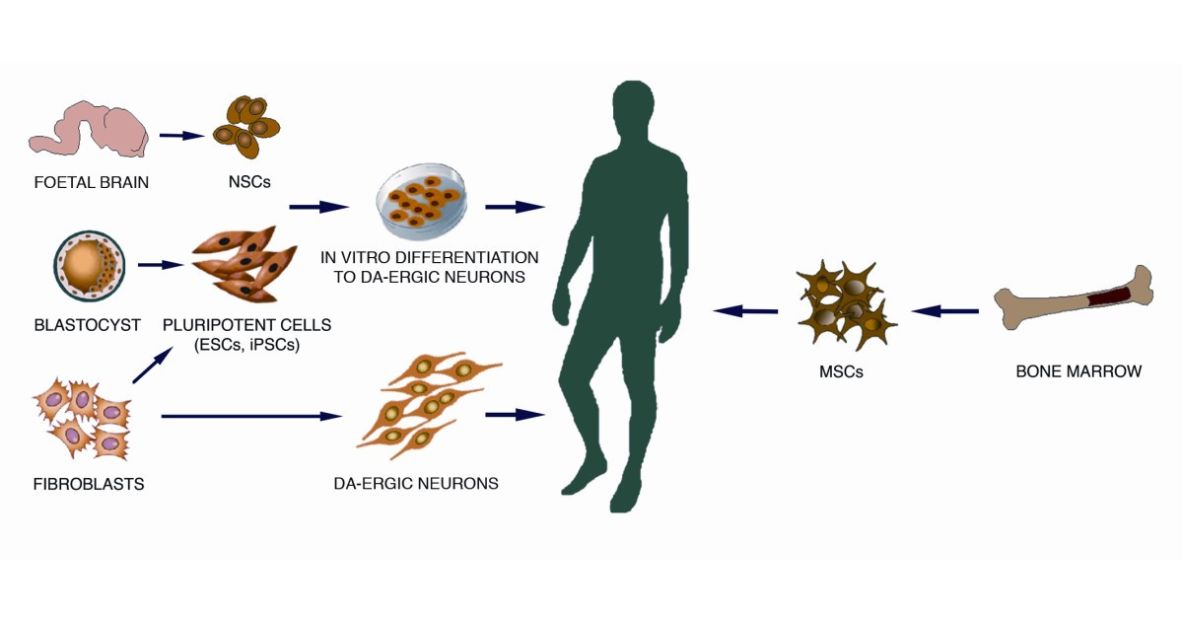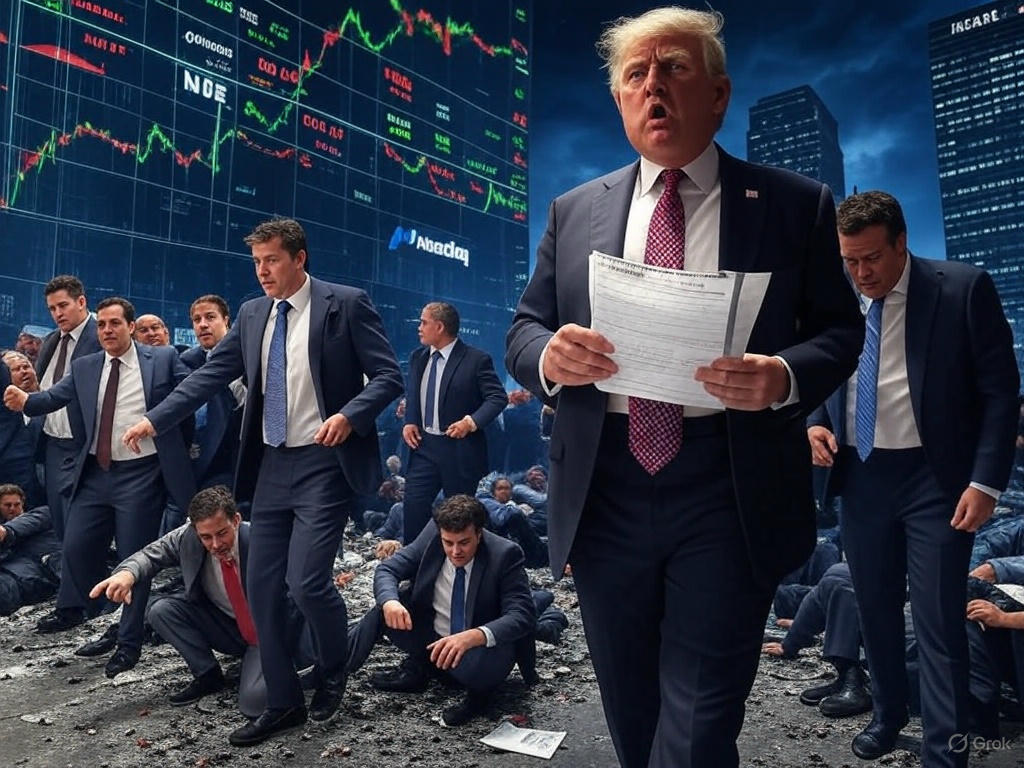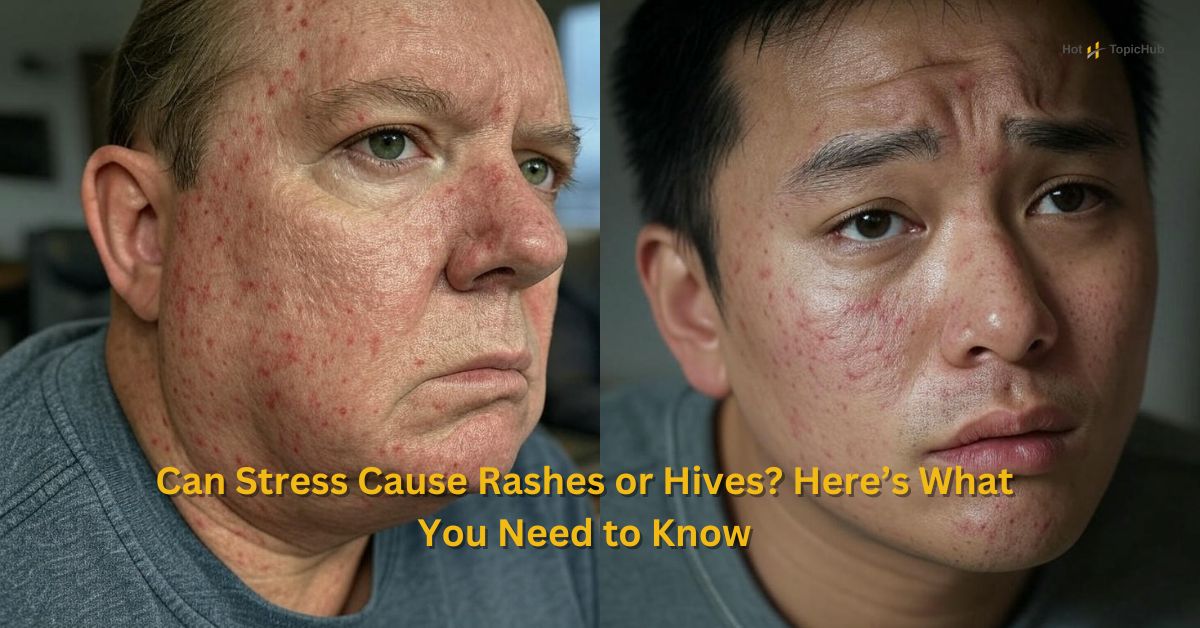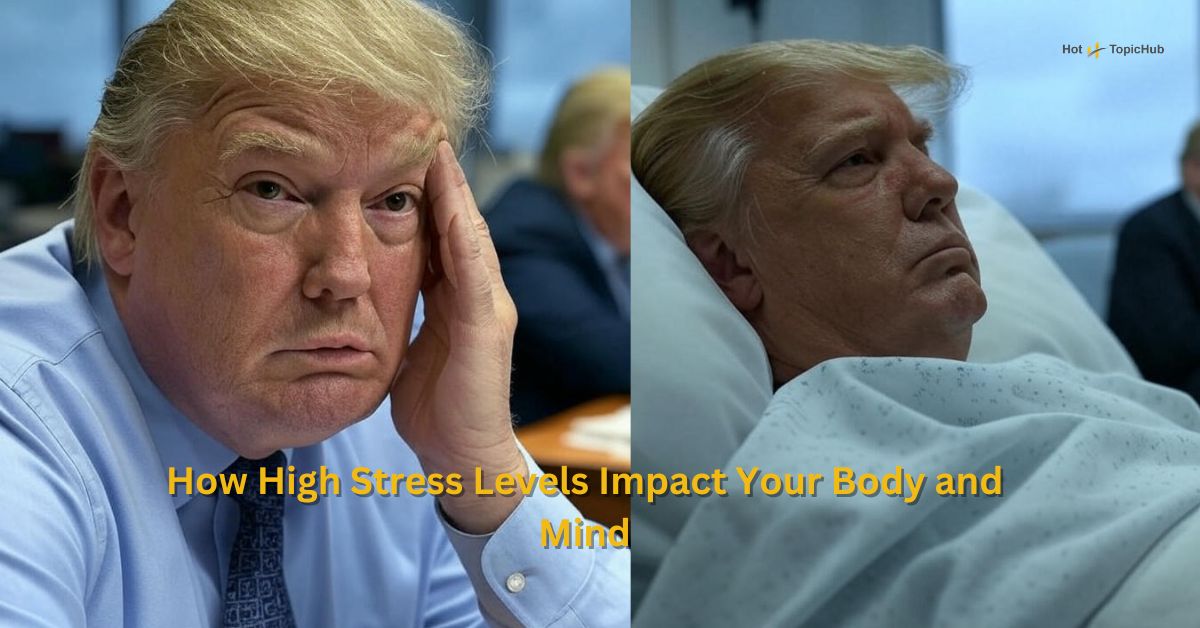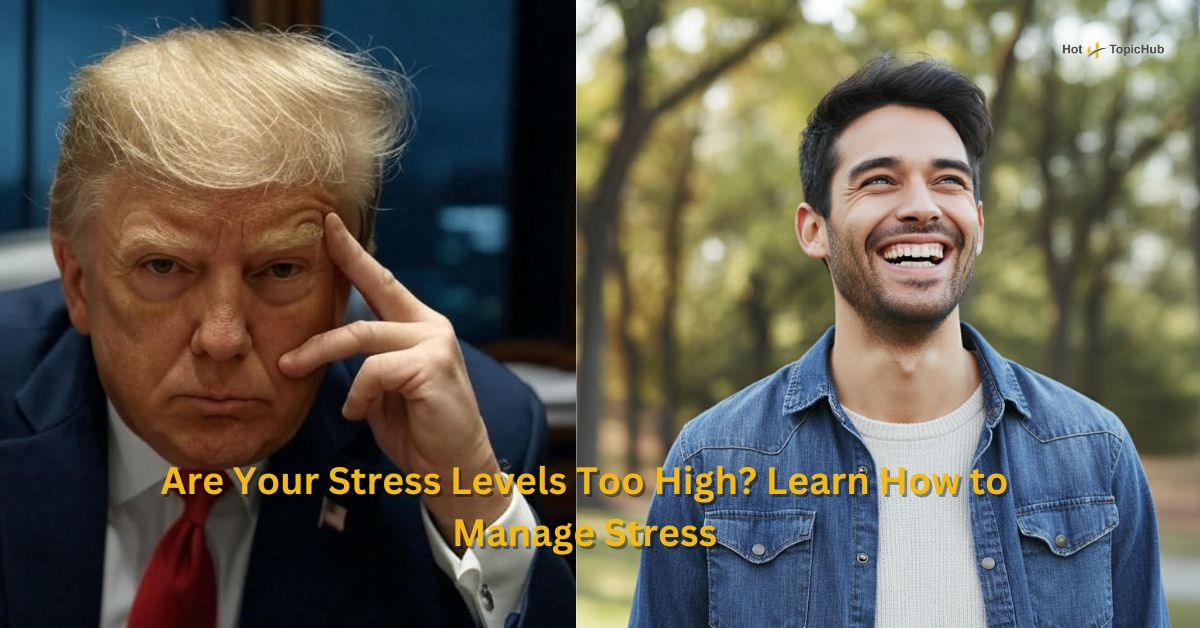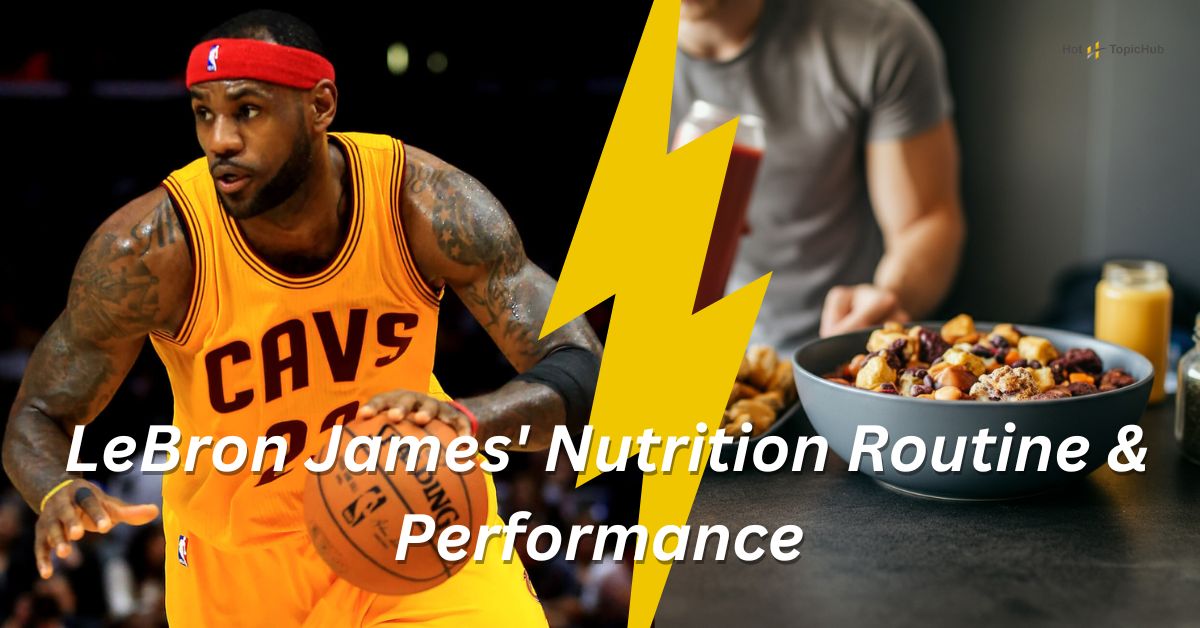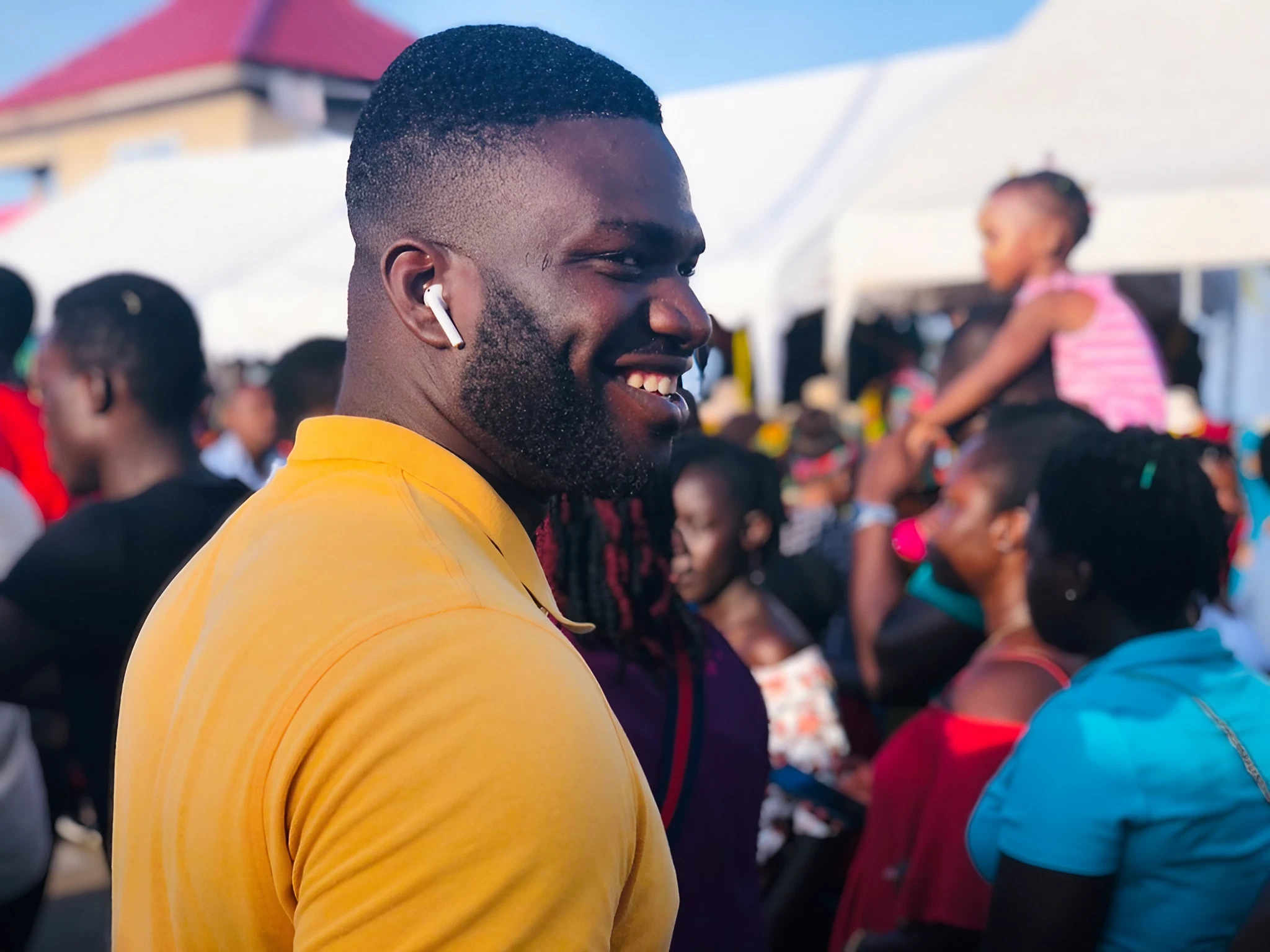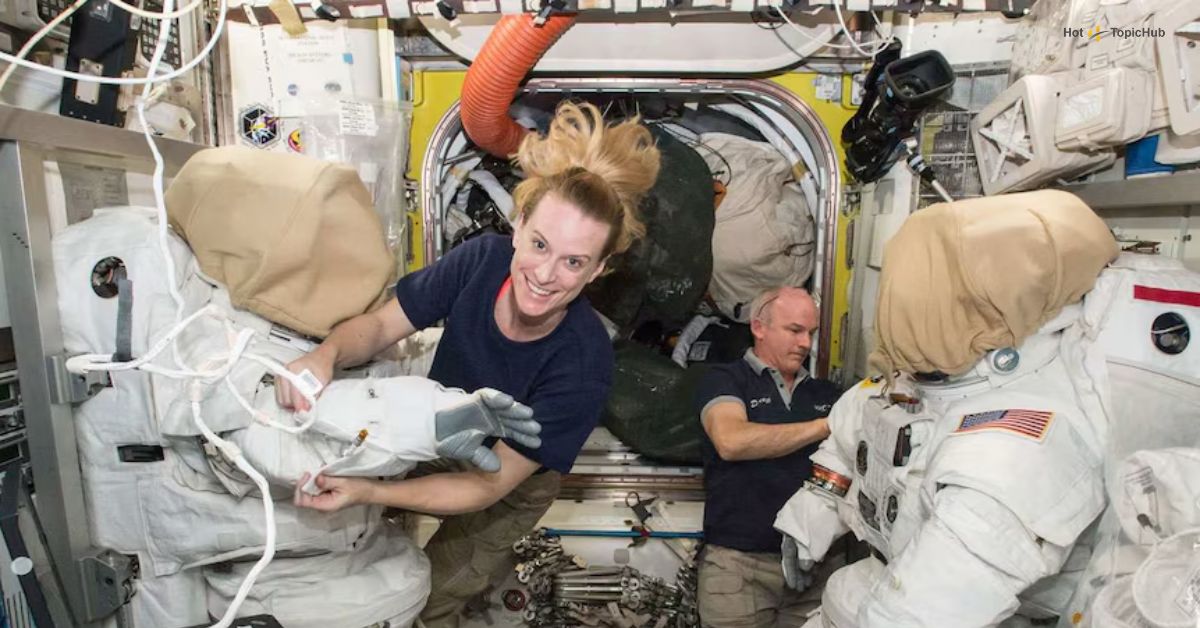The Samsung Z Fold series redefines what a smartphone can be. With its foldable display and advanced multitasking capabilities, it’s a game-changer for tech enthusiasts and productivity-focused users alike. The Z Fold combines the portability of a phone with the expansive utility of a tablet, making it perfect for multitaskers—but only if you’re using the right apps.
Optimized apps make all the difference. They allow you to take full advantage of the Z Fold’s unique form factor, whether you use split screens to work on multiple tasks or seamlessly transition between the screens’ orientations. But which apps work best on this futuristic device? This post dives into the best apps for Z Fold multitasking and offers tips and tricks to enhance your experience.
What Makes an App “Optimized” for Z Fold?
Not all apps are created equal for foldable devices like the Samsung Z Fold. Apps that truly stand out deliver an exceptional experience by utilizing unique features provided by the Z Fold’s design. Here’s what defines optimization for Z Fold multitasking:
Adaptable UI for Different Screen Sizes
The Z Fold boasts both a cover and a larger foldable main screen. Optimized apps adapt seamlessly to these variations, ensuring usability in either size without glitches or distorted layouts.
Seamless Window Management
Split-screen and pop-up views enable users to handle multiple apps simultaneously. The best apps allow you to adjust their window sizes and layouts easily, providing a fluid multitasking experience.
Drag-and-Drop Functionality
With such ample screen real estate, being able to drag and drop text, images, and files between apps is essential. This feature makes multitasking faster and more intuitive.
App Continuity
Transitioning from the cover screen to the main display should feel seamless. Optimized apps ensure you can pick up right where you left off, without losing your content or progress.
Top Apps for Multitasking on Samsung Z Fold
Get the most out of your Z Fold with these top apps, thoughtfully optimized for foldable devices and designed to enhance your day-to-day efficiency:
1. Microsoft Office Suite (Word, Excel, PowerPoint)
Working on the go? The Microsoft Office Suite shines on the Z Fold. Create or edit documents in Word, crunch data in Excel, or prepare vibrant presentations in PowerPoint. With split-screen mode, you can reference emails or web pages while working on your files.
2. Google Workspace (Gmail, Docs, Sheets, Slides)
Google Workspace apps are a must-have if you rely on cloud collaboration. Use split-screen mode to edit a Google Doc while chatting on Gmail, or review a Google Sheet while pulling details from other resources. It’s cohesive and designed for modern multitaskers.
3. YouTube
The expansive Z Fold main screen makes YouTube an immersive experience. Watch your favorite videos in full-screen mode or multitask by running YouTube next to another app. Split-screen functionality allows you to browse the web, take notes, or answer emails while streaming content.
4. Spotify
Spotify isn’t just for music streaming; it’s also a multitasking hero. Adjust your playlist while using another app in split-screen mode. The intuitive layout and smooth UI make controlling playback a breeze while managing other tasks.
5. Chrome
Browsing on Chrome is better on the Z Fold’s large screen. Use split-screen mode to have two websites open side by side for research or compare products when shopping online. Chrome also supports drag-and-drop for images and text, speeding up your workflow.
6. Adobe Lightroom Mobile
If photography is your passion, Adobe Lightroom Mobile is a must. The Z Fold’s screen provides incredible clarity for editing photos, and the app’s drag-and-drop features make transferring files seamless.
7. Evernote
Organizing your thoughts and notes across screens is easier with Evernote. Create detailed notebooks, manage to-do lists, or brainstorm ideas in real-time. Use split-screen mode to reference other apps or drag text and images directly into your notes.
Tips and Tricks for Enhanced Multitasking
Want to elevate your multitasking skills even further? Here are some power tips for Z Fold users:
Use App Pair for Quick Access
Create App Pairs to launch your favorite combinations of apps with one tap. For instance, open Gmail and Google Docs side by side or Spotify and Chrome together, saving time and effort.
Utilize the Taskbar for Easy App Switching
The Z Fold taskbar, located on the main screen, functions like a desktop toolbar. Pin your frequently used apps for quick access and drag items from the taskbar into split-screen mode with ease.
Enable Labs for Experimental Features
Samsung’s Labs feature, located in settings, unlocks experimental multitasking options. You can force apps to work in split-screen or pop-up view, even if they aren’t officially supported.
The Future of Foldable App Optimization
As foldable devices gain popularity, app developers are devoting more attention to optimizing their software for these devices. Here’s what we can expect moving forward:
New Trends in Foldable Apps
Foldables are no longer niche devices, and more apps are starting to leverage their large screens. From enhanced video editing tools to immersive gaming experiences, we’re bound to see more innovation.
Anticipating Future Features
Look out for AI-assisted multitasking features, dynamic UI zooming that adjusts based on user preferences, and increasingly seamless app transitions.
The Role of Developers
Developers are pivotal in shaping the foldable experience. By creating apps that cater to foldables, they empower users to do more and maximize productivity. Encouraging dialogue and feedback with developers will only improve app quality and scope.
Turbocharge Your Foldable Journey
The Samsung Z Fold transforms multitasking and productivity into an art form, but the best experience relies on optimized apps that can take full advantage of its unique design. With tools like Microsoft Office, Google Workspace, and Adobe Lightroom, you can be more productive than ever.
Experiment with App Pairs, use the taskbar, and explore Samsung Labs to unlock the full potential of your device. As more developers and apps continue to innovate, the future of foldable multitasking looks bright and limitless.
Which apps do you rely on for multitasking on your Z Fold? Share your favorites in the comments!

Dominic O. McCoy is a passionate writer who loves crafting engaging and informative blogs on a wide range of topics. With a deep curiosity and a knack for storytelling, he explores everything from lifestyle and technology to business and home improvement. Whether breaking down complex ideas or sharing practical tips, McCoy aims to deliver valuable content that resonates with readers. When he’s not writing, he enjoys learning about new trends and expanding his knowledge to bring fresh perspectives to his work.