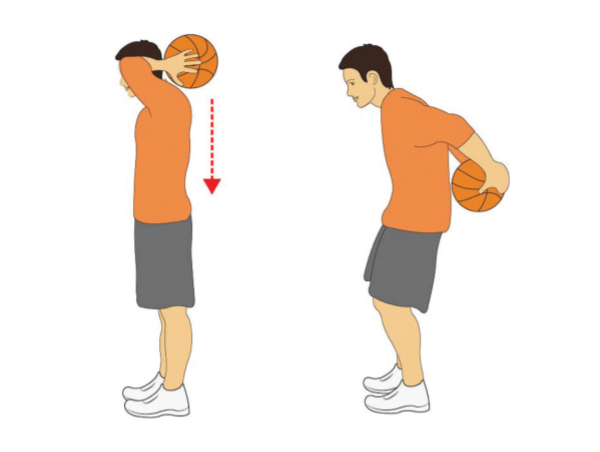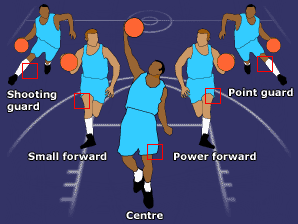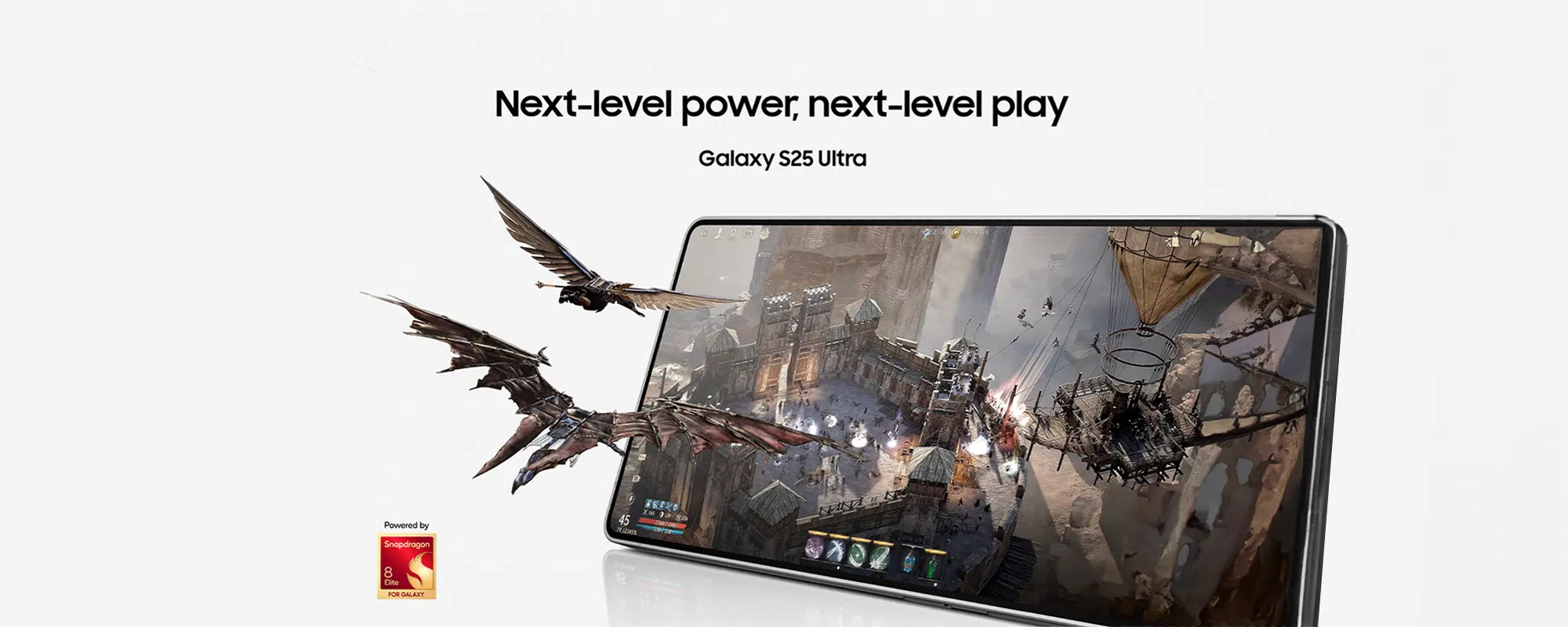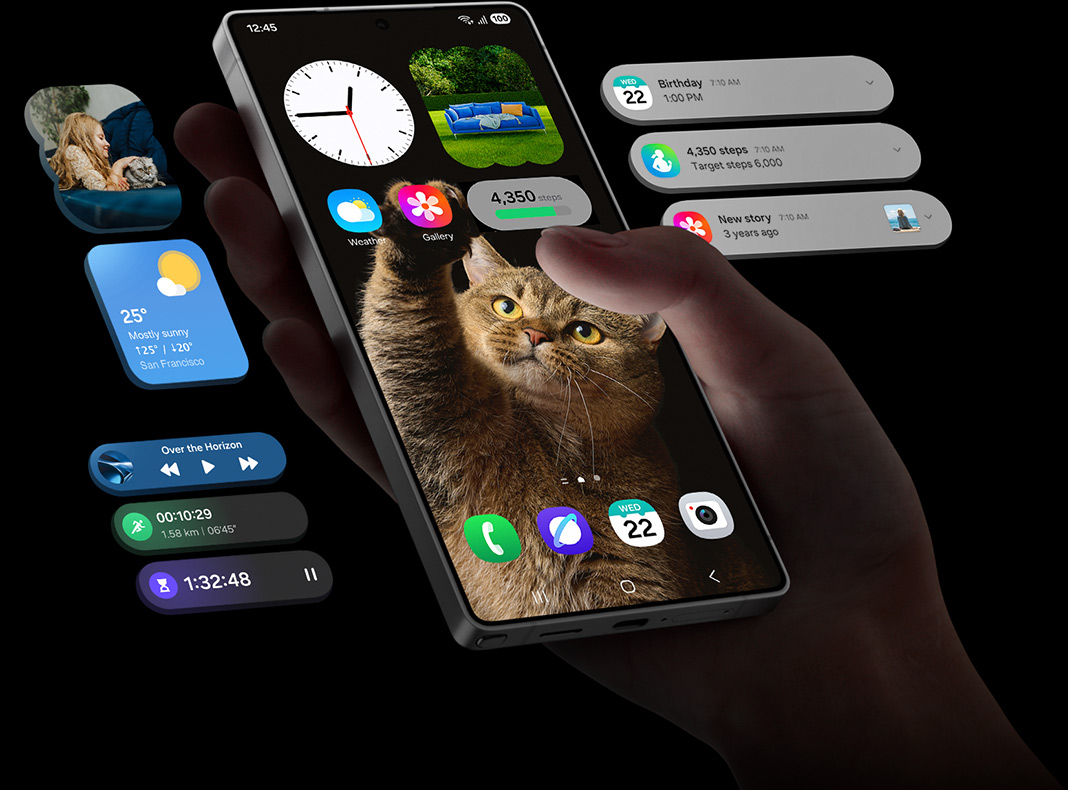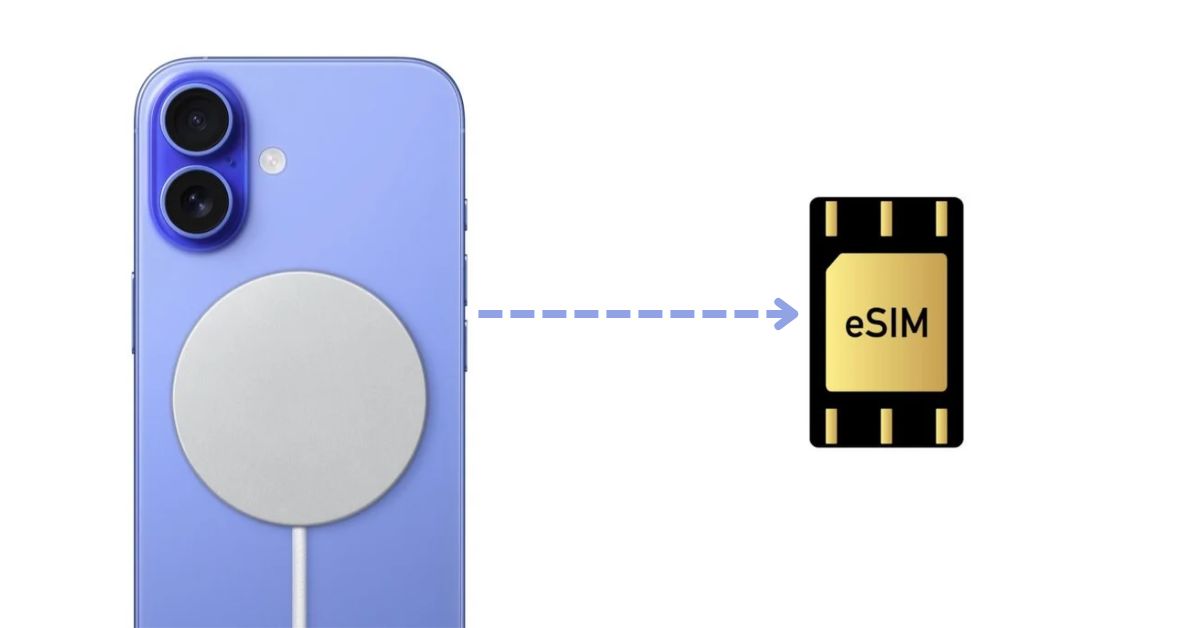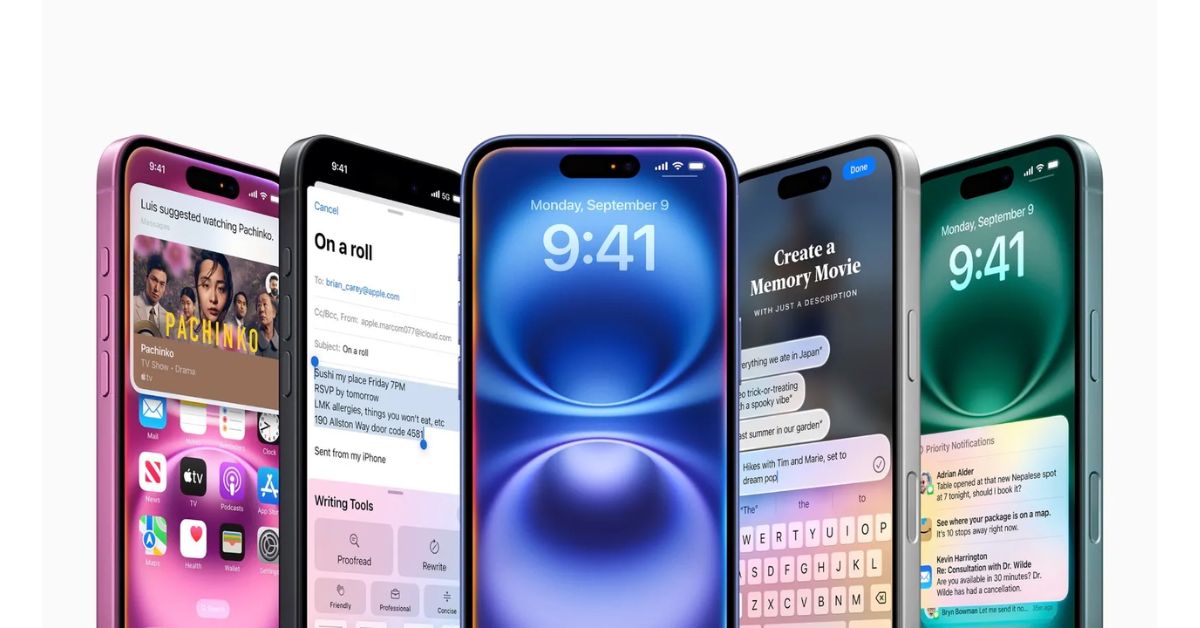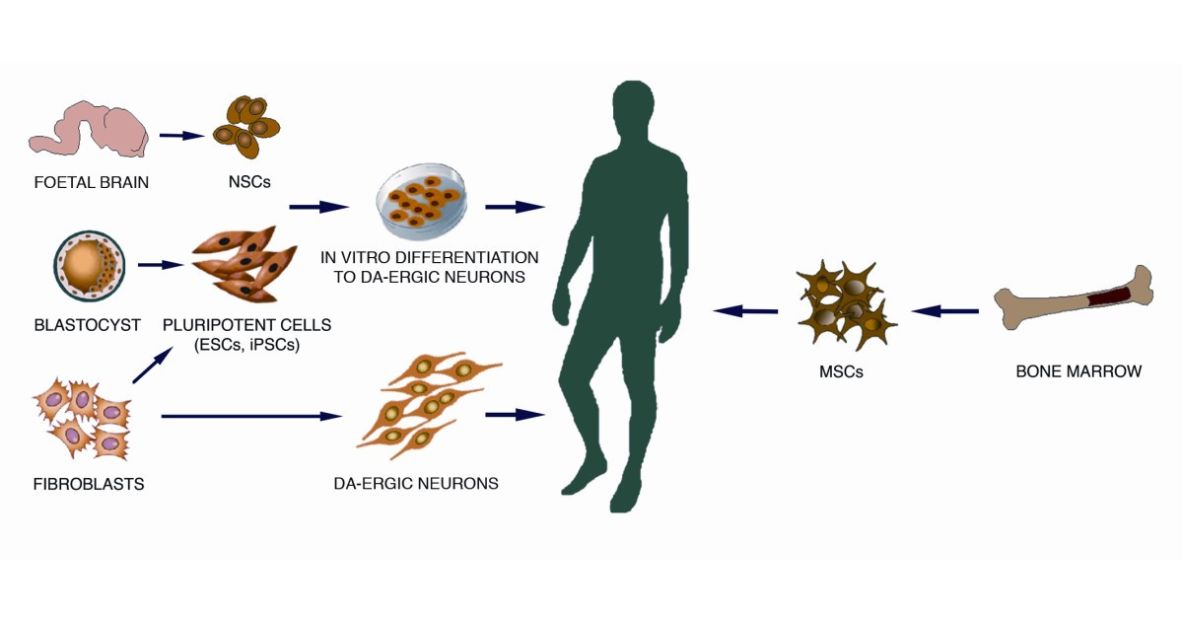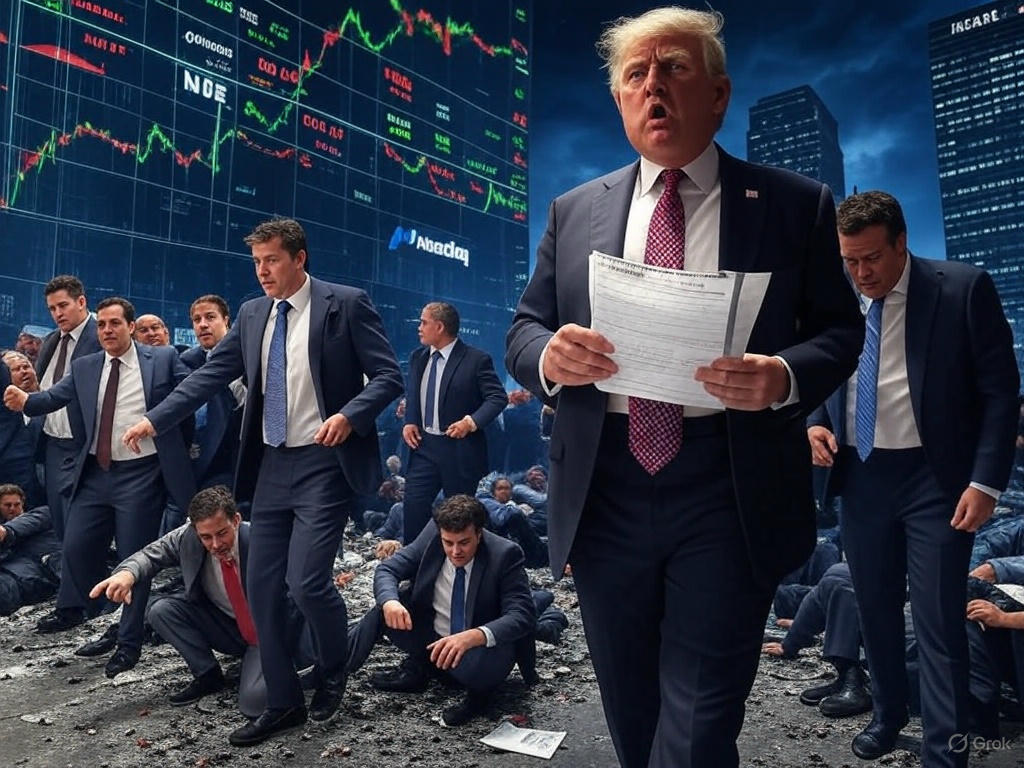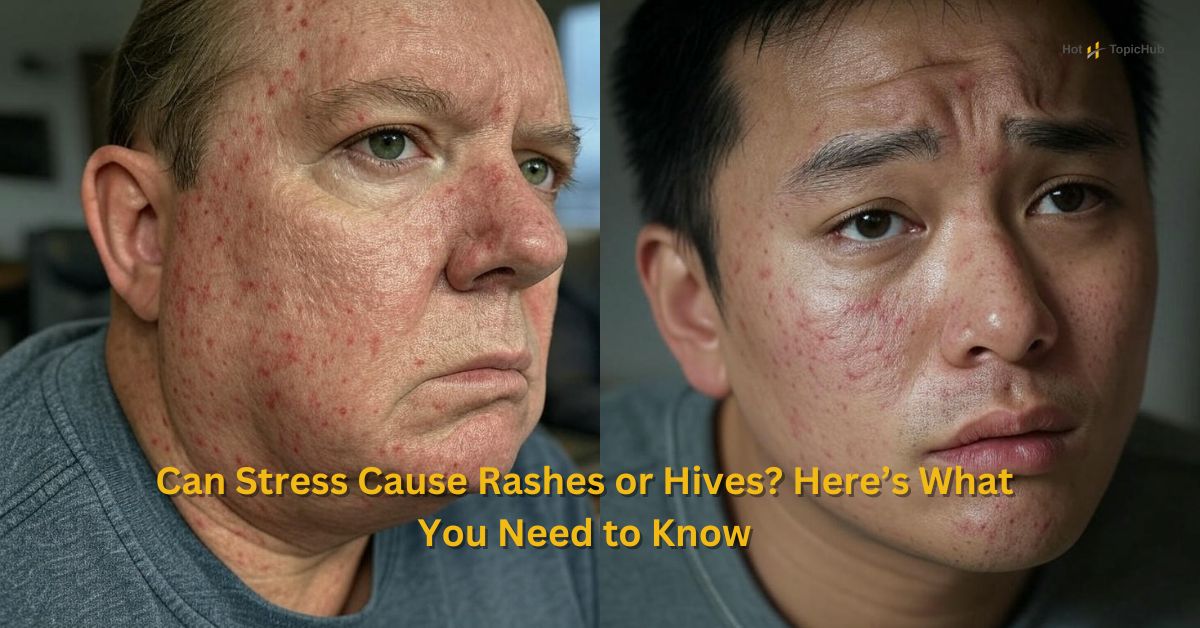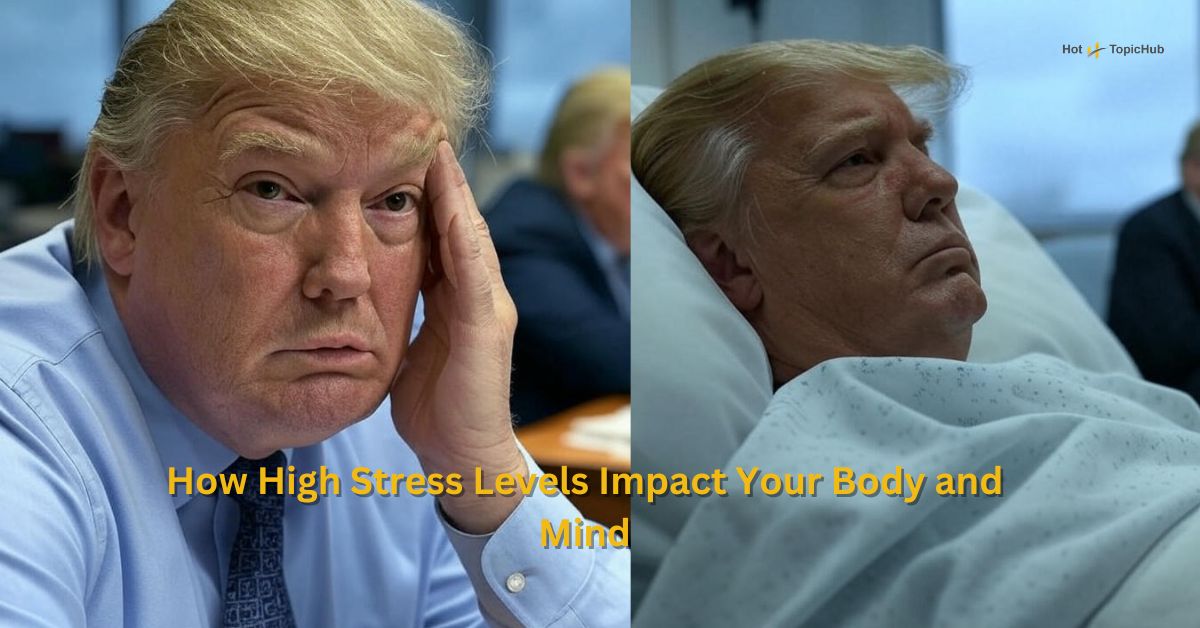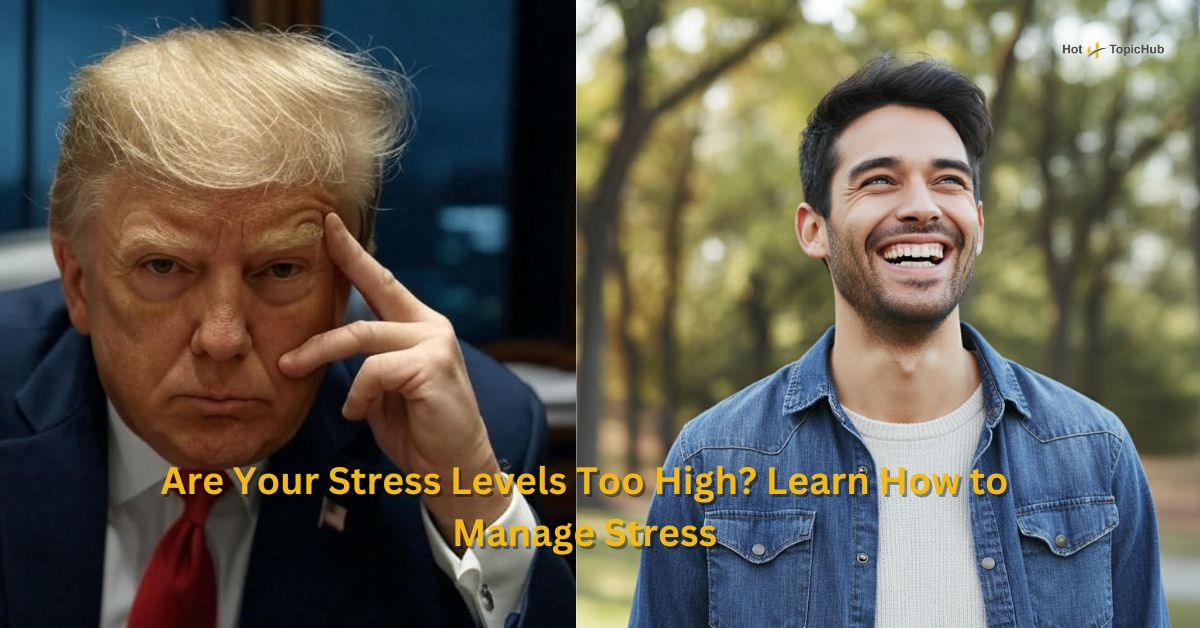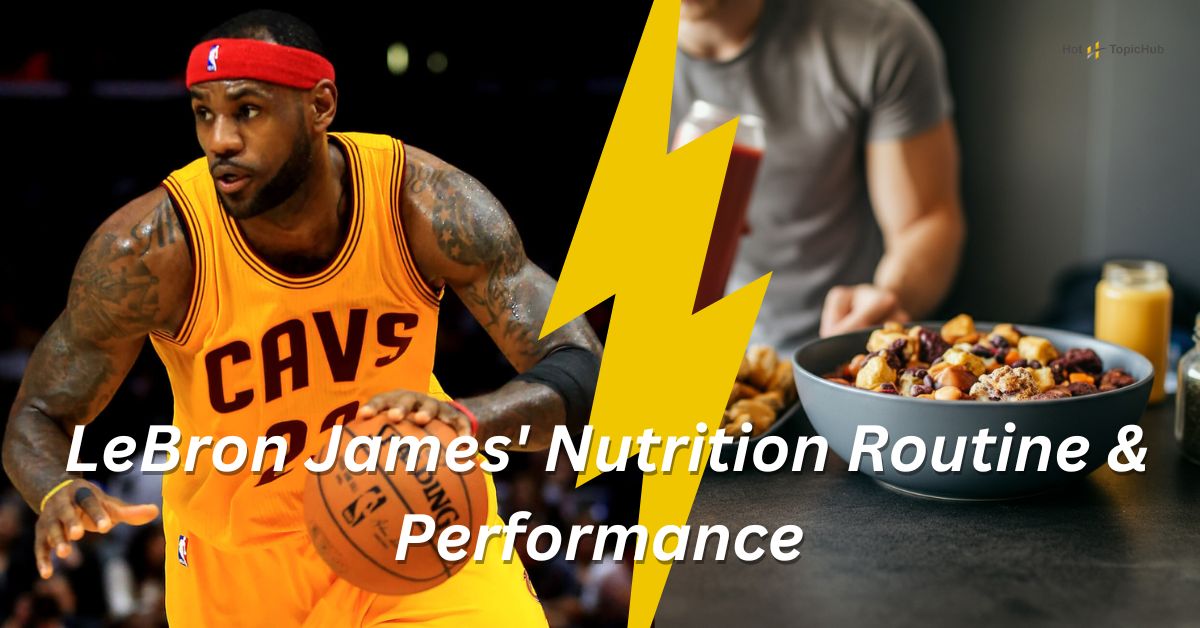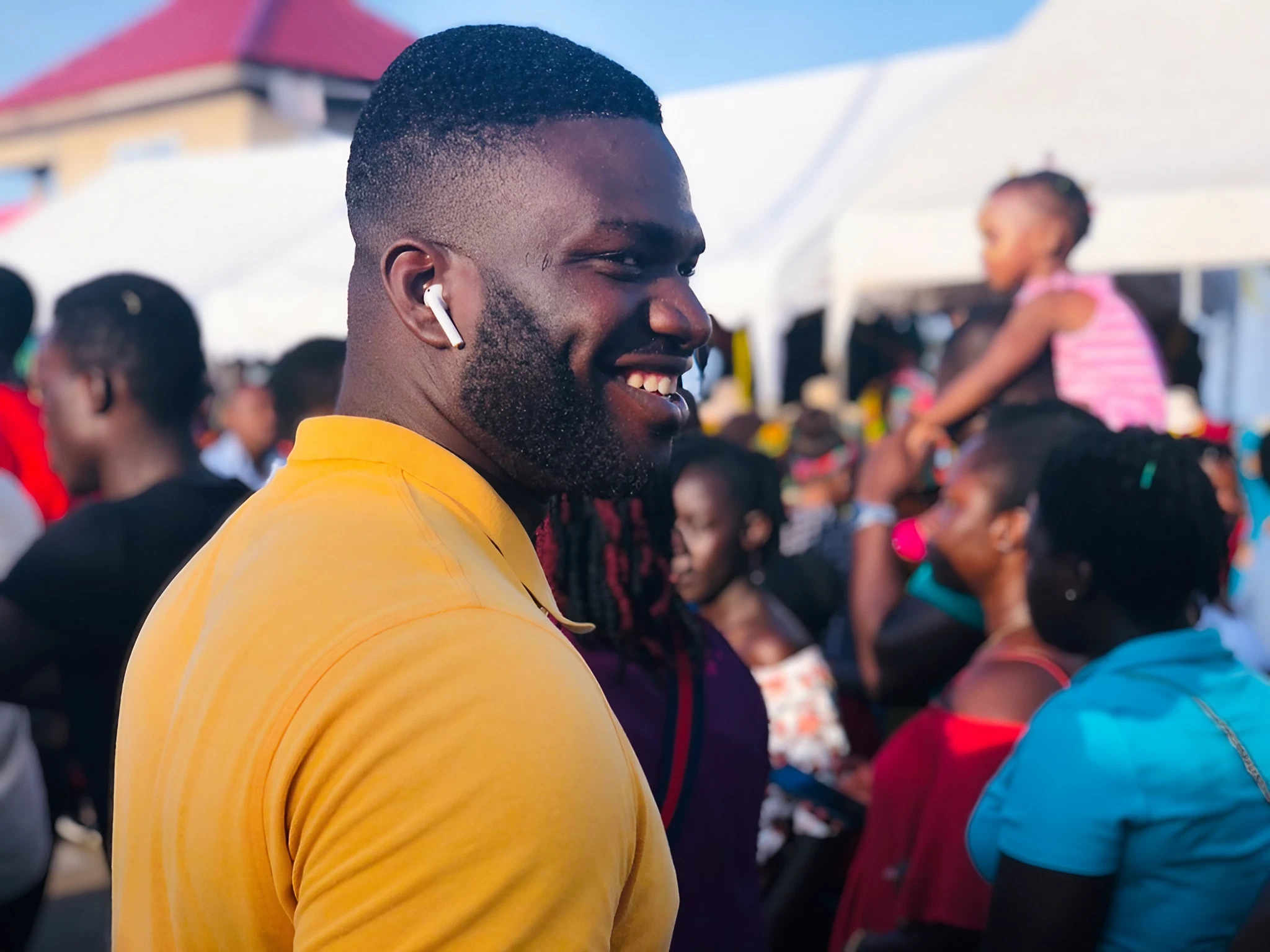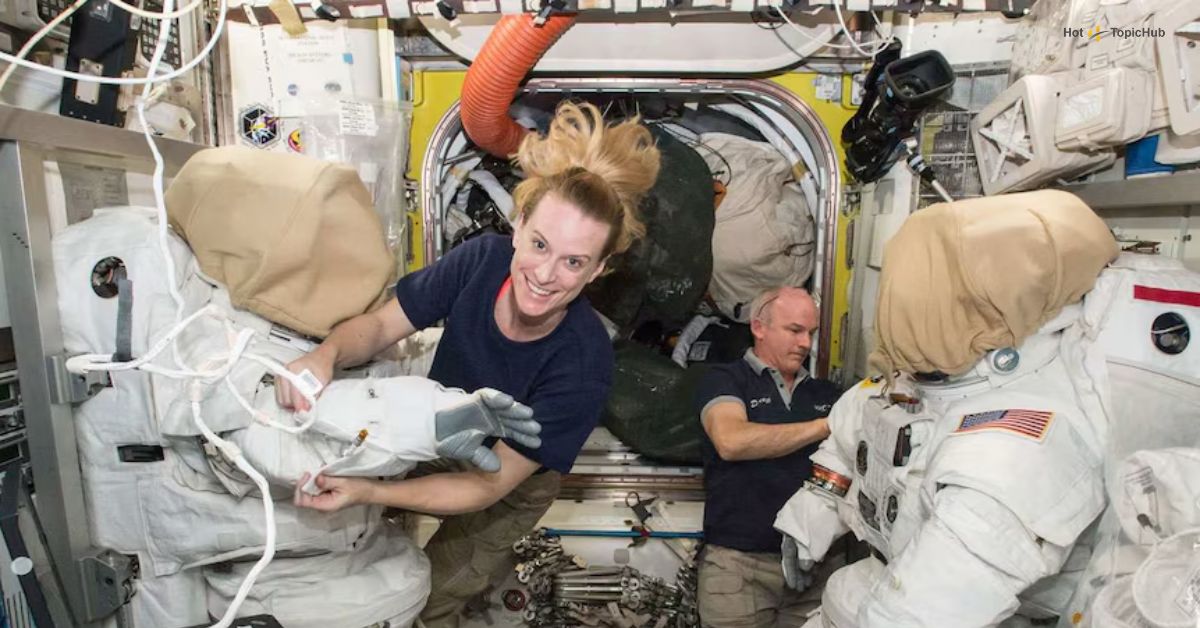The Samsung Galaxy S25 Ultra is more than just a smartphone. Equipped with cutting-edge hardware and smart, user-centered features, this flagship device is designed to do it all. But what truly sets it apart is its immense potential to help you get things done. From staying organized to streamlining your workflow, the Galaxy S25 Ultra has the tools you need to maximize productivity, whether you’re a student, a professional, or just someone who loves making the most of their day.
In this post, we’ll take you through the best productivity apps, cool customization tricks, and advanced features that transform the Galaxy S25 Ultra into your personal productivity powerhouse.
Top Apps for Productivity
Your Galaxy S25 Ultra becomes unstoppable when paired with the right apps. Below, we’ve curated a list of powerful productivity tools designed to enhance your organization, collaboration, and efficiency.
1. Samsung Notes
Built exclusively for Galaxy devices, Samsung Notes is the ultimate go-to app for note-taking. Whether you’re jotting down ideas with the S Pen or typing quick to-dos, its versatility shines. Features like handwritten-to-text conversion and PDF markup make it essential. Plus, everything syncs seamlessly to your Samsung account!
2. Todoist
Todoist is a productivity classic. Its elegant interface helps you create tasks, assign deadlines, and tackle reminders effortlessly. Bonus? You can sync Todoist with apps like Google Calendar and Outlook, giving you a one-stop solution for task management.
3. Microsoft Office Suite
For serious productivity, the Microsoft Office Suite (Word, Excel, PowerPoint) on Android is perfect. With the Galaxy S25 Ultra’s large screen, editing documents feels like working on a laptop. Pair it with the S Pen to annotate or highlight documents on the go.
4. Slack
Communication is key, and Slack keeps you connected with your team. From channel organization to quick message updates, Slack ensures you’re on top of things, whether you’re working remotely or at the office. Easily pair it with Galaxy’s split-screen mode to multitask with ease.
5. Trello
Stay visually organized with Trello. This drag-and-drop task management app is perfect for solo projects or team collaborations. Use cards, lists, and boards to keep track of every deadline. Pro tip? Add widgets to your home screen for an at-a-glance view of your tasks.
6. OneNote
Prefer a more robust, multimedia-centric note-taking experience? Look no further than OneNote. With support for typed text, handwritten notes, and audio memos, this app works seamlessly with the Galaxy S25 Ultra’s S Pen for extra precision.
Customization Tips and Tricks
The Galaxy S25 Ultra isn’t a one-size-fits-all device. These customization hacks will help you tailor the phone’s experience to better fit your workflow.
Create Custom Edge Panels
Unlock the magic of Edge Panels to keep essential apps, contacts, and tools just a swipe away. Customize the panels with shortcuts to productivity apps like Samsung Notes or Todoist to reduce time spent navigating through menus.
Master Modes and Routines
The Galaxy S25 Ultra’s Modes and Routines feature allows you to automate your phone according to your schedule. For example:
- Automatically silence notifications during focus hours.
- Open Slack and Trello on split-screen at the start of your workday.
- Dim the display and enable bedtime mode in the evening.
Personalize with Widgets
Widgets on your Galaxy home screen can completely transform the way you interact with your phone. Add widgets for apps like Todoist, Trello, or your calendar for a bird’s-eye view of your daily tasks.
Utilize S Pen Shortcuts
The Galaxy S25 Ultra’s S Pen isn’t just a stylus—it’s a productivity booster. Customize its Air Command menu to include shortcuts to your most-used apps, like Samsung Notes or your email client, for lightning-fast multitasking.
Optimize Edge Lighting
Enable Edge Lighting to highlight important notifications without constantly picking up your phone. Customize the colors and effects for high-priority messages, like work emails or project updates.
Advanced Features
The Galaxy S25 Ultra comes packed with advanced tools and features that elevate it from mere smartphone to productivity marvel.
Unlock Your Potential with Samsung DeX
DeX mode is a game changer. By connecting your Galaxy S25 Ultra to a monitor or TV, you can transform your phone into a desktop-like experience. Use a Bluetooth keyboard and mouse to create a laptop setup anywhere. Whether you’re working on spreadsheets, presentations, or emails, DeX ensures seamless multitasking.
Power-Packed S Pen Integration
The S Pen, exclusive to the S series, is the ultimate productivity tool. Here’s how you can use it:
- Precise Writing: Easily take notes or sketch during brainstorming sessions.
- Air Gestures: Use the S Pen to control slideshows, pause videos, or take photos remotely.
- Advanced Screenshot Tools: Use Smart Select to quickly grab and annotate parts of your screen.
Intelligent Multi-Window Functionality
Thanks to its Multi-Active Window, the Galaxy S25 Ultra takes multitasking to new heights. Open three apps at once for maximum efficiency. For example:
- Work on a PowerPoint slide while referencing notes in Samsung Notes and replying to emails.
- Watch a webinar while collaborating on a project in Slack and jotting down important takeaways.
Bixby Productivity Shortcuts
While Bixby often flies under the radar, it’s a super handy AI assistant. Create custom voice commands for repetitive actions. For example, saying “Start my meetings” could open Slack, your calendar, and your preferred video conferencing app in one go.
Share Your Tips and Level Up Together
There you have it! With powerful apps, customizable features, and advanced tools like DeX and the S Pen, the Galaxy S25 Ultra stands out as a productivity powerhouse. Whether you’re organizing your day, running a business, or managing a busy household, this device helps you achieve more with less effort.
What are your favorite tips, tricks, or apps for maximizing productivity on your phone? We’d love to hear! Share your thoughts in the comments or connect with fellow Galaxy users to exchange ideas.
Looking to unlock even more potential from your Galaxy S25 Ultra? Explore Samsung’s support and community forums for expert advice, or check out their guides to take your efficiency to the next level.

Dominic O. McCoy is a passionate writer who loves crafting engaging and informative blogs on a wide range of topics. With a deep curiosity and a knack for storytelling, he explores everything from lifestyle and technology to business and home improvement. Whether breaking down complex ideas or sharing practical tips, McCoy aims to deliver valuable content that resonates with readers. When he’s not writing, he enjoys learning about new trends and expanding his knowledge to bring fresh perspectives to his work.