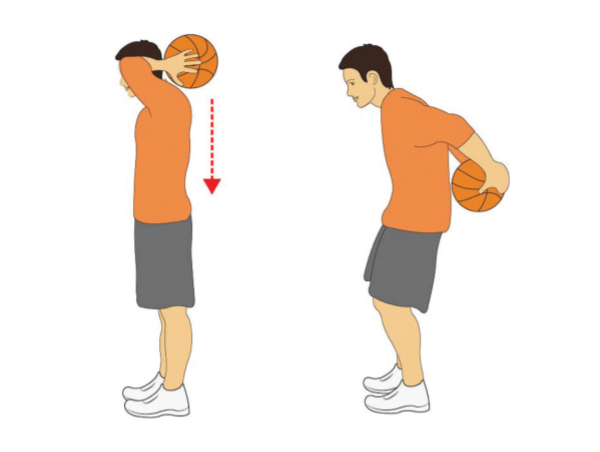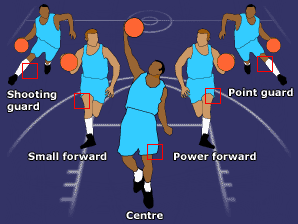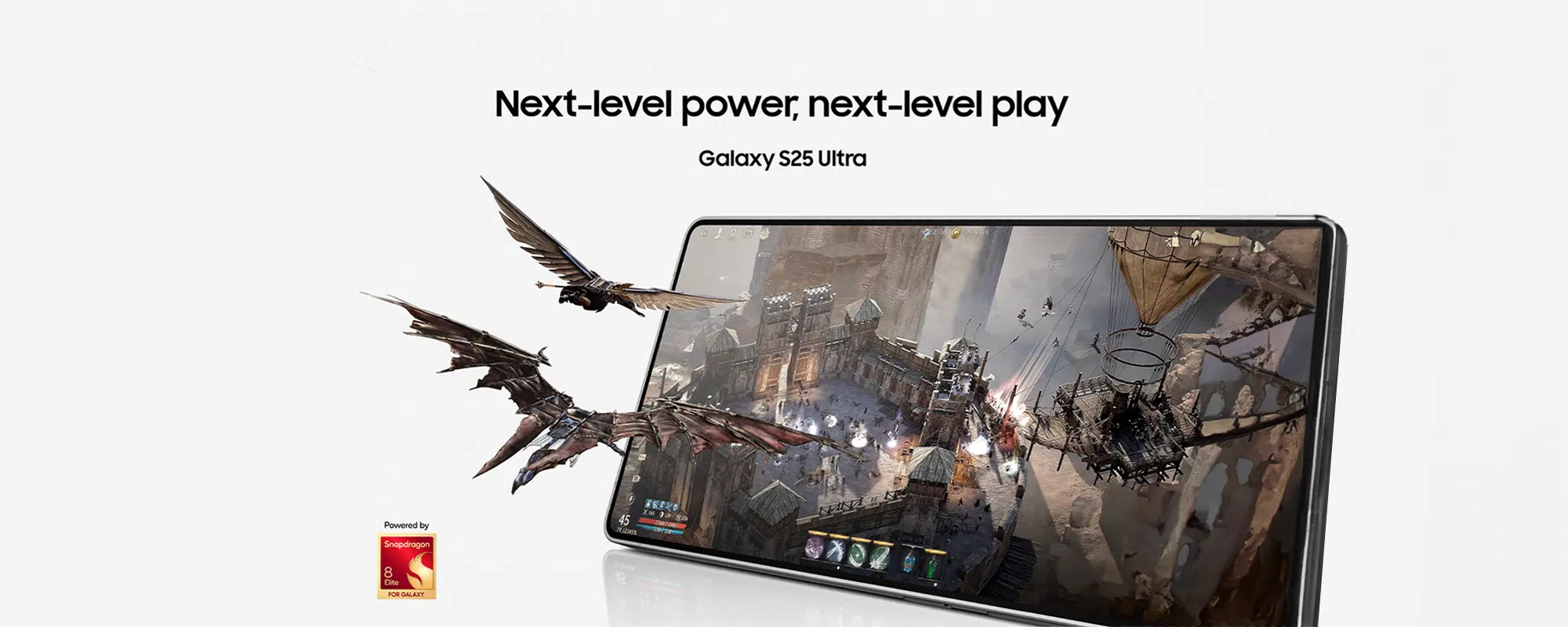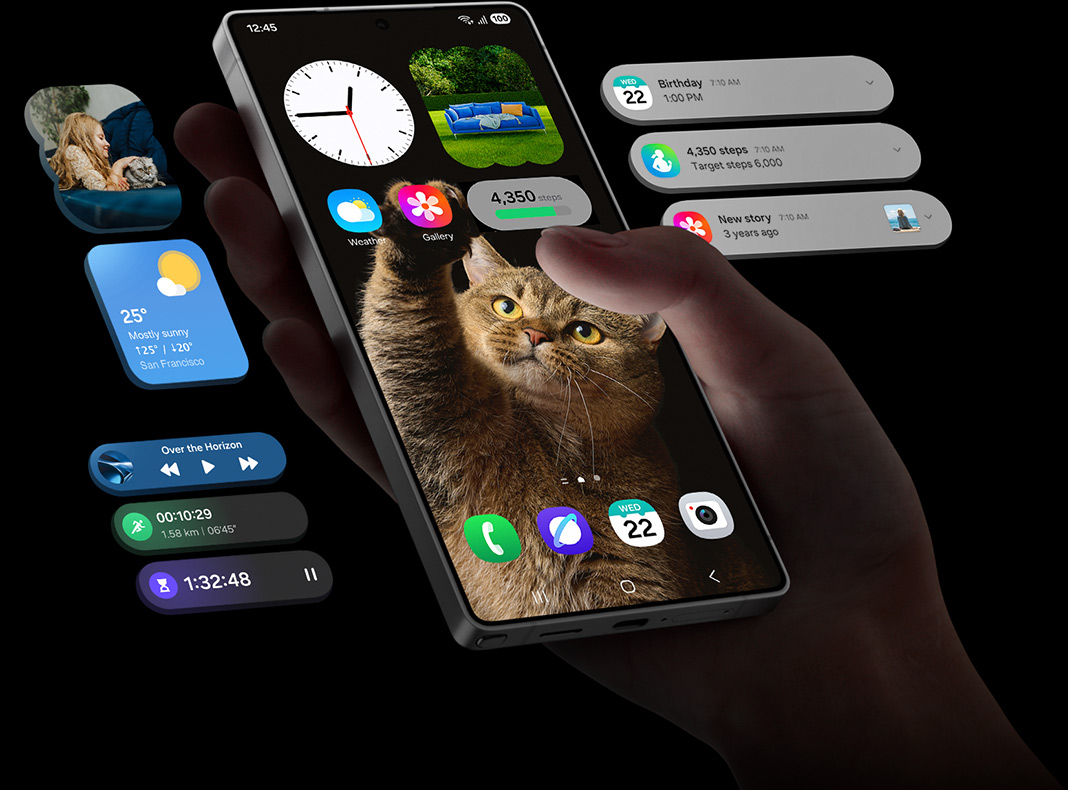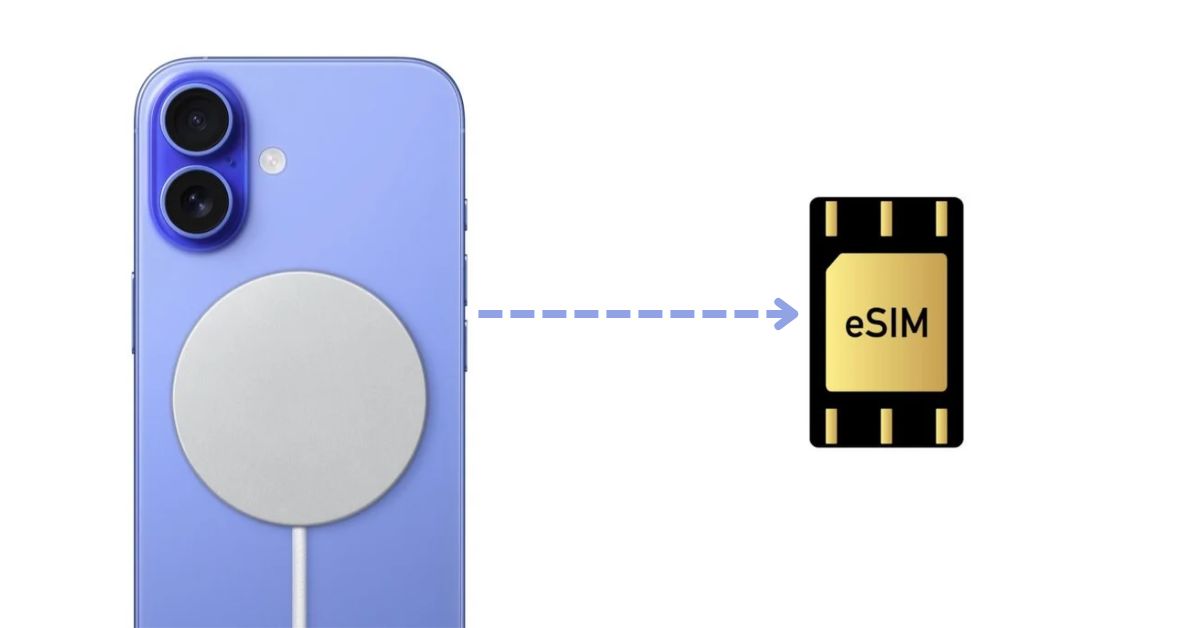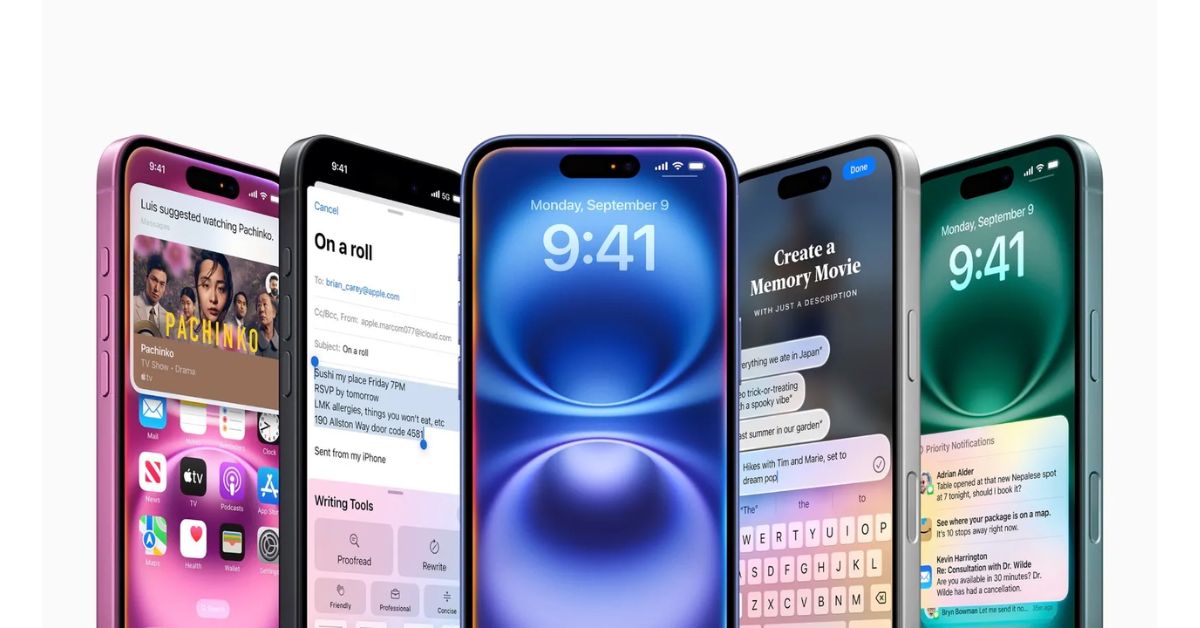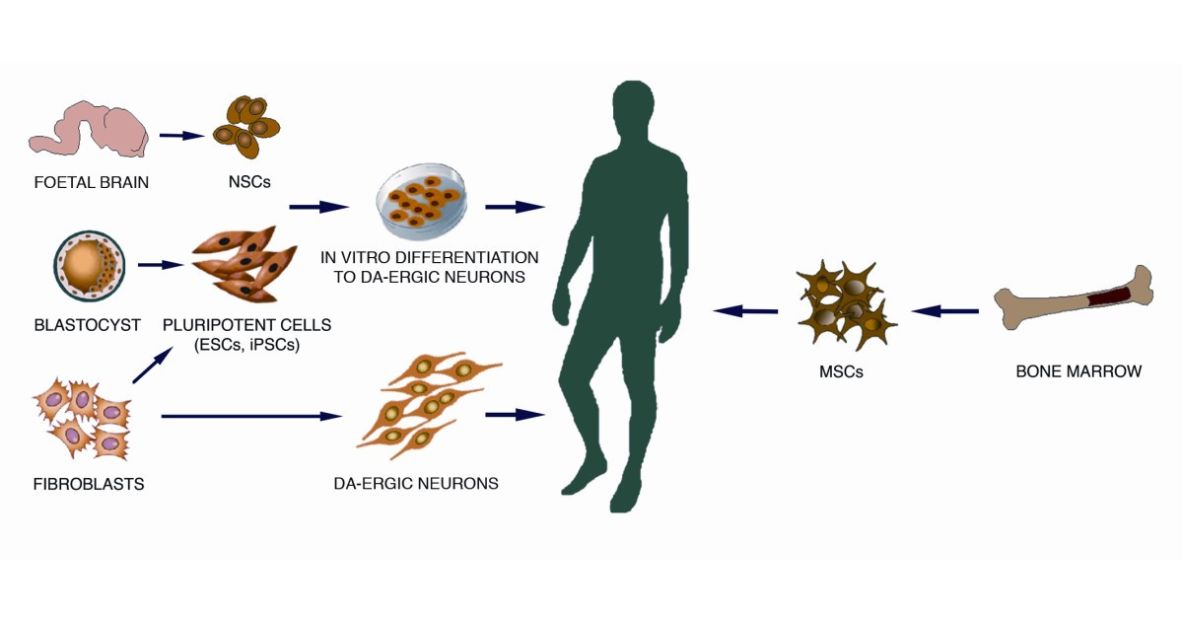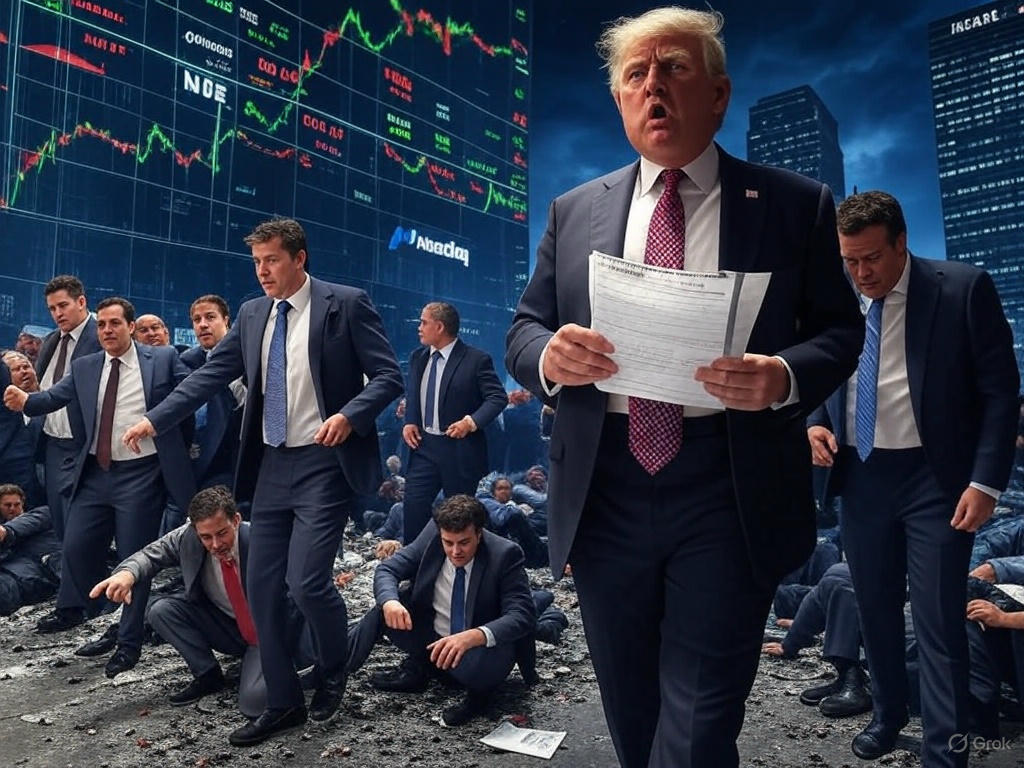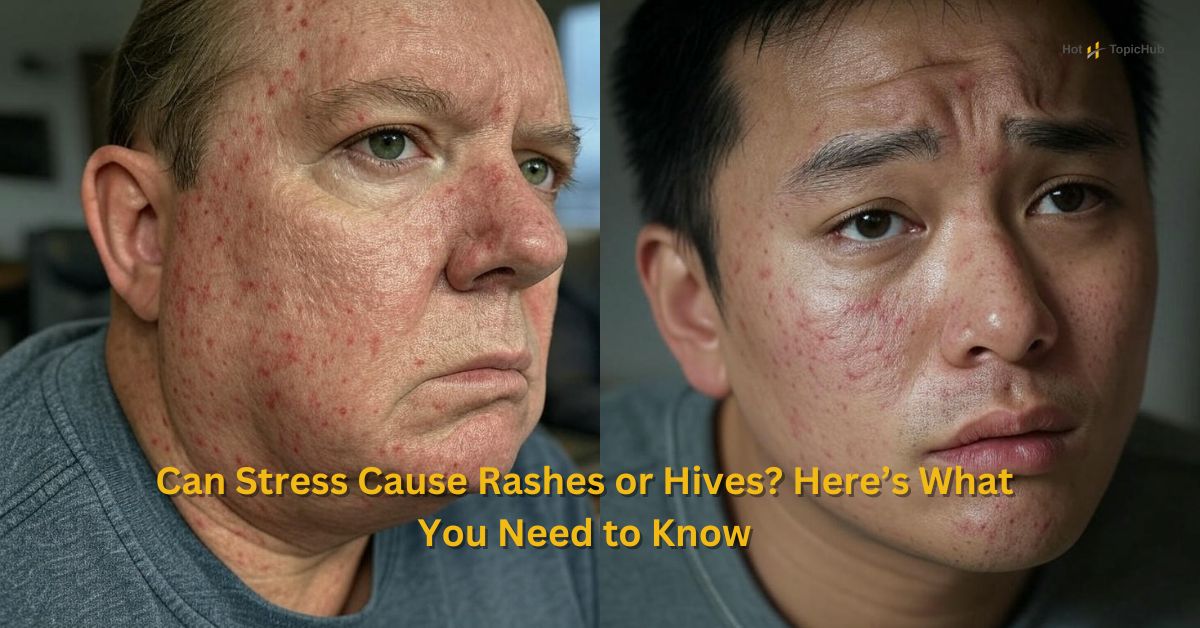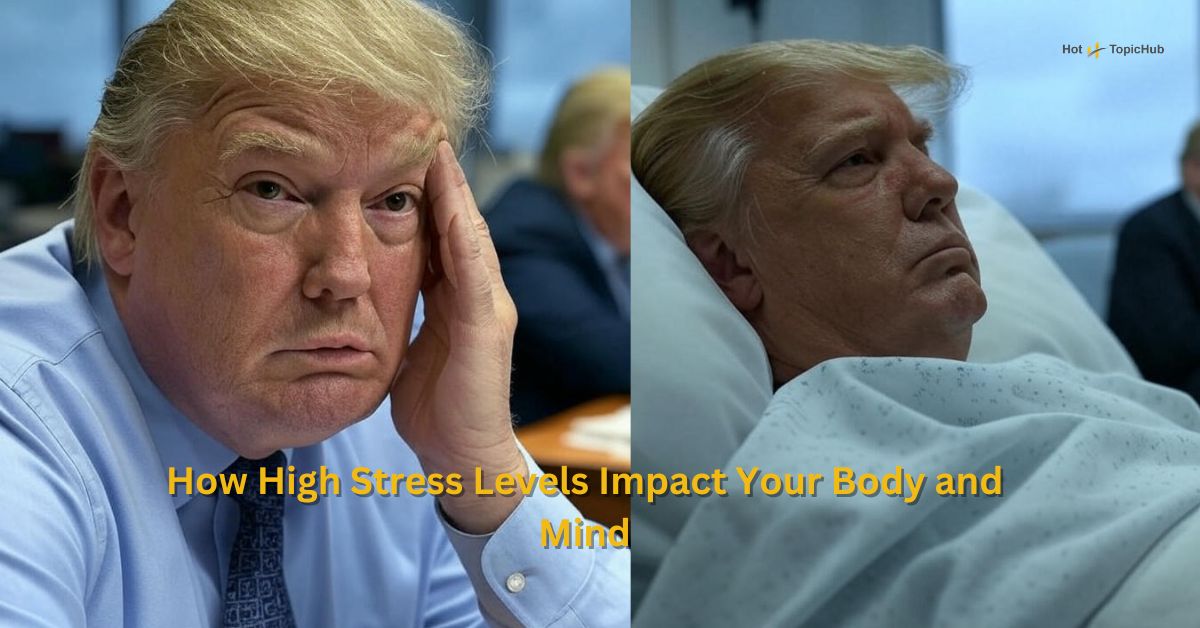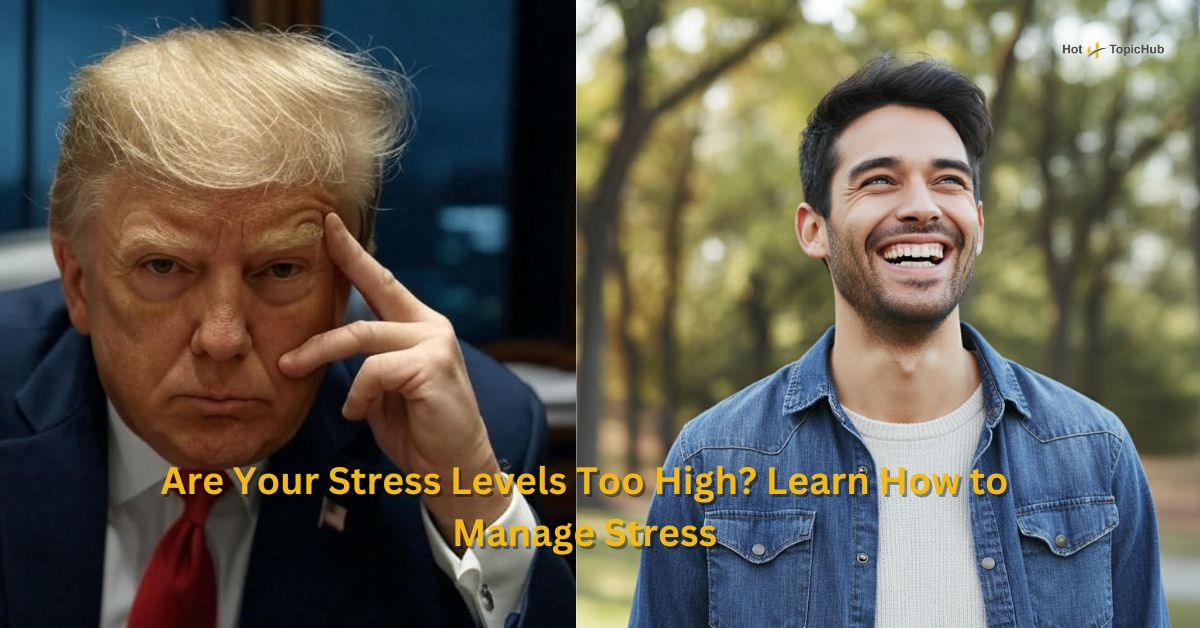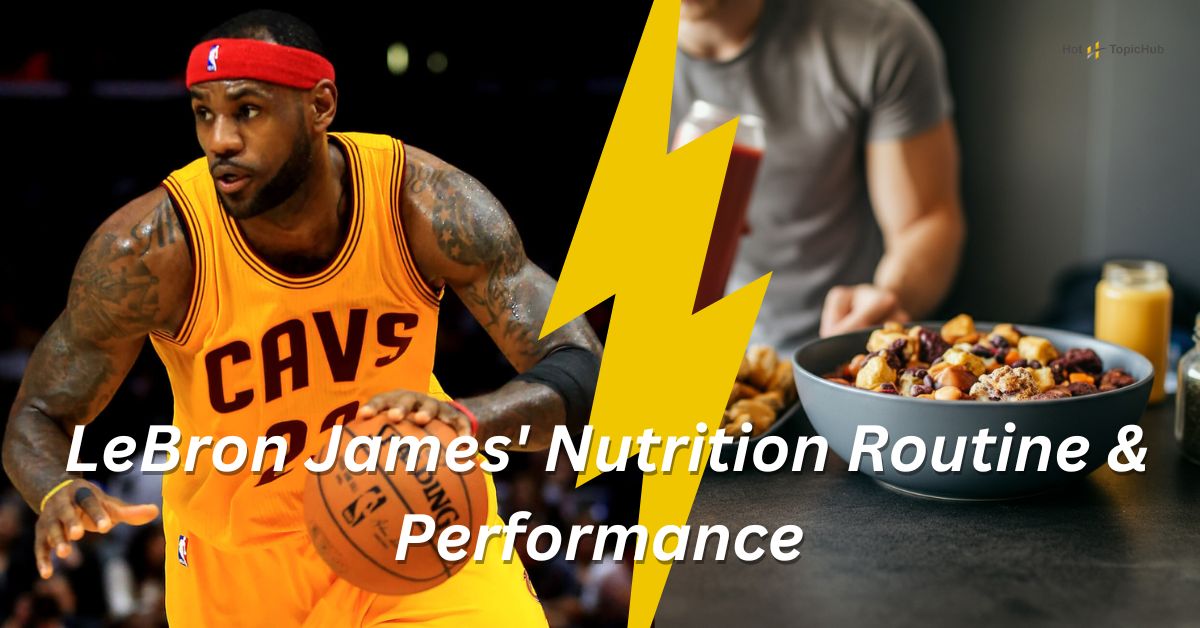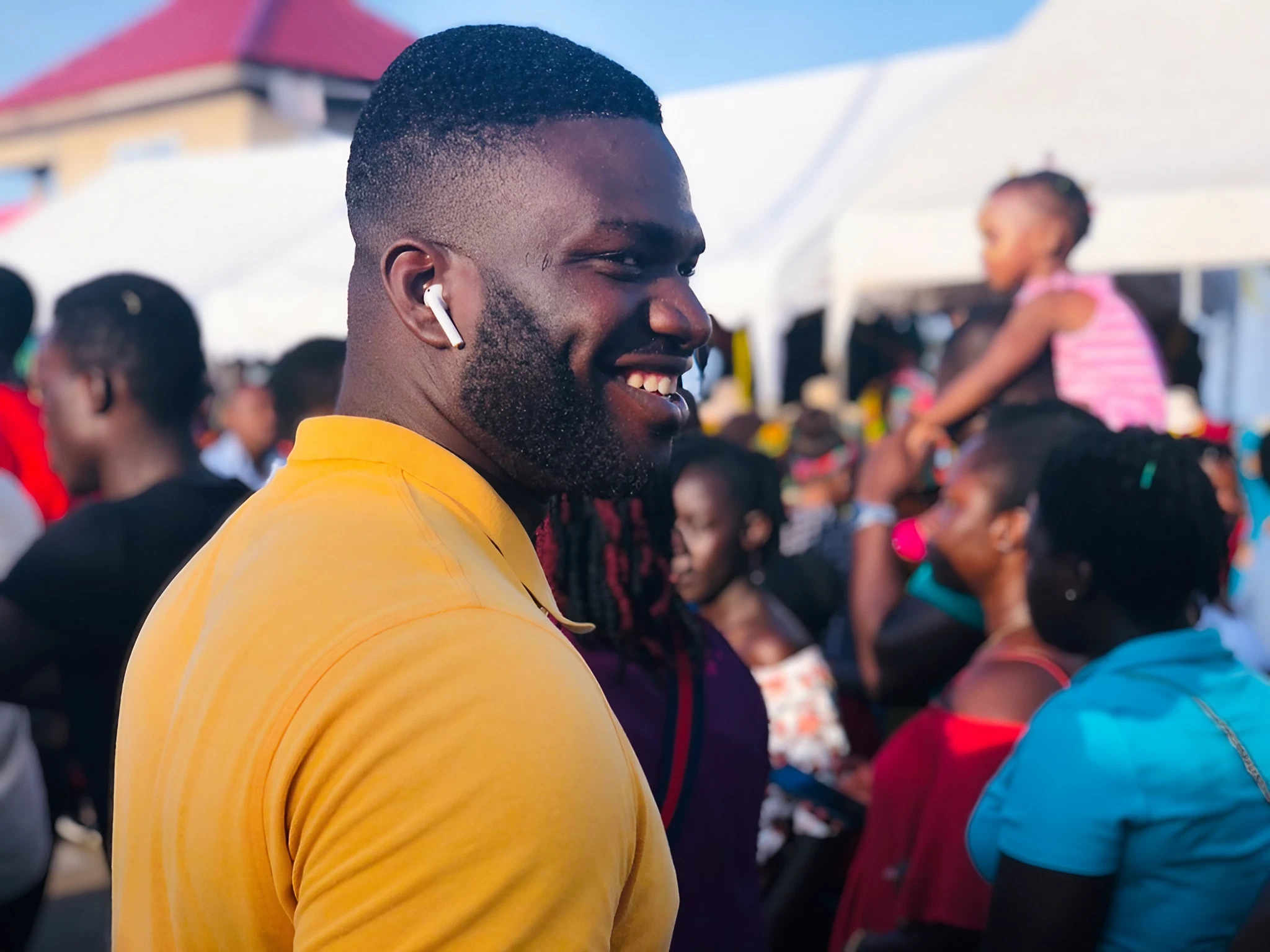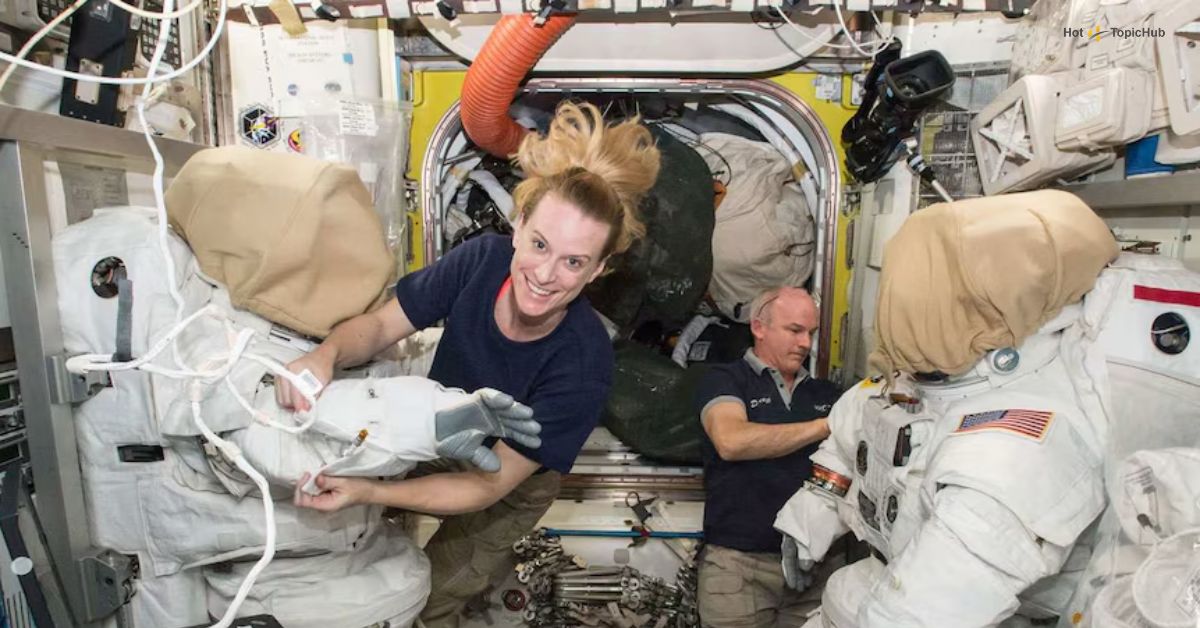Last weekend, I took my Pixel 9a on a hike, chasing sunsets and snapping nature shots. The result? Photos that looked straight out of a travel magazine (no editing required). And the best part? Anyone can get results like this—with the right tricks.
With its budget-friendly price, cutting-edge AI tools, and powerful camera capabilities, the Google Pixel 9a makes capturing professional-looking photos easier than ever. Whether you’re into shooting landscapes, portraits, or candid snaps with friends, the Pixel 9a’s camera has something for everyone.
Here’s the good news: I’m about to spill all the secrets. These tips will transform your snapshots into Instagram-worthy masterpieces in no time.
Why the Pixel 9a Camera Stands Out
When it comes to photography, specs only tell part of the story. But with the Pixel 9a, those specs and the hidden AI magic behind the scenes make all the difference. Here’s a quick rundown of why it’s a standout in its price range:
- 48MP Rear Camera – Perfect for crystal-clear, printable-quality photos.
- 13MP Ultrawide Lens – Ideal for group shots or capturing dramatic landscapes.
- AI-Driven Features – Tools like “Add Me” and “Magic Editor” allow you to elevate basic snaps without extra equipment.
- Flat-Back Design – No bulky camera bump means it’s easier to carry and handle for everyday use.
The Pixel 9a ensures you don’t need a flagship phone to achieve flagship results. Now, onto the tips and tricks!
10 Game-Changing Tips for Pixel 9a Photography
1. Master Night Sight for Stunning Low-Light Shots
Ever taken a photo in the dark, only to discover it’s a grainy mess? With Night Sight, the Pixel 9a transforms nighttime into magic. I once captured a starry sky at a campsite, and the details of the constellations were breathtaking. No tripod? No problem.
Pro Tip: Prop your phone against a sturdy surface (like a rock or your bag) to eliminate even the slightest handshake.
2. Use ‘Add Me’ for Flawless Group Photos
We’ve all been there. You’re at a gathering, and someone has to sacrifice their spot in the photo to take the picture. Not anymore! The AI-powered “Add Me” feature ensures no one gets left out. Simply take multiple shots, and the Pixel’s AI combines them seamlessly. Finally, you can actually be in the family vacation photo.
3. Zoom Enhance for Unexpected Details
The Pixel 9a may lack a telephoto lens, but that doesn’t mean you’re settling for blurry zoomed-in photos. Snap your shot and use Google Photos to zoom in afterward. When I tried this on a distant bird, the detail blew me away.
4. Reimagine Your Shots with Magic Editor
Imagine turning a cloudy day into a golden-hour masterpiece. The Magic Editor lets you fine-tune lighting, remove background distractions, and even reposition objects in your shot. It’s perfect for giving your photos that “wow” factor before posting.
5. Shoot in 48MP for Pro-Level Prints
If you’re planning to print your favorite shots, shoot in full 48MP resolution. I turned a simple hiking photo into wall art, and the details still looked razor-sharp. Why not turn your memories into something tangible?
Pro Tip: Use Google Photos to save space while preserving maximum quality.
6. Auto Frame for Better Composition
Even the best subjects can look awkwardly centered or off-balance. The Pixel’s Auto Frame feature adjusts your composition for you. It saved me from ruining so many last-minute shots that I barely had time to aim.
7. Capture Vibrant Details with the Ultrawide Lens
The 13MP Ultrawide lens on the Pixel 9a is a dream for creative angles. I used it to snap close-ups of flowers on a trail, and every petal looked alive with color. It’s perfect for adding drama to your landscapes or macro shots.
8. Voice Commands for Effortless Snaps
Taking solo shots doesn’t need elaborate setups. Simply say, “Hey Google, take a picture,” and the Pixel handles the rest. Whether it’s a selfie at a scenic lookout or a quick snap during a run, voice commands save the day.
9. Video Boost for Smoother Clips
Capturing a shaky concert clip? Use the Pixel’s Video Boost to stabilize your recordings and enhance brightness. A once-wobbly video now feels as cinematic as a movie trailer.
10. Experiment with HDR+ Settings
Food photos, anyone? HDR+ is the unsung hero for making colors pop. Tweaking this on my brunch photos added an irresistible glow, helping me rack up likes on social media faster than I could finish my latte.
Level Up: Advanced Pixel 9a Camera Hacks
For those looking to take Pixel photography even further, here are some advanced hacks:
- Install GCam Mods – Enhance your Pixel’s already amazing capabilities with modded Google Camera apps that unlock extra features like manual focus or custom HDR settings.
- Astrophotography with a Tripod – Pair your Pixel 9a with a simple $10 tripod. Set it to Night Sight mode, aim at the stars, and voilà! You’ll capture galaxy-level photos like a pro.
- Edit RAW Files for Precision – Use apps like Snapseed or Lightroom Mobile to edit RAW files. This lets you tweak everything from exposure to shadows with precision.
Don’t Sabotage Your Shots: Avoid These Pitfalls
Even with a powerful camera like the Pixel 9a, there are a few common mistakes to avoid:
- Overusing Digital Zoom – Digital cropping reduces quality. Use the zoom-enhance trick mentioned earlier instead.
- Ignoring Lighting – Whether it’s harsh midday light or dark shadows, lighting matters. Position your subjects near soft, even light for the best results.
- Skipping the Grid – The rule of thirds isn’t just for pros. Turn on gridlines in your settings to improve composition in every shot.
Pro Tip: Keep your lens clean! A quick wipe can make a surprising difference in photo clarity.
Your Turn to Shine with the Pixel 9a
Armed with these tips, your Google Pixel 9a can go toe-to-toe with even the most advanced cameras out there. Whether you’re capturing moments with friends, experimenting with artistic shots, or just showing off your everyday adventures, this device has you covered.
Now it’s your turn to share the magic. Try these tips and tag us in your best posts! What’s your favorite Pixel 9a feature? Drop a comment below and join the conversation.
Want more photography hacks? Check out our ultimate guide to comparing the Pixel 9a vs. Pixel 9 cameras for pro tips and insights you don’t want to miss.
Happy snapping and beautiful memories await!

Dominic O. McCoy is a passionate writer who loves crafting engaging and informative blogs on a wide range of topics. With a deep curiosity and a knack for storytelling, he explores everything from lifestyle and technology to business and home improvement. Whether breaking down complex ideas or sharing practical tips, McCoy aims to deliver valuable content that resonates with readers. When he’s not writing, he enjoys learning about new trends and expanding his knowledge to bring fresh perspectives to his work.