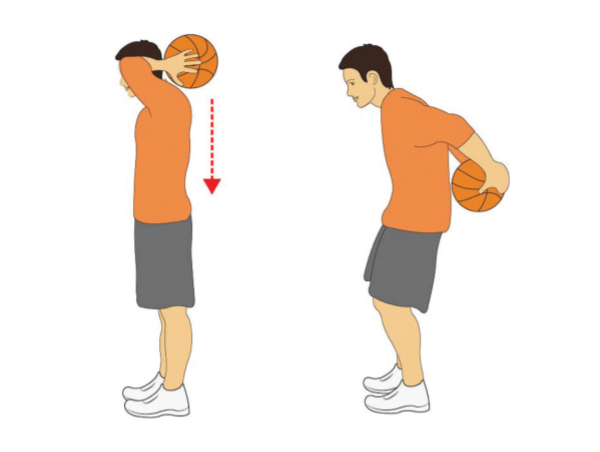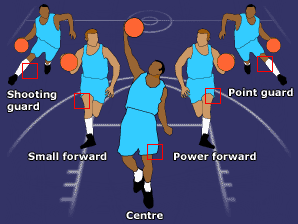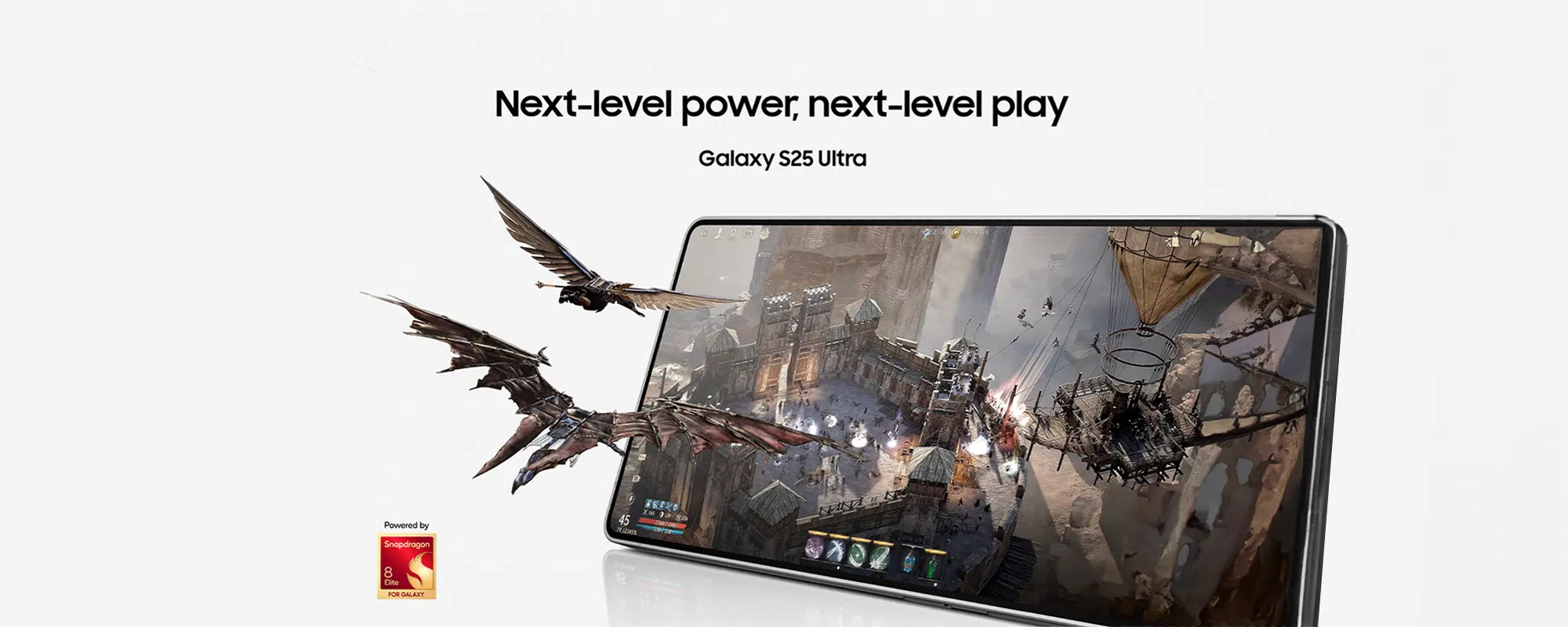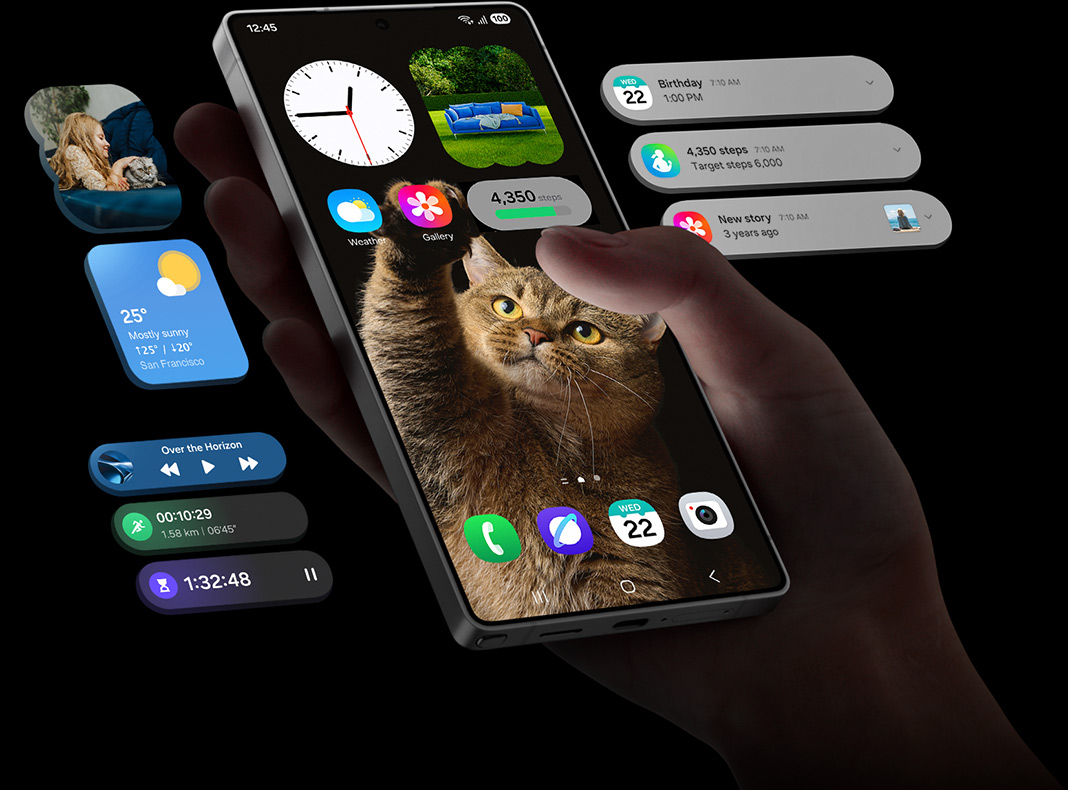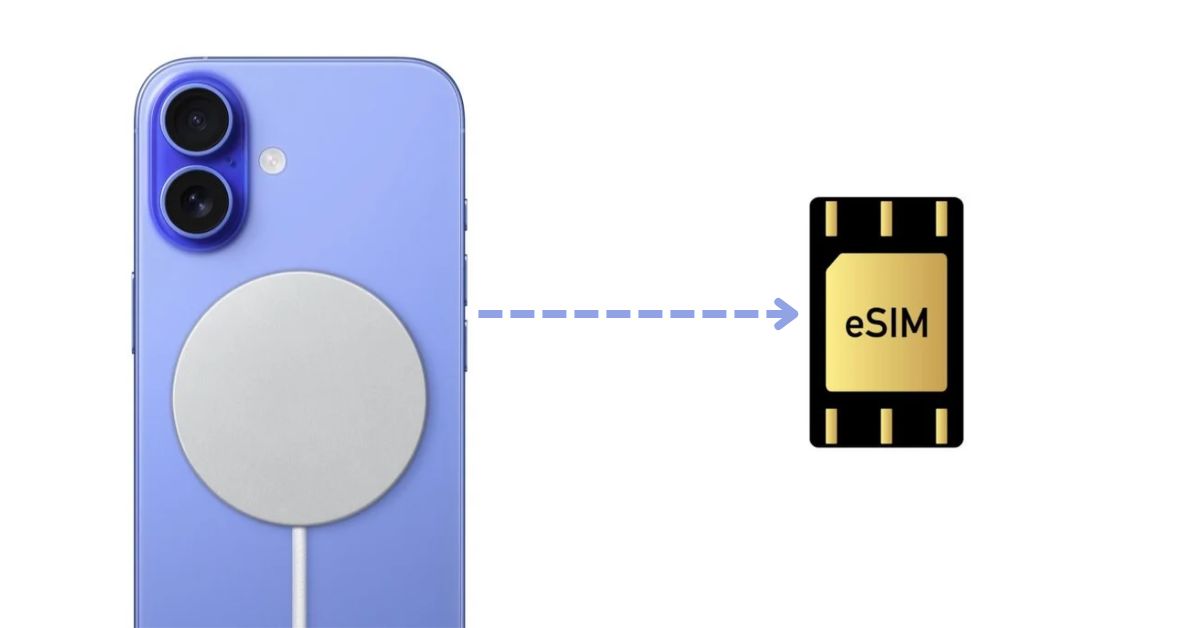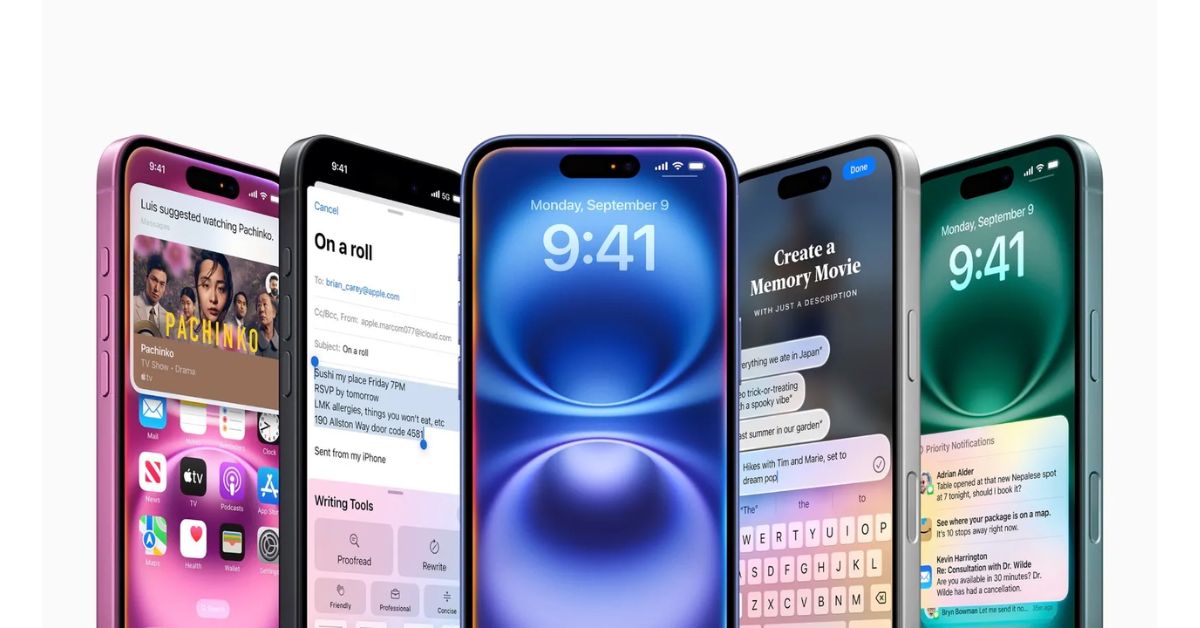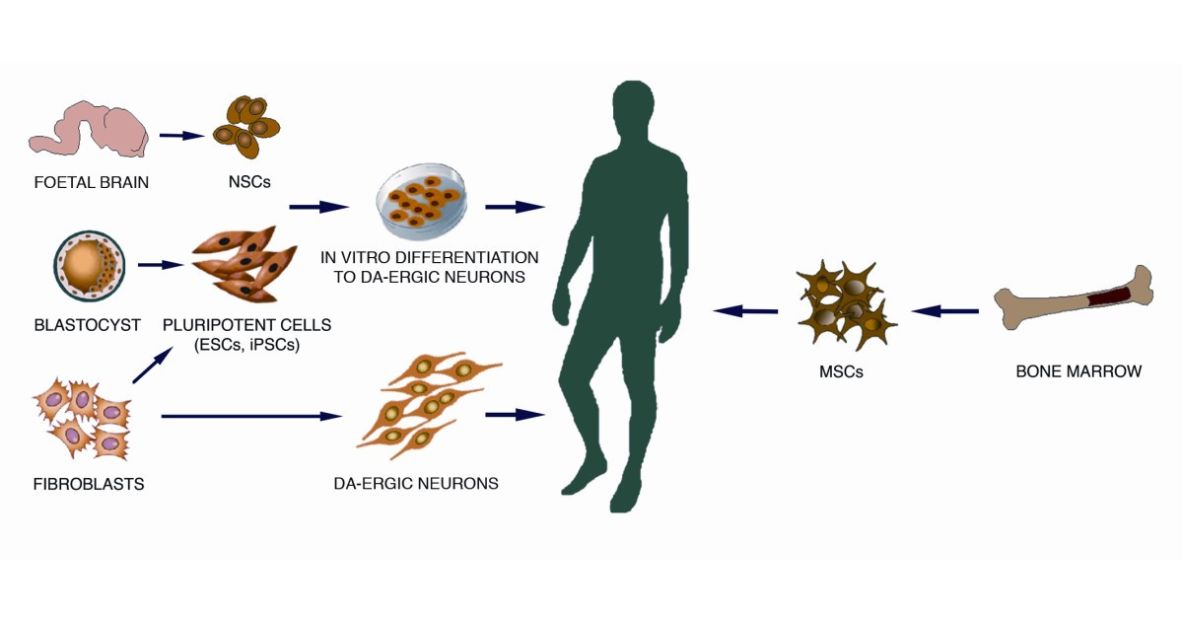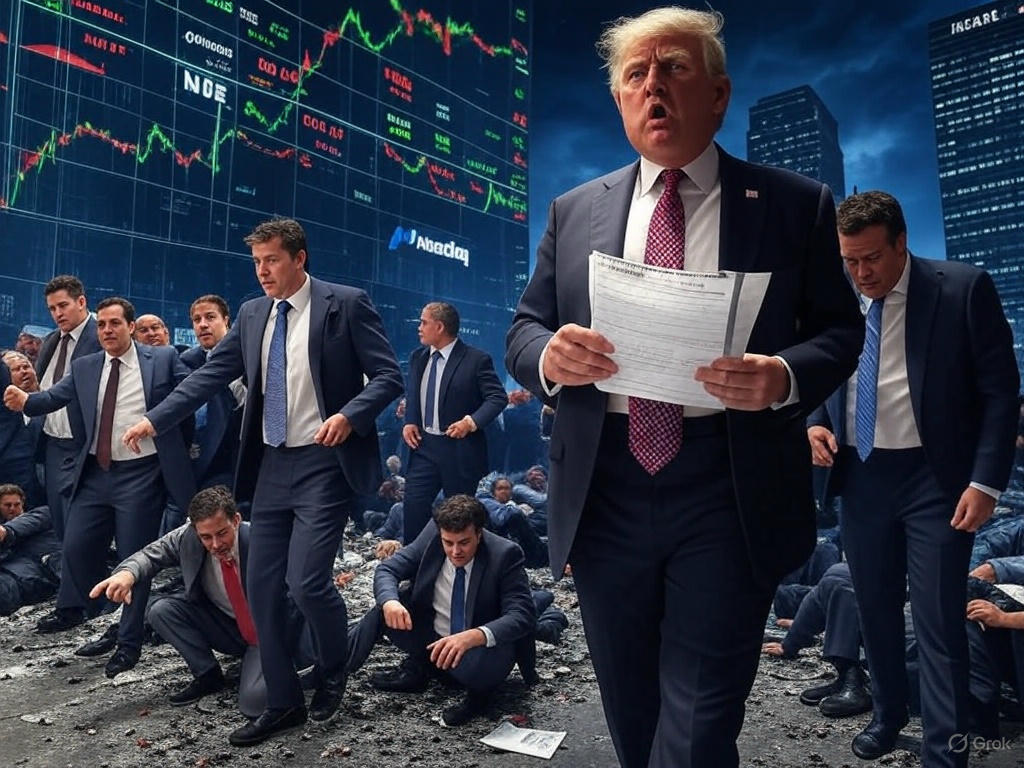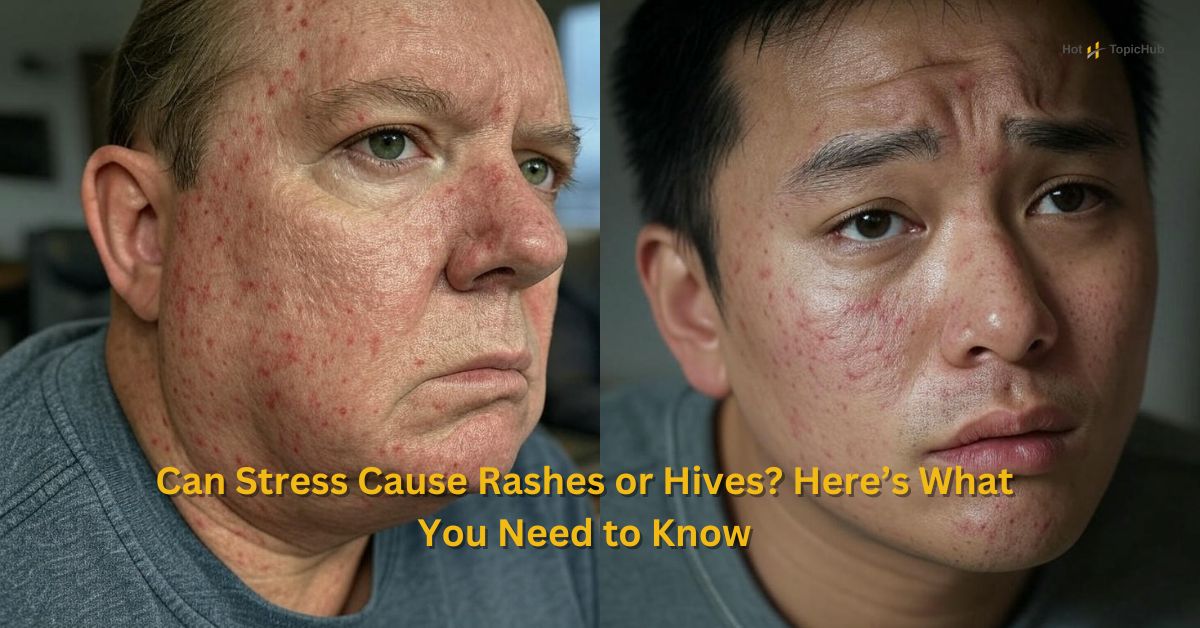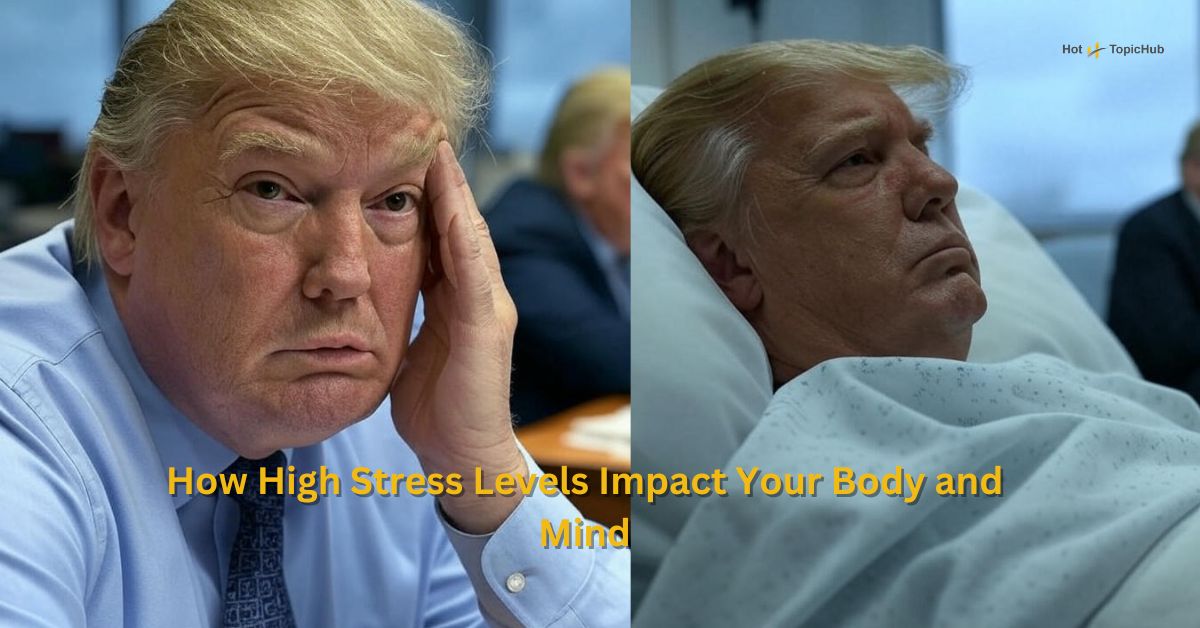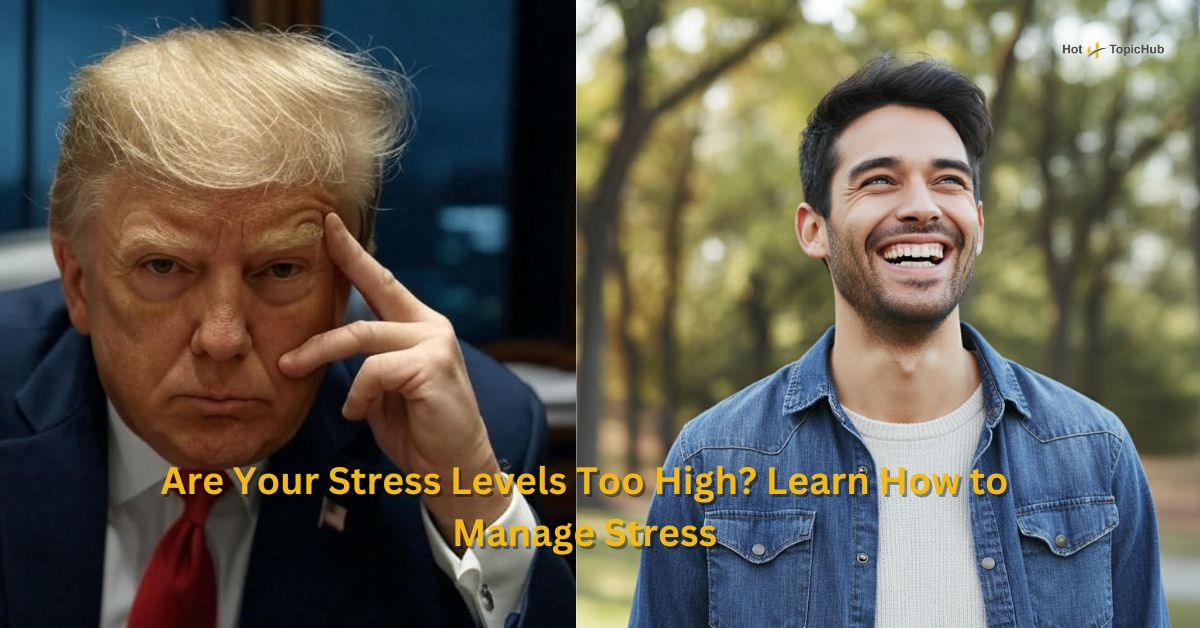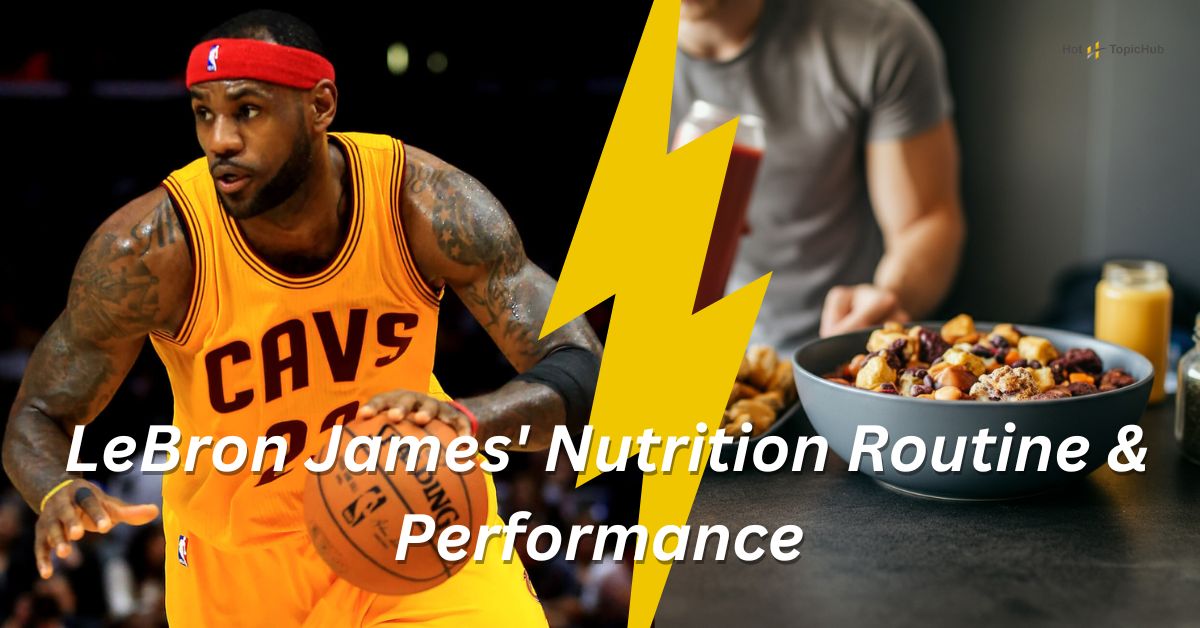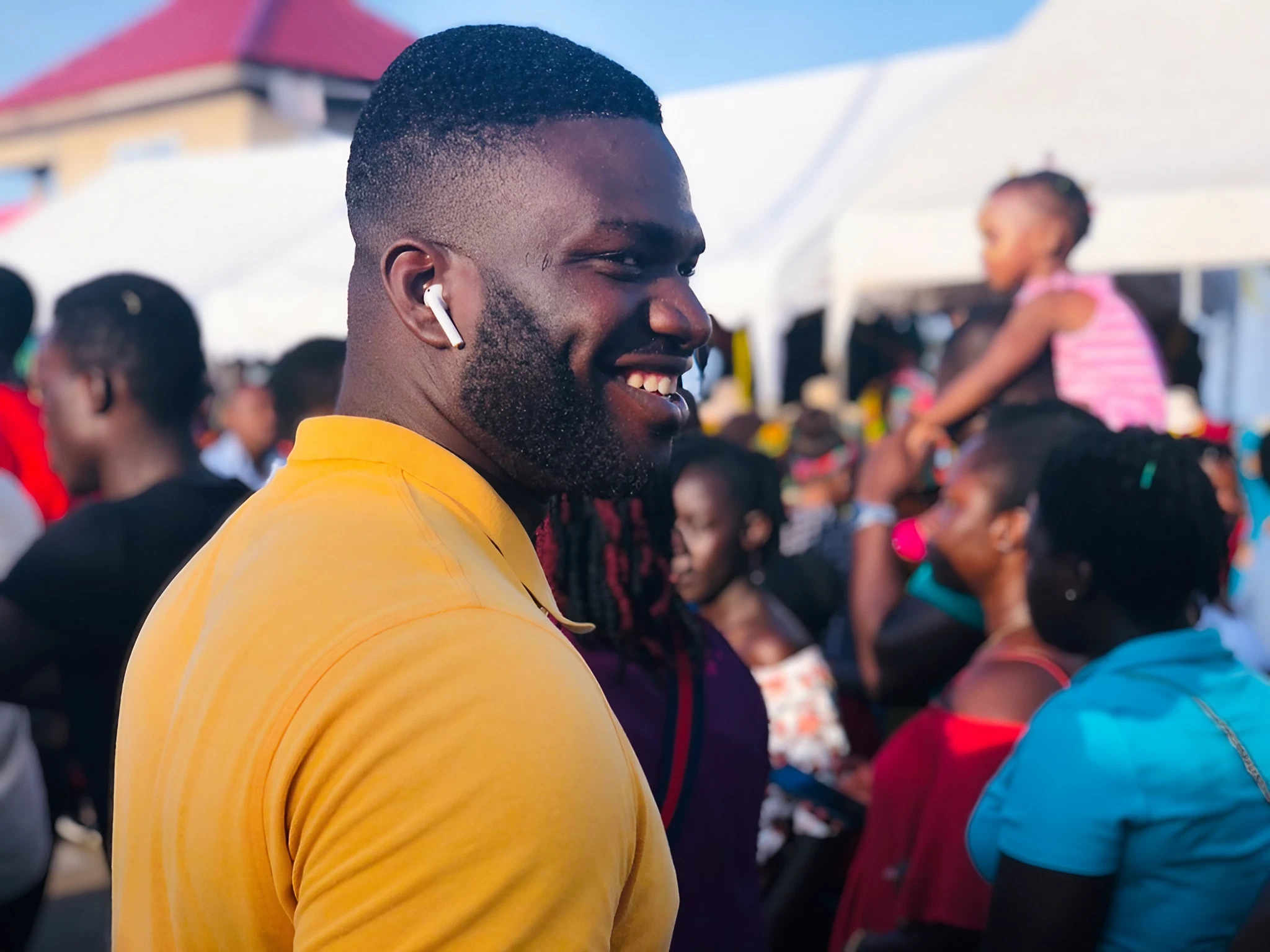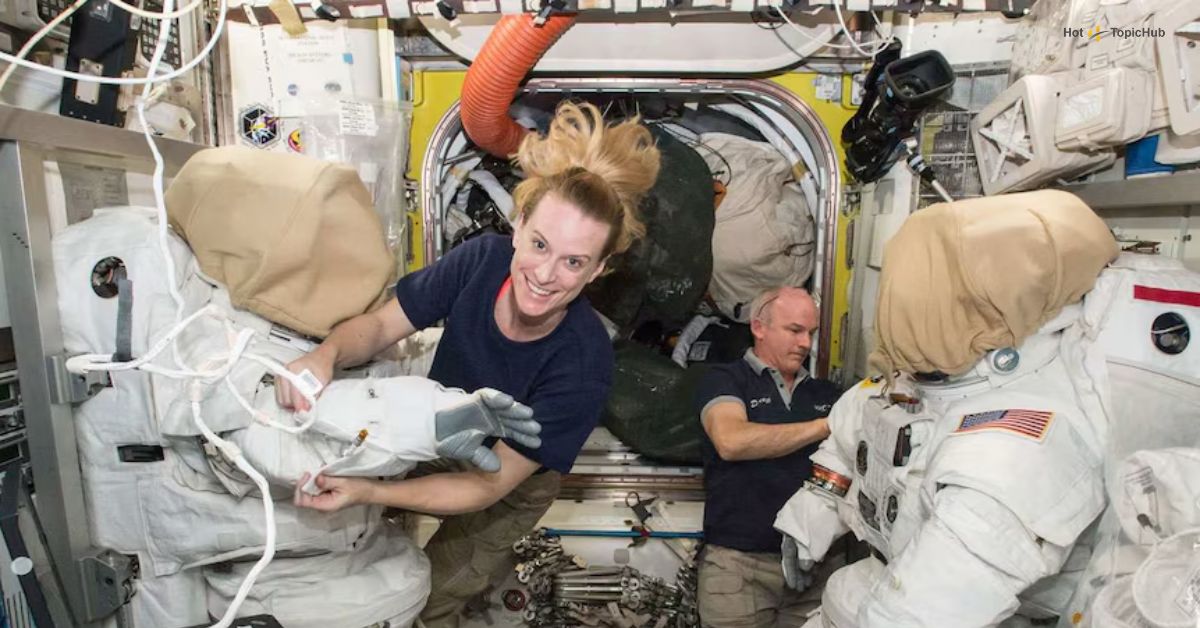Despite the cutting-edge technology behind the iPhone 16, there are situations where you’ll need to turn it off. Whether you’re troubleshooting, conserving battery life, or resetting the device, powering off your phone is an essential skill every user should know. This guide provides step-by-step instructions on three different ways to turn off your iPhone 16, ensuring you’re fully equipped to handle any scenario.
Method 1: Using the Side Button and Volume Button
The most straightforward way to turn off your iPhone 16 is by using the side button and one of the volume buttons.
Step-by-Step Instructions
- Locate the Buttons
-
- On the right side of your phone, find the Side Button.
- On the left side, find the Volume Up and Volume Down buttons.
- Press and Hold
-
-
- Simultaneously press and hold the Side Button and either the Volume Up or Volume Down button.
-
- Access the Power Off Slider
-
-
- After a few seconds, the Slide to Power Off slider will appear on your screen.
-
- Slide to Power Off
-
-
- Drag the slider from left to right to turn off your iPhone 16.
-
- Wait for Shutdown
-
-
- The device will power down completely in a few seconds.
-
This method is the most common and works perfectly for situations where your iPhone is responsive and functioning normally.
Method 2: Using AssistiveTouch
If you’re someone who prefers not to press physical buttons, AssistiveTouch provides an alternative way to turn off your iPhone 16.
What Is AssistiveTouch?
AssistiveTouch is an accessibility feature designed to help users control their iPhone using an on-screen menu. Once activated, you can use it to power off your device without pressing any buttons.
Step-by-Step Instructions
- Activate AssistiveTouch
-
-
- Open the Settings app on your iPhone 16.
- Navigate to Accessibility > Touch > AssistiveTouch.
- Toggle the AssistiveTouch switch to the “On” position. A circular button will now appear on your screen.
-
- Access the Device Options
-
-
- Tap the AssistiveTouch button.
- Select Device from the menu, then tap More.
-
- Power Off
-
-
- Tap the Restart or Shut Down option, depending on your preference.
- Confirm to shut down your iPhone.
-
AssistiveTouch is particularly useful for individuals with button malfunctions or accessibility needs.
Method 3: Resetting iPhone 16 (If Unresponsive)
Sometimes, your iPhone 16 might freeze or become unresponsive. When this happens, a reset is often the only solution.
When Should You Reset?
You should reset your iPhone 16 if:
- The screen is frozen or unresponsive.
- Buttons are unresponsive.
- You face software glitches that render the phone unusable.
Step-by-Step Instructions to Force Restart
- Quickly Press the Volume Up Button
-
-
- Press and release the Volume Up button on the left side.
-
- Quickly Press the Volume Down Button
-
-
- Immediately press and release the Volume Down button.
-
- Hold the Side Button
-
-
- Press and hold the Side Button until the Apple logo appears on the screen.
-
- Wait for Restart
-
-
- Your iPhone 16 will restart and return to its normal functionality.
-
This method is a lifesaver when your device is frozen and you can’t use the traditional shutdown options.
Making the Most of Your iPhone 16
The iPhone 16 comes packed with innovative features, and understanding how to power it off ensures you’re prepared for any situation. Whether you’re using the Side and Volume buttons, AssistiveTouch, or performing a reset, these step-by-step methods have you covered.
If you need additional help, feel free to explore Apple’s official support page or contact their customer service. For more tips on maximizing your iPhone’s potential, stay tuned to our blog!

Dominic O. McCoy is a passionate writer who loves crafting engaging and informative blogs on a wide range of topics. With a deep curiosity and a knack for storytelling, he explores everything from lifestyle and technology to business and home improvement. Whether breaking down complex ideas or sharing practical tips, McCoy aims to deliver valuable content that resonates with readers. When he’s not writing, he enjoys learning about new trends and expanding his knowledge to bring fresh perspectives to his work.