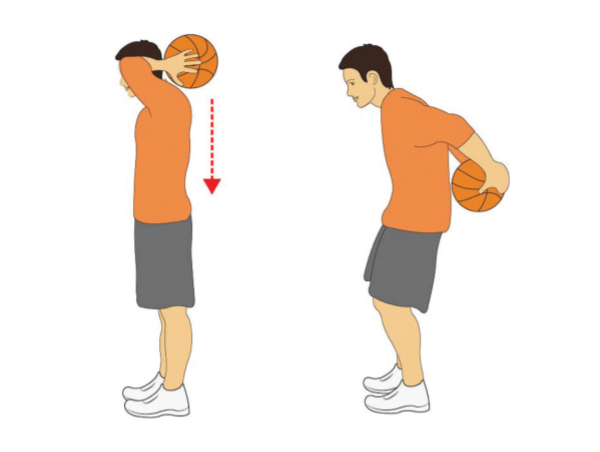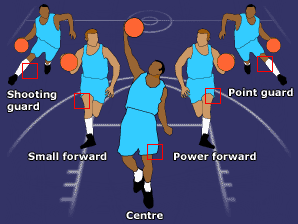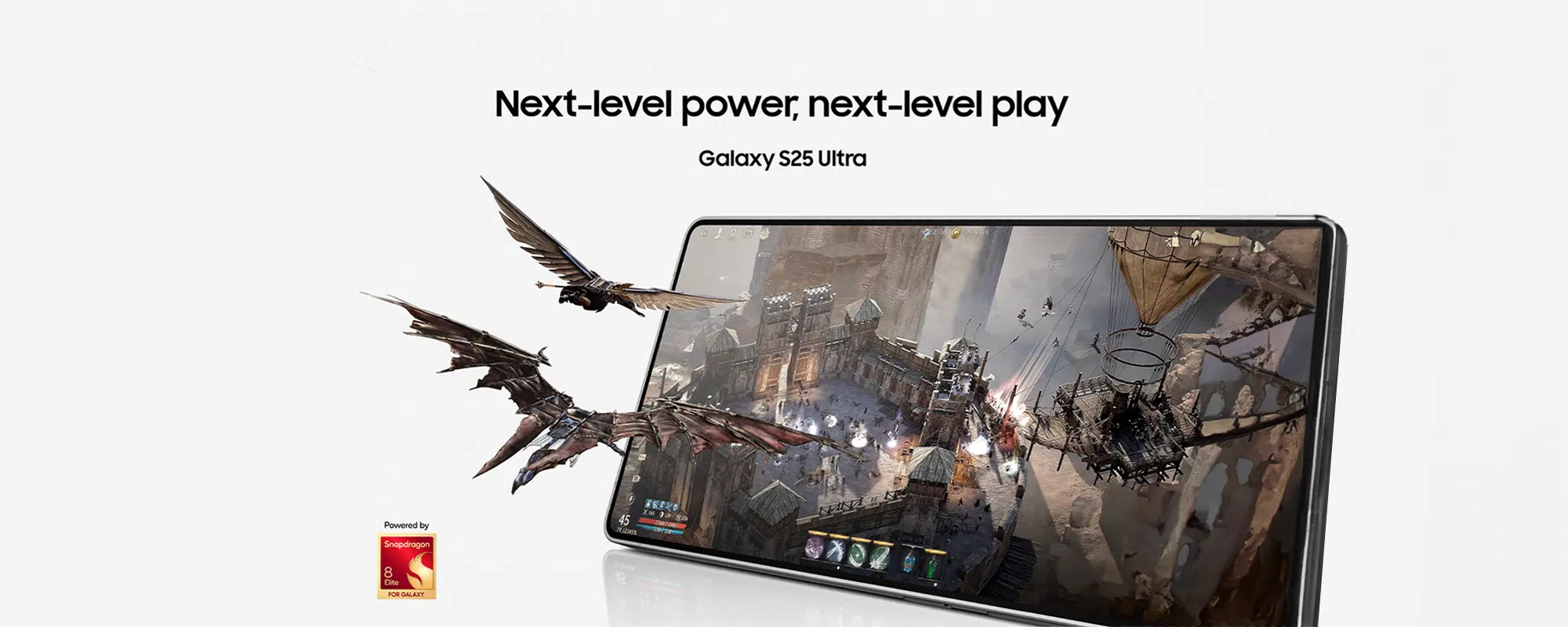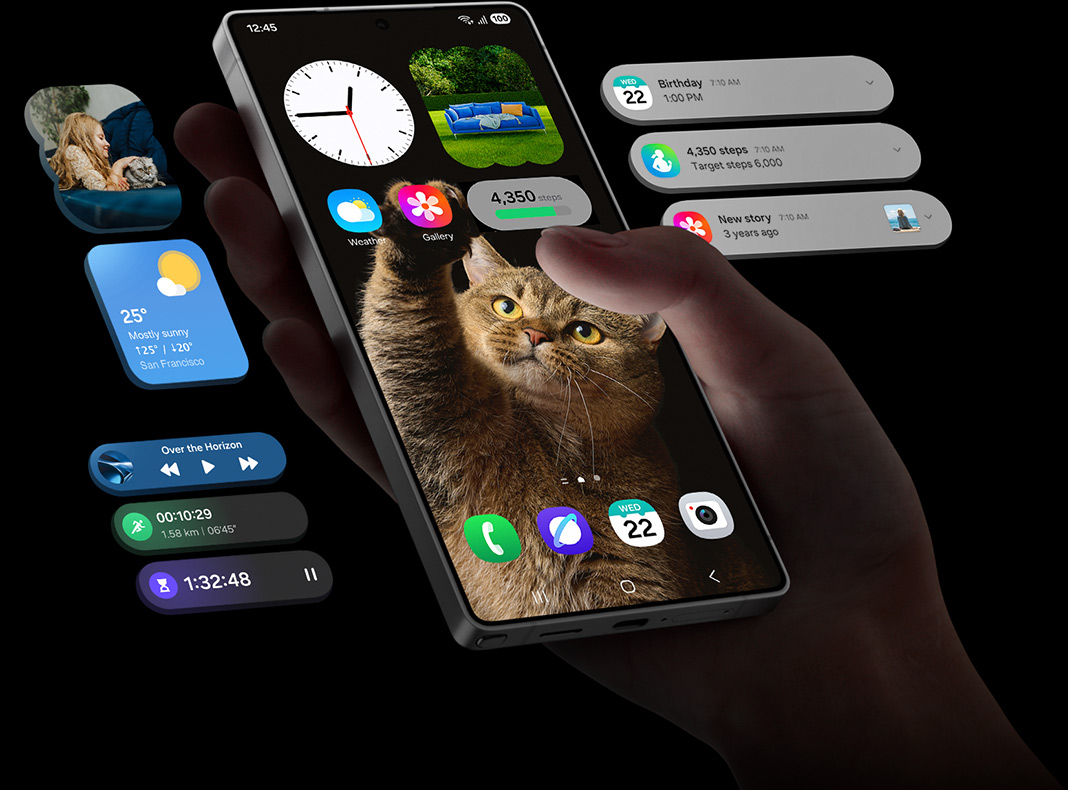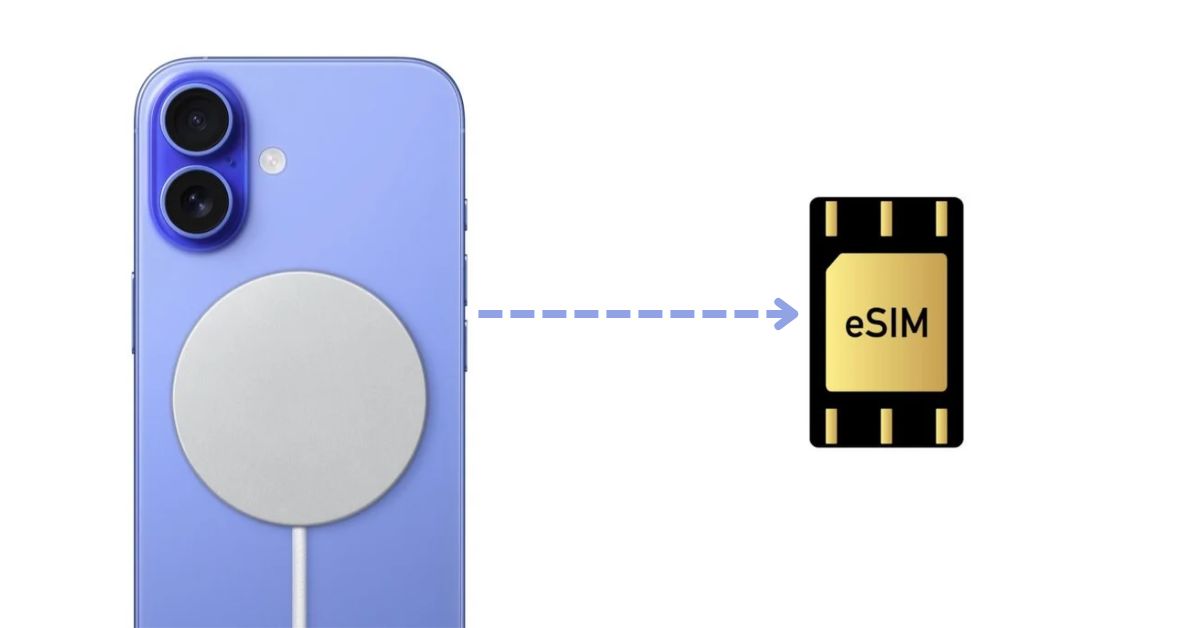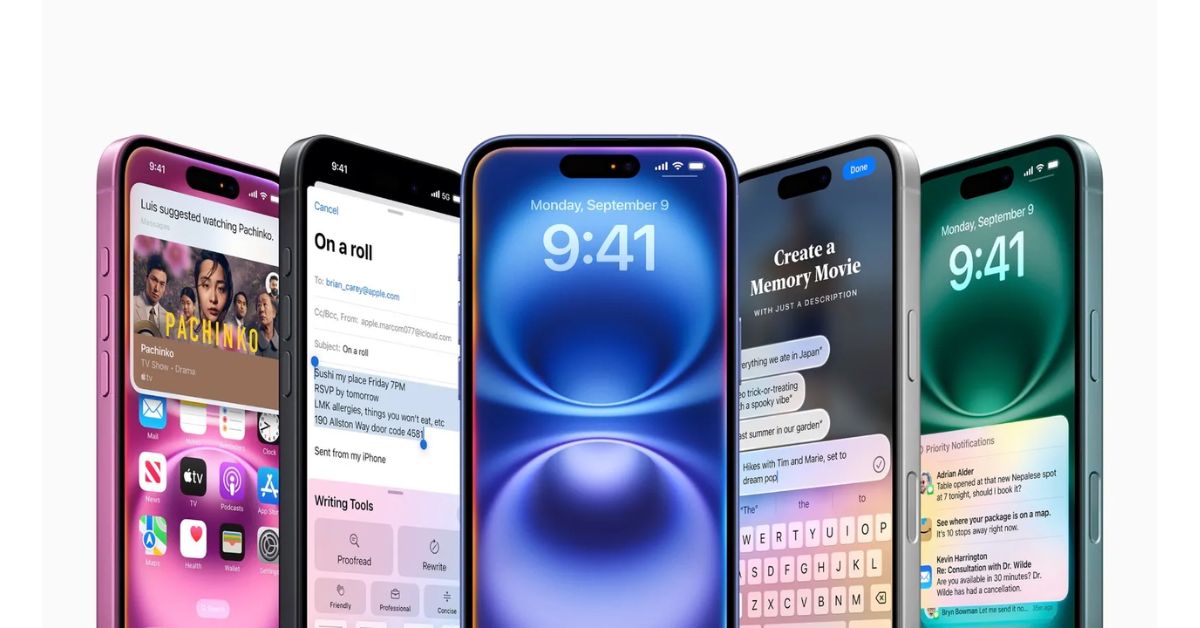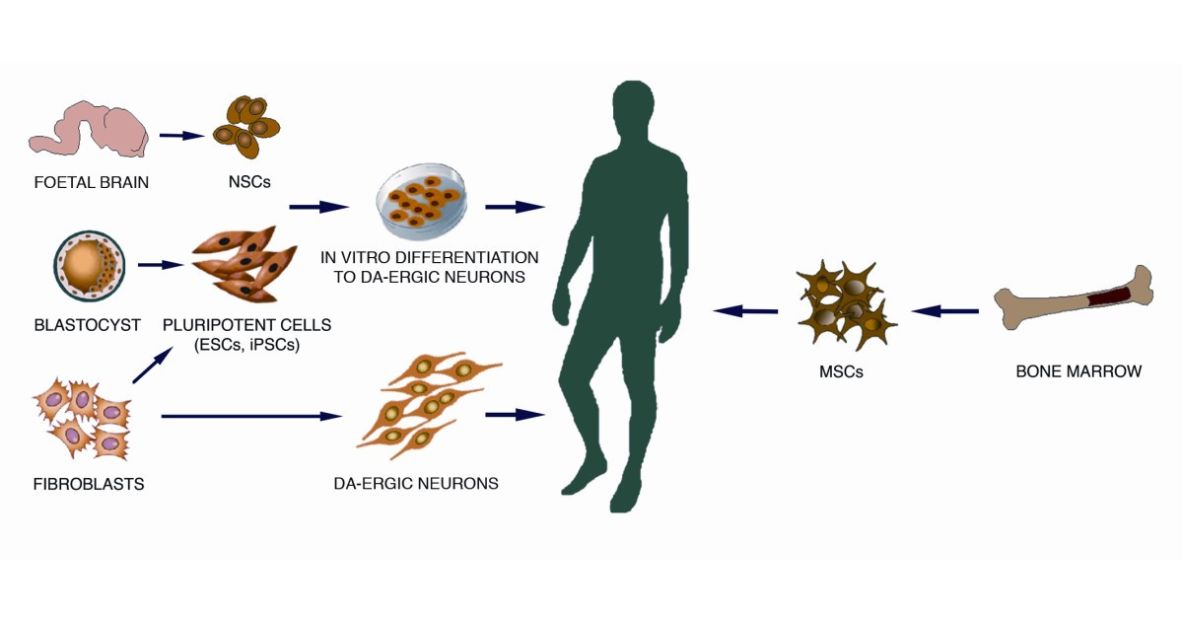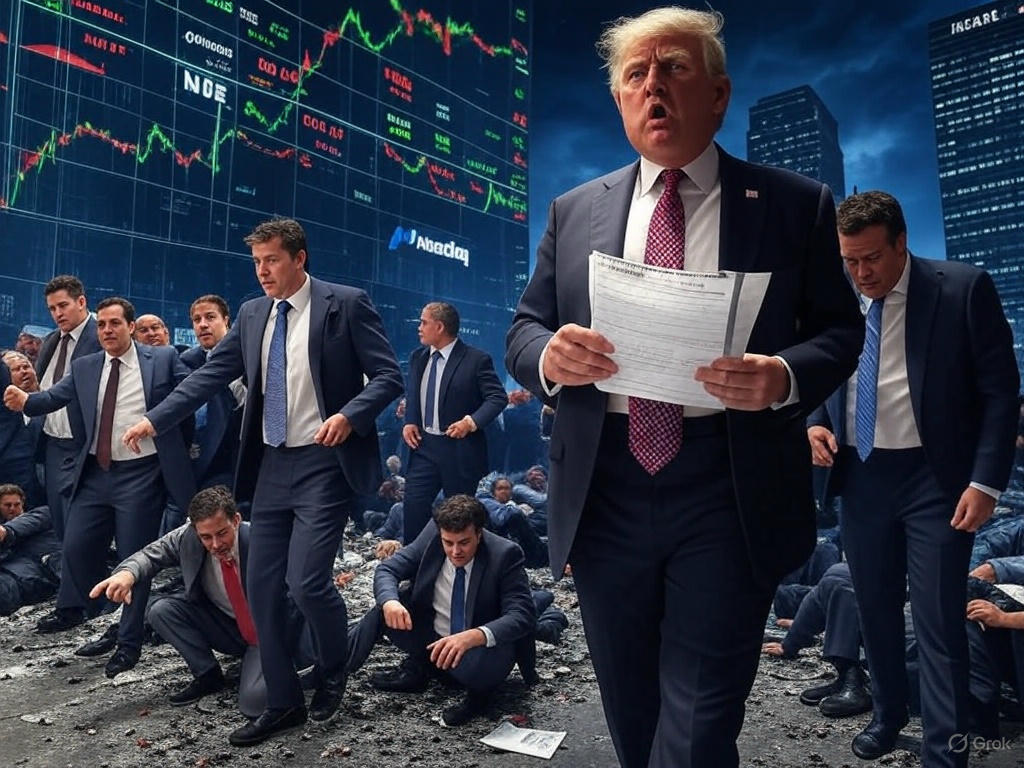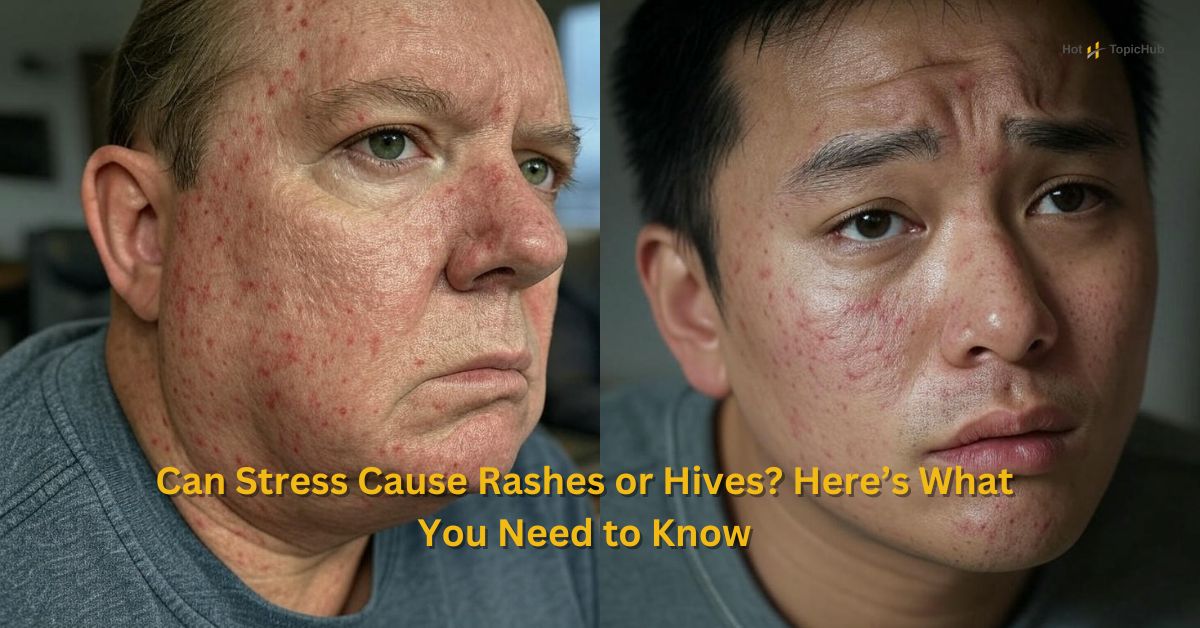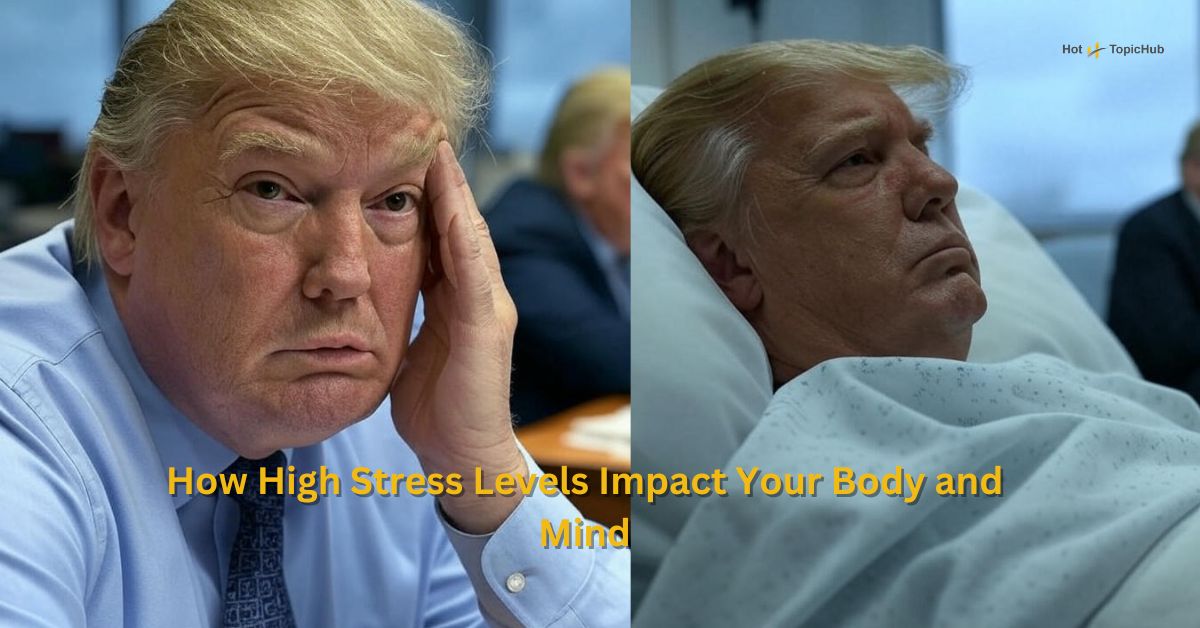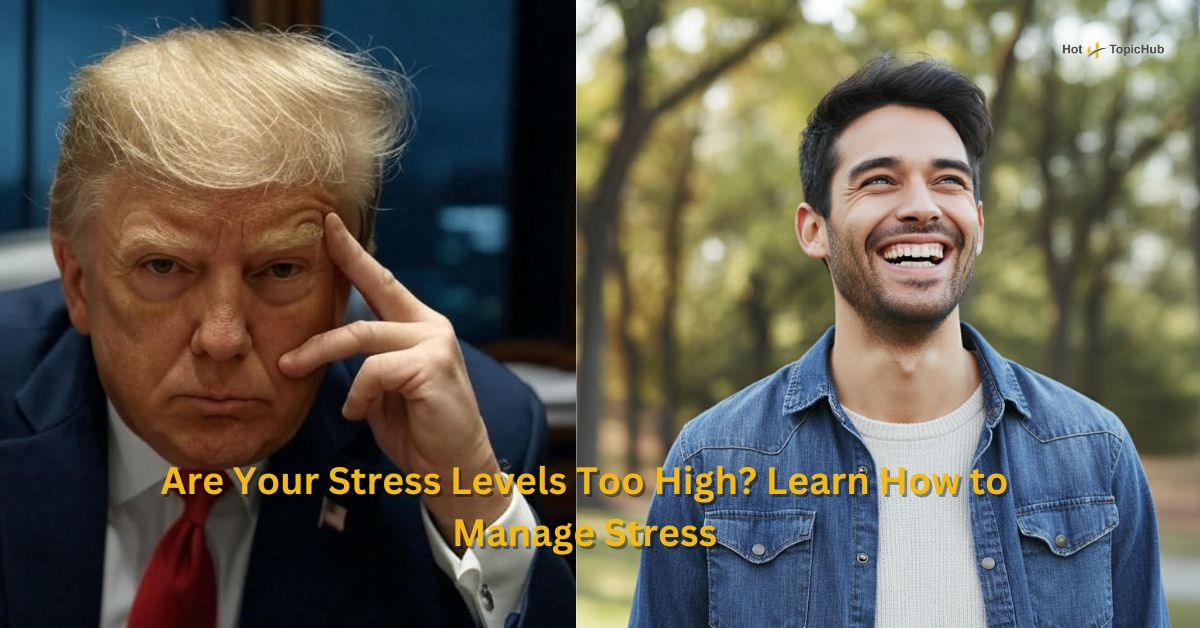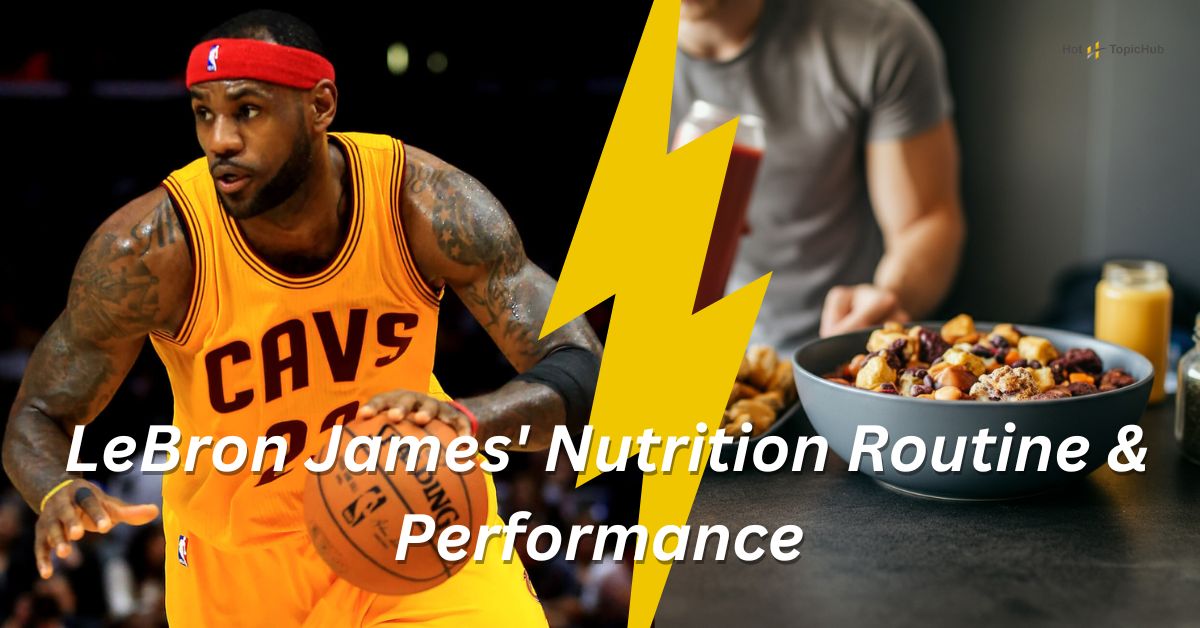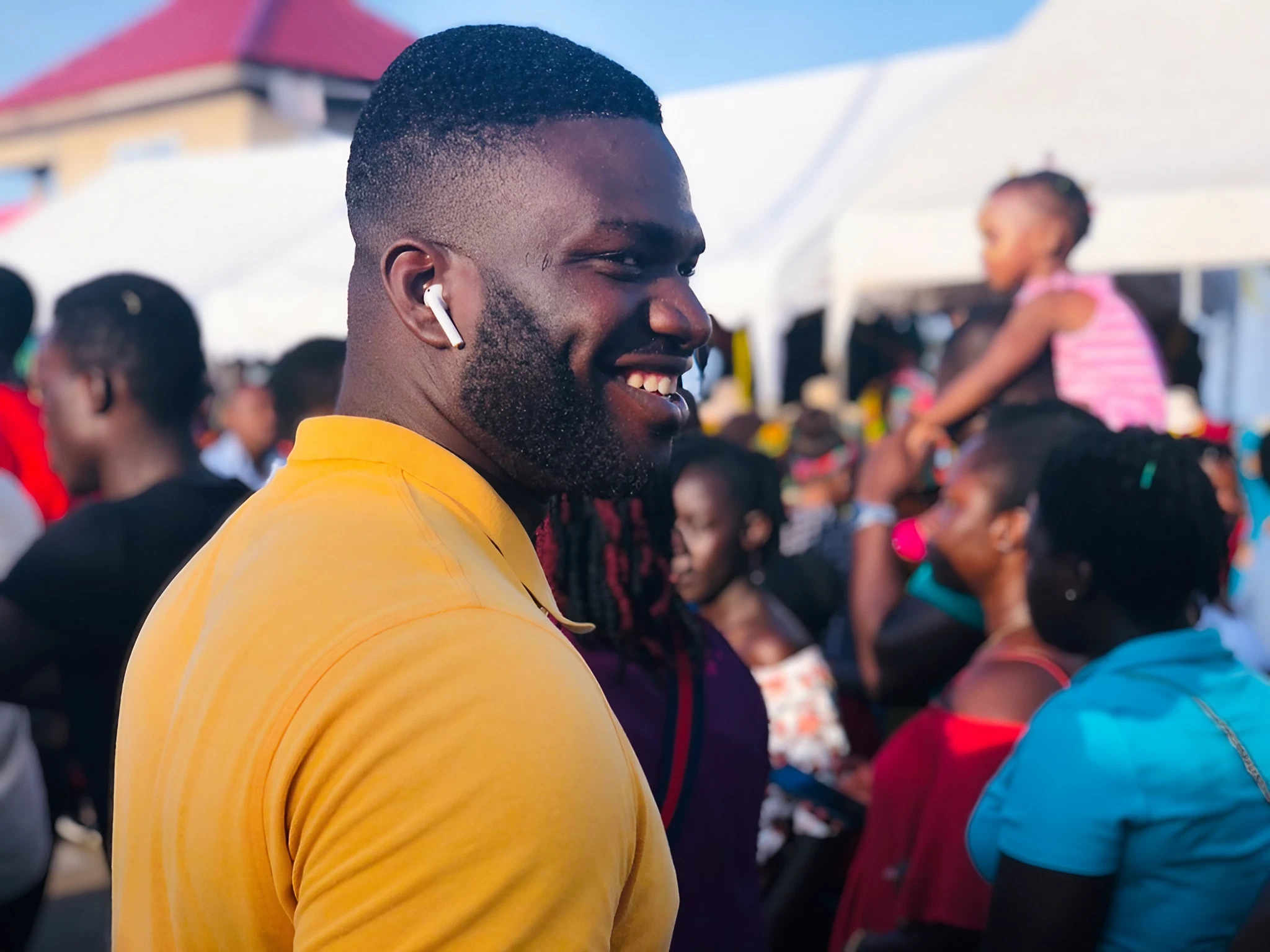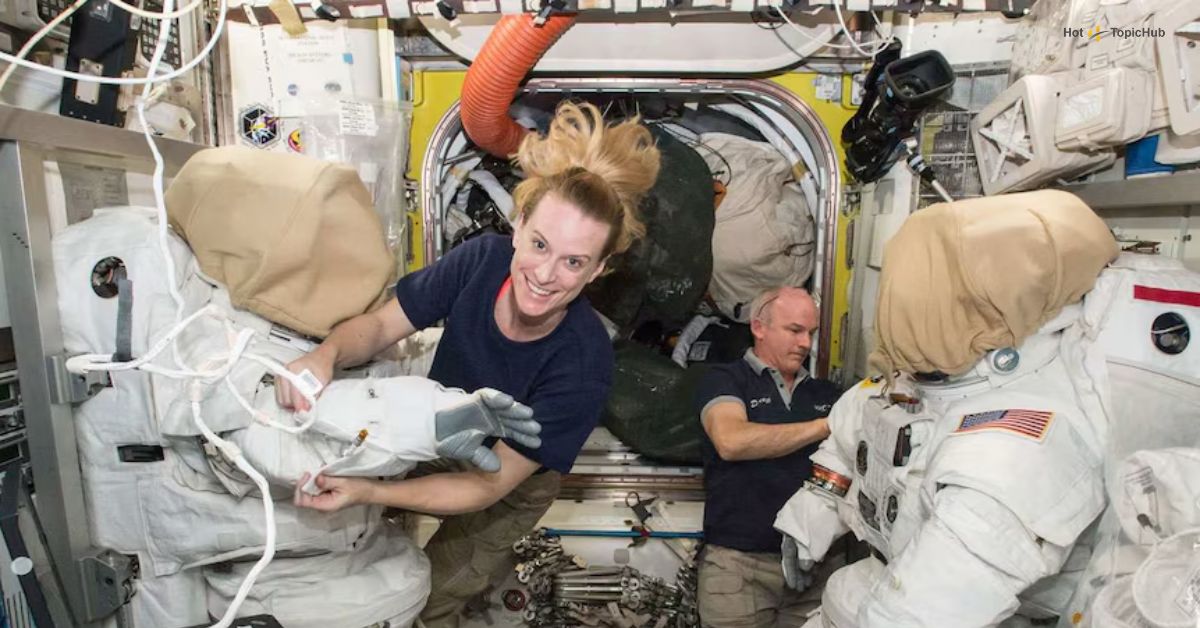The iPhone 16 Pro Max is packed with cutting-edge features, powerful performance, and stunning design. But like any advanced technology, it comes with subtle changes that can trip up even the most seasoned Apple user. If you’ve recently upgraded and are unsure how to turn off your device, you’re not alone.
Knowing how to properly power off your iPhone is essential for troubleshooting, prolonging battery life, or simply rebooting after an update. This guide will walk you through three easy methods to power off your iPhone 16 Pro Max, complete with troubleshooting solutions for common issues.
Method 1: Using the Side Button and Volume Button
The easiest and most commonly used method to power off the iPhone 16 Pro Max involves the Side Button and Volume Button. Follow these steps:
Steps:
- Locate the Side Button and Volume Button
The Side Button is on the right-hand side of your iPhone, while the Volume Buttons (Up and Down) are on the left.
- Press and Hold
Simultaneously press and hold the Side Button and either the Volume Up or Volume Down Button. Ensure you hold them for a few seconds.
- Wait for the Power Off Slider
After holding the buttons, a screen will appear with the option to Slide to Power Off at the top.
- Slide to Power Off
Swipe the slider to the right. Your iPhone will shut down.
- Your Device is Now Off
To turn it back on, press and hold the Side Button until the Apple logo appears.
Pro Tip: If pressing the buttons feels tricky, move to the next method for an alternative way to power off your device.
Method 2: Turning Off Through the Settings App
If you find it difficult to use the physical buttons or simply prefer an alternative, the Settings app provides a reliable way to power off your iPhone.
Steps:
- Open the Settings App
Locate the Settings app (the gray gear icon) on your home screen and tap to open it.
- Navigate to General
Scroll down and tap on General. This menu contains several system options.
- Select Shut Down
At the bottom of the General menu, you’ll find the Shut Down option. Tap it.
- Slide to Power Off
The same Slide to Power Off slider will appear. Swipe right to power off your device.
This method is particularly helpful if your physical buttons are damaged or unresponsive.
Method 3: Using AssistiveTouch to Turn Off Your iPhone
Apple’s AssistiveTouch feature provides a virtual on-screen button that lets you perform actions without needing physical buttons. Here’s how to use it to turn off your iPhone 16 Pro Max:
Setting Up AssistiveTouch:
- Open the Settings App.
- Go to Accessibility > Touch > AssistiveTouch.
- Toggle on AssistiveTouch. A floating button will appear on the screen.
Powering Off Using AssistiveTouch:
- Tap the floating AssistiveTouch button on your screen.
- Select Device from the AssistiveTouch menu.
- Press and hold the Lock Screen option until the Power Off slider appears.
- Swipe the slider to the right to turn off your device.
With AssistiveTouch, you’ll never need to rely solely on hardware buttons again, even if they stop functioning.
Troubleshooting Common Issues
Sometimes, powering off your iPhone might not go as smoothly as planned. Here are some common issues and their solutions:
Problem 1: Power Off Slider Not Appearing
Solution:
- Ensure you are holding the Side Button and Volume Button long enough (at least 2-3 seconds).
- If the slider still doesn’t appear, try method 2 via the Settings app.
Problem 2: Buttons Not Functioning
Solution:
- Enable AssistiveTouch through Settings to create a virtual power-off function.
- If hardware issues persist, contact Apple Support for repairs.
Problem 3: The Phone Isn’t Turning Back On
Solution:
- Check if the battery is completely drained. Connect your iPhone to a charger and wait for a few minutes before pressing the Side Button to restart.
- If your device doesn’t respond, try a force restart by quickly pressing the Volume Up button, then the Volume Down button, and holding the Side Button until the Apple logo appears.
Make the Most of Your iPhone 16 Pro Max
Now that you’ve mastered how to turn off your iPhone 16 Pro Max, you’re equipped to handle one of the most basic yet essential aspects of phone management. Whether you rely on hardware buttons, the Settings app, or AssistiveTouch, there’s a method for everyone.
For more tips and tricks to help you get the most out of your iPhone, check out our other guides or visit the Apple Support page. Enjoy exploring everything your iPhone 16 Pro Max has to offer!
References

Dominic O. McCoy is a passionate writer who loves crafting engaging and informative blogs on a wide range of topics. With a deep curiosity and a knack for storytelling, he explores everything from lifestyle and technology to business and home improvement. Whether breaking down complex ideas or sharing practical tips, McCoy aims to deliver valuable content that resonates with readers. When he’s not writing, he enjoys learning about new trends and expanding his knowledge to bring fresh perspectives to his work.