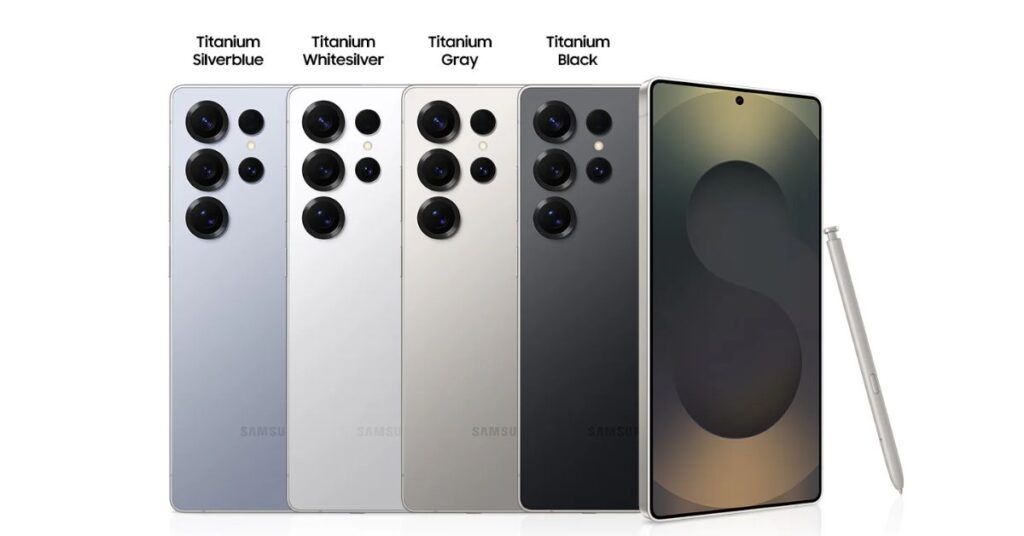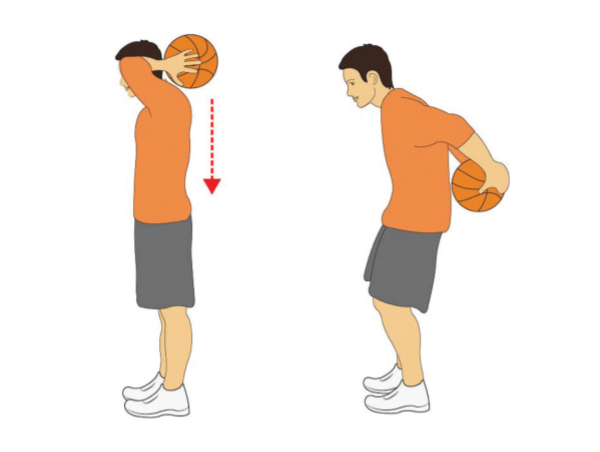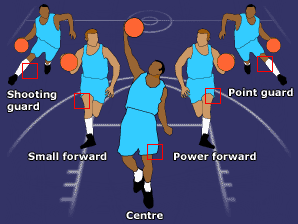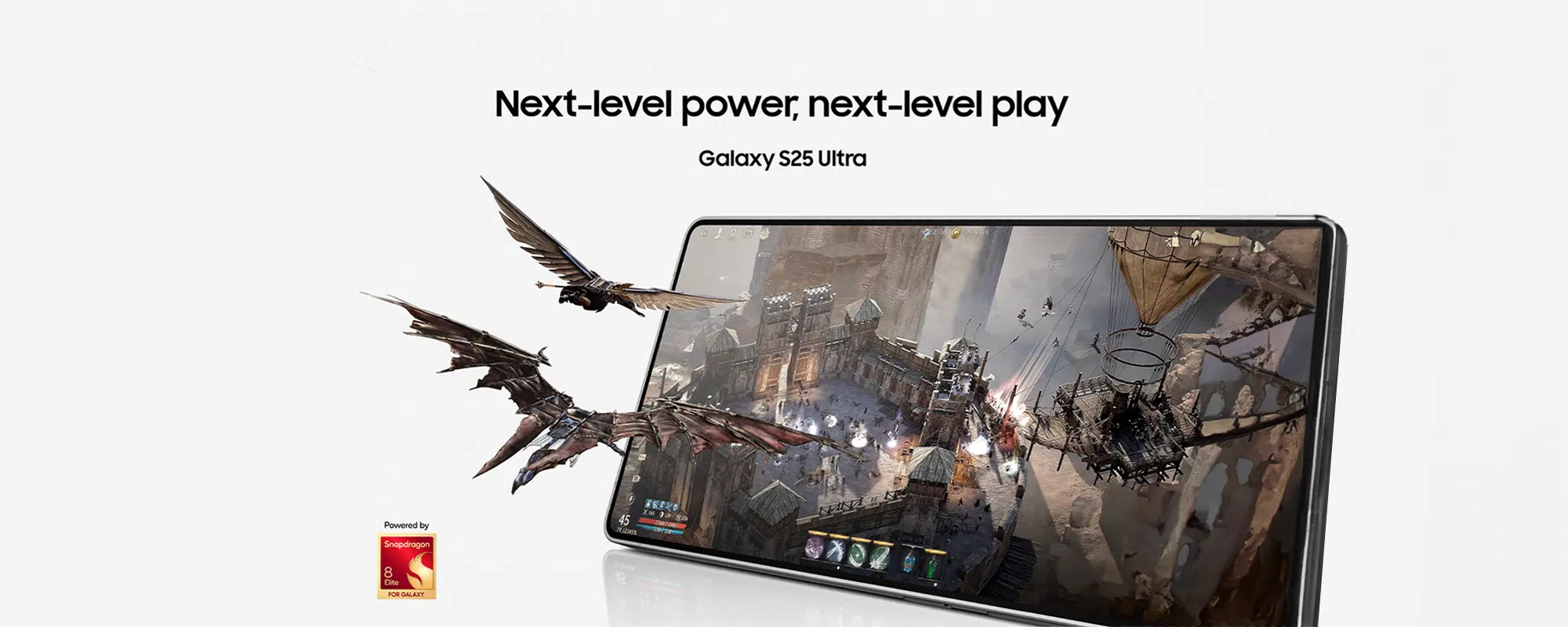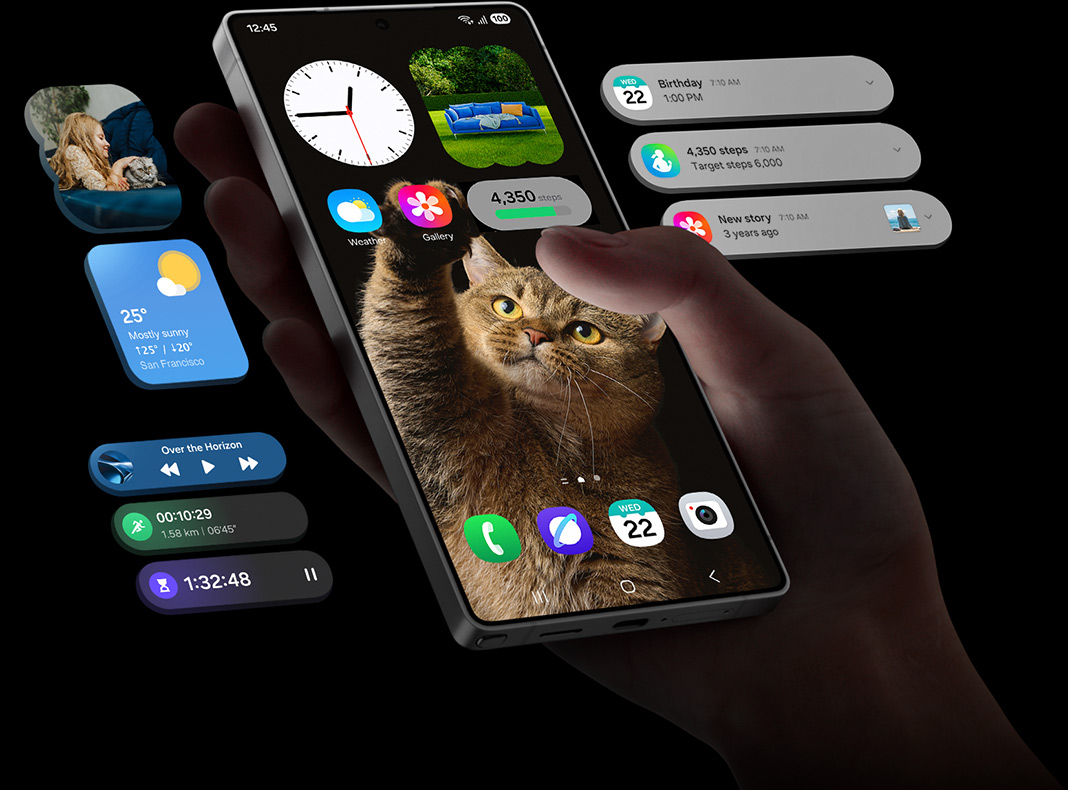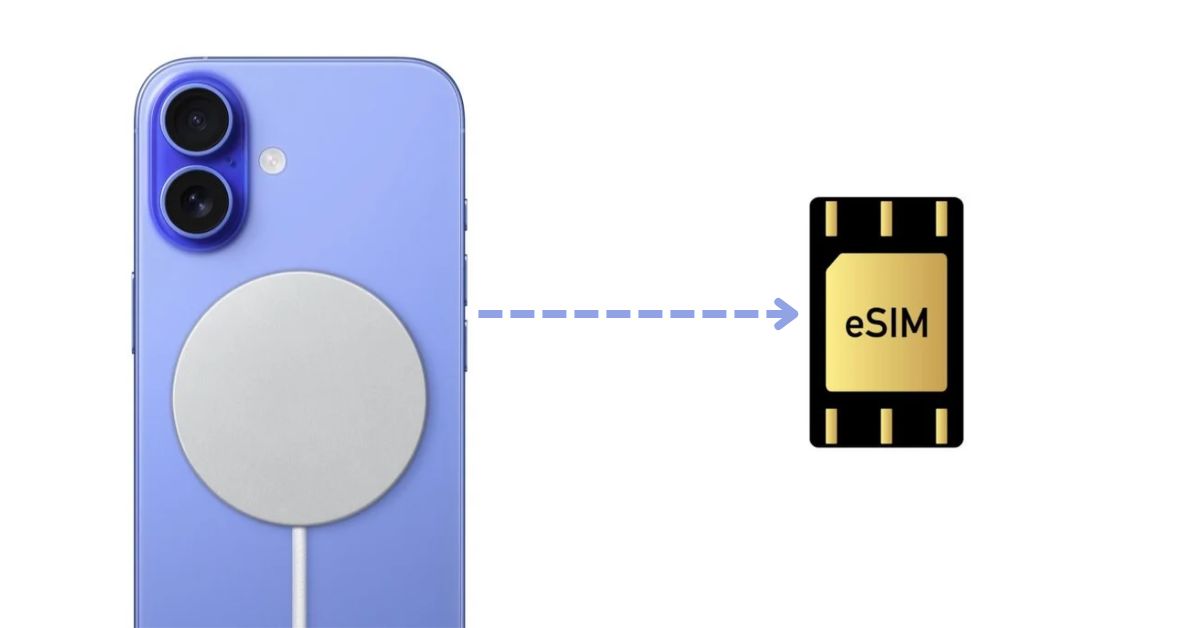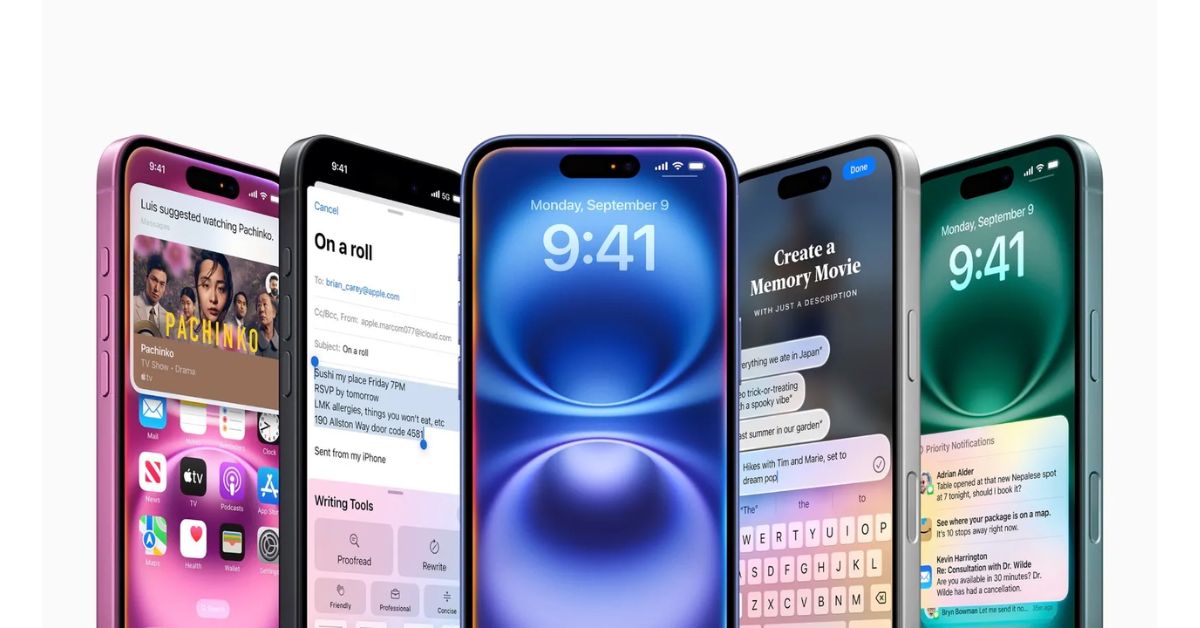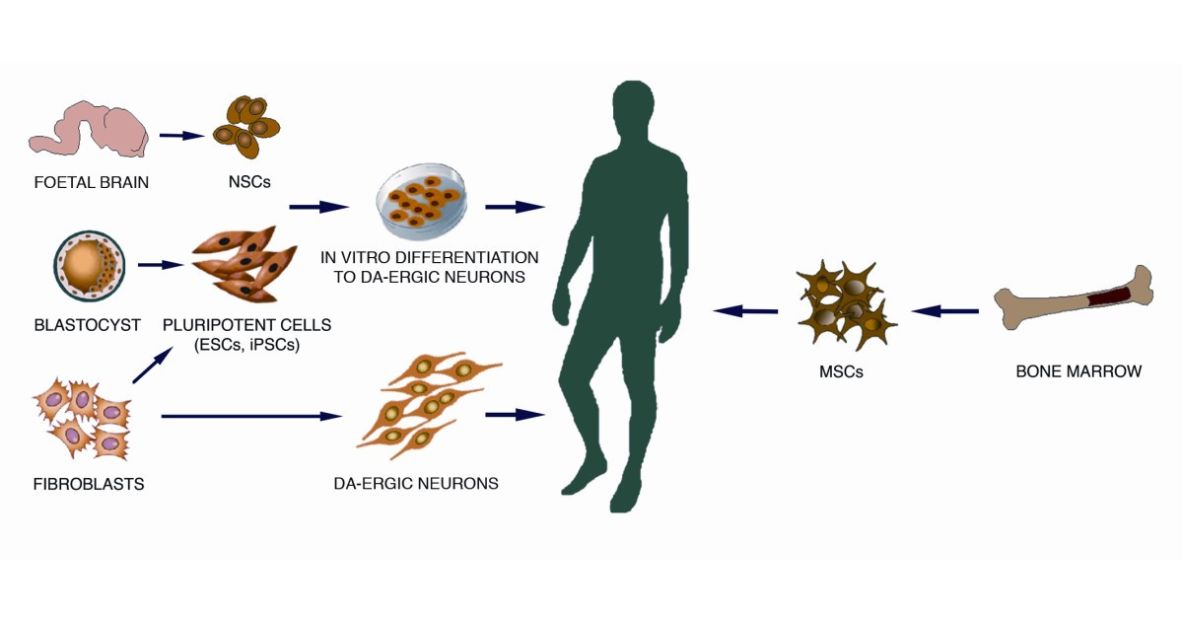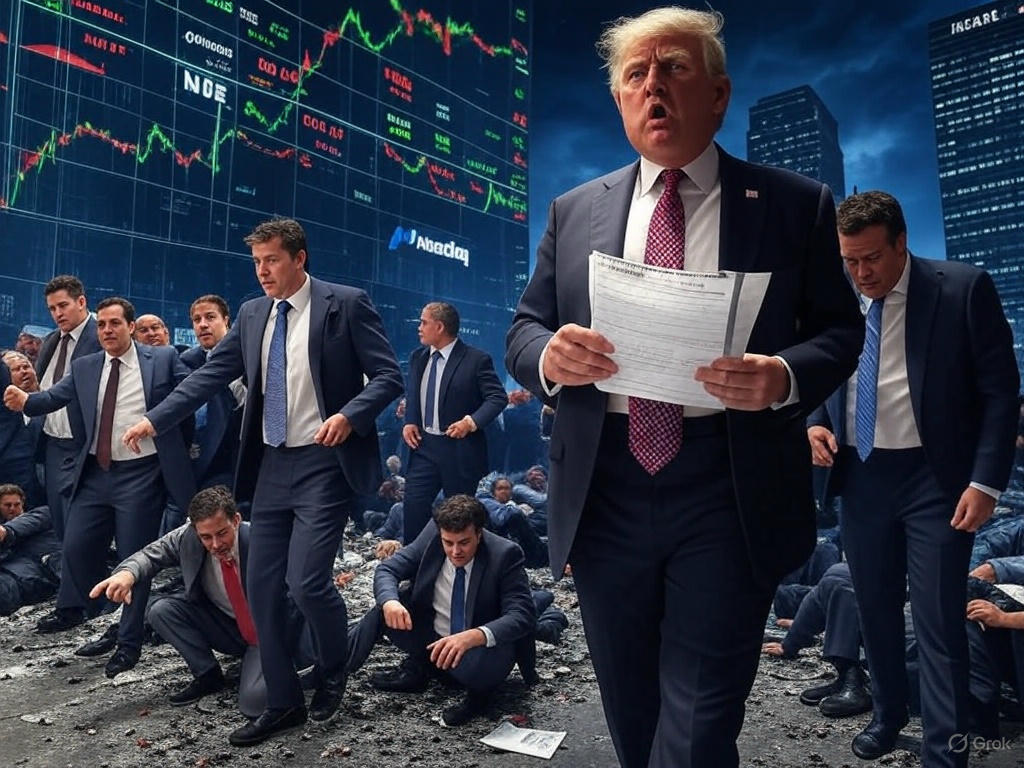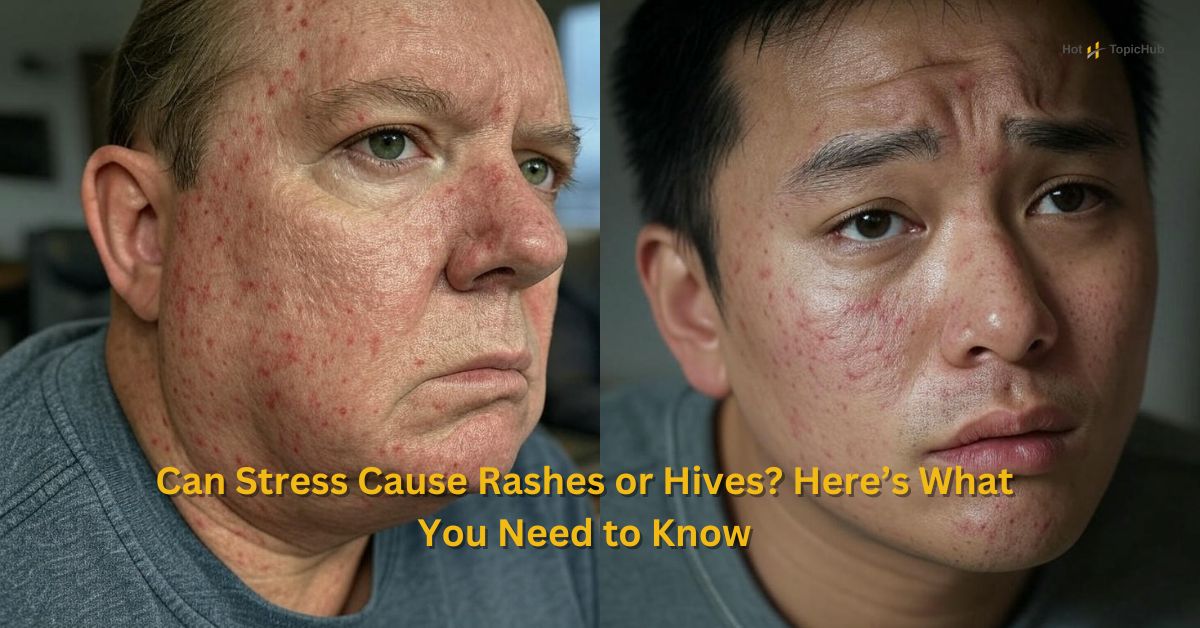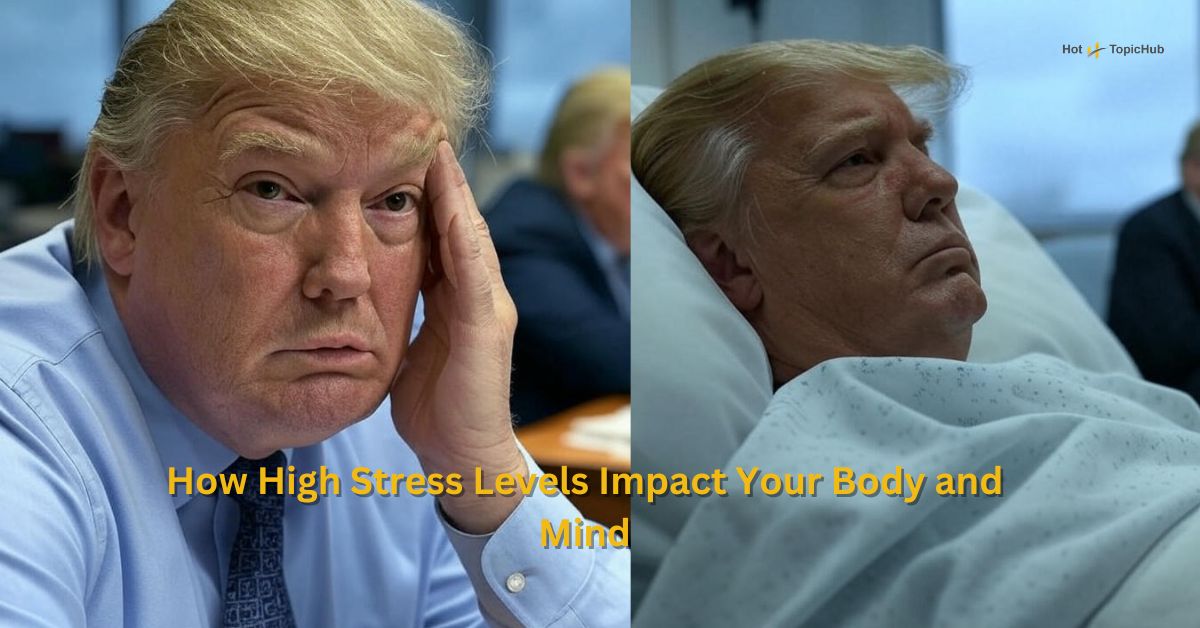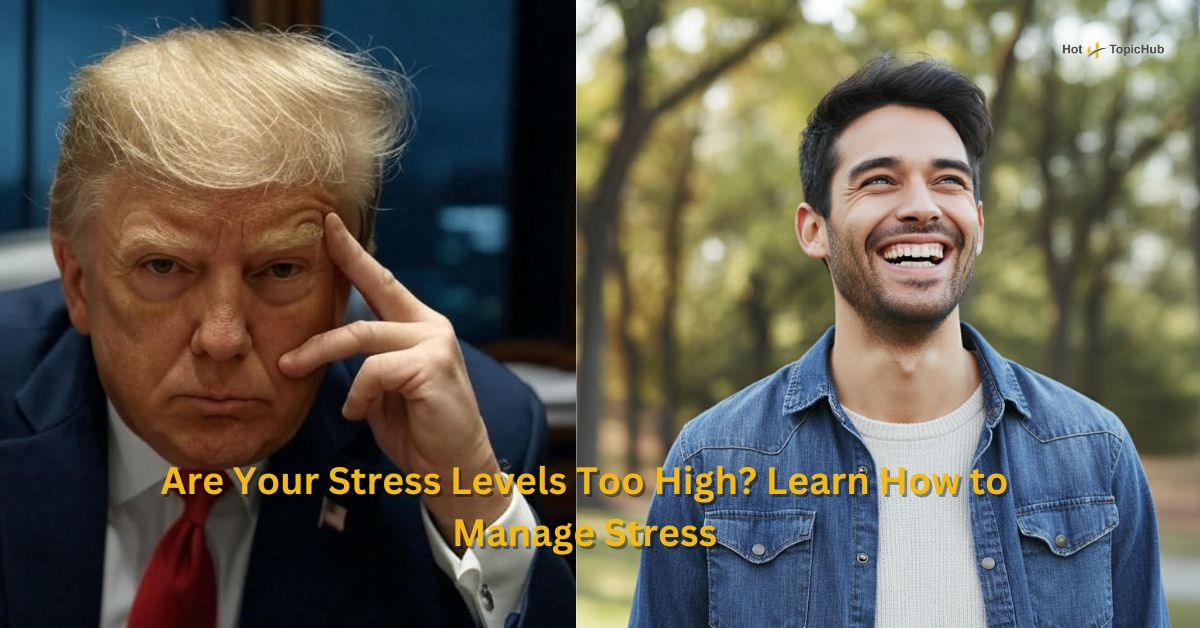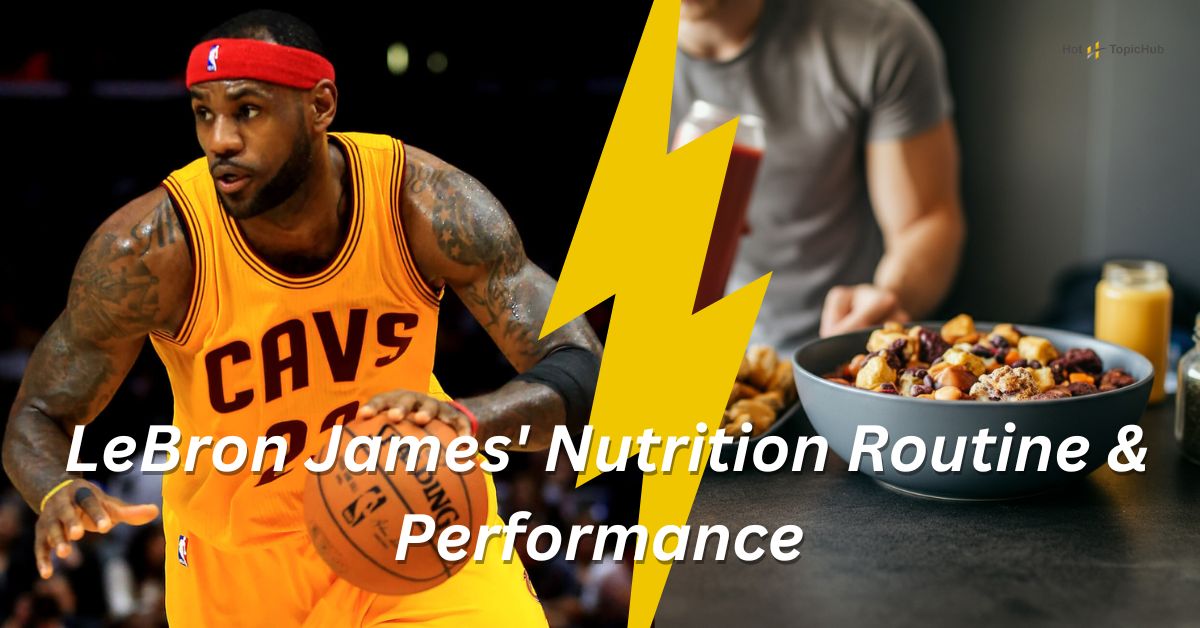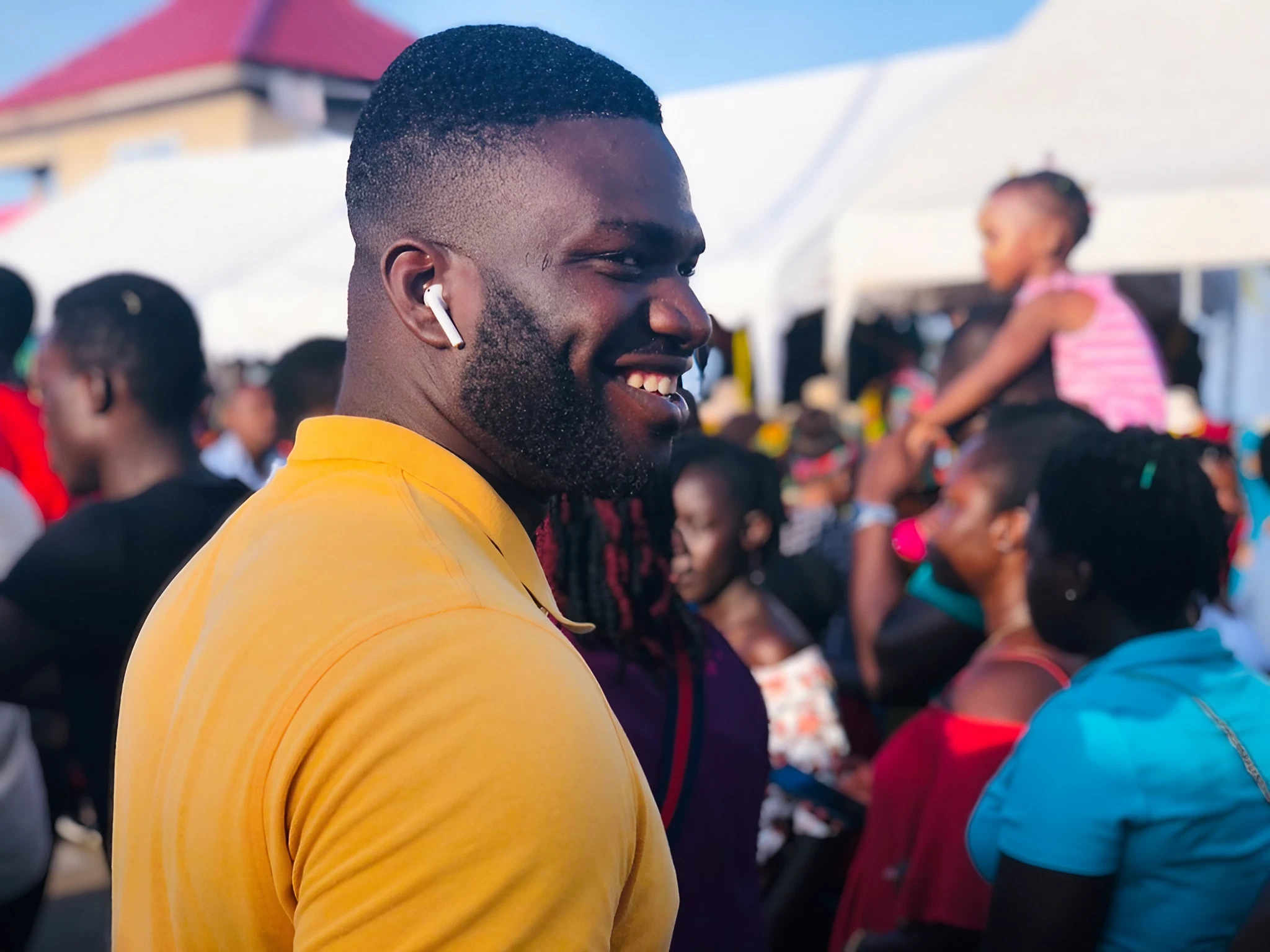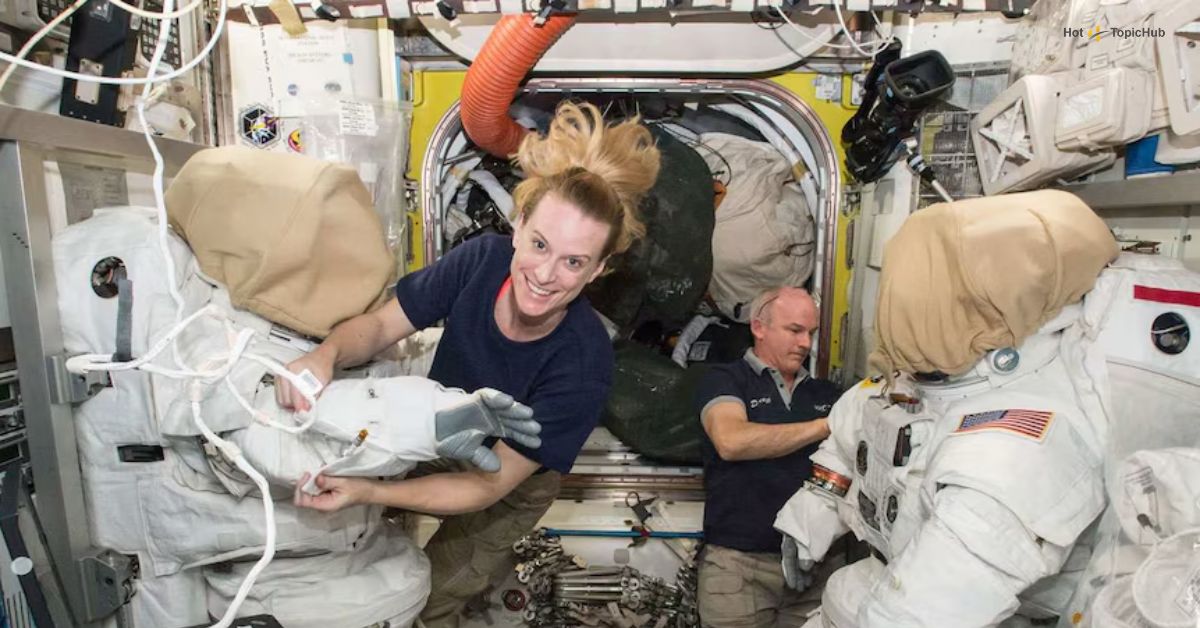Snapped a blurry pic of your dog… again? The Samsung Galaxy S25 Ultra can change that—but only if you unlock its camera’s full potential. With its cutting-edge features like the 200MP main sensor and AI-powered enhancements, Samsung’s newest flagship phone redefines mobile photography in 2025.
Whether you’re a seasoned mobile photographer or just love capturing everyday moments, this guide is your shortcut to mastering the S25 Ultra’s incredible camera. Below, we’ll equip you with 10 actionable tips to take flawless photos every time. Grab your S25 Ultra, and let’s get started!
| Tip Number | Tip Description | Why It Matters |
|---|---|---|
| 1 | Use the Pro Mode for Full Control | Gives you manual adjustments for ISO, shutter speed, and focus to capture professional-quality shots. |
| 2 | Leverage the 200MP Sensor for Detailed Shots | Captures incredible detail in images, allowing you to crop without losing quality. |
| 3 | Enable the AI Scene Optimizer | Automatically adjusts settings based on the scene for the best possible shot. |
| 4 | Utilize Night Mode for Low-Light Photography | Reduces noise and enhances brightness for sharp photos even in dim lighting conditions. |
| 5 | Experiment with Ultra-Wide and Zoom Lenses | Offers versatility for capturing sweeping landscapes or intricate details up to 100x zoom. |
| 6 | Use RAW Format for Advanced Editing | Saves uncompressed files, giving you more flexibility in post-processing. |
| 7 | Activate Steady Mode for Videos | Minimizes shakes and blurs while filming, ensuring smoother and more professional video output. |
| 8 | Explore Portrait Mode for Stunning Depth Effects | Creates a beautiful separation between the subject and background for professional portrait shots. |
| 9 | Make Use of the 8K Video Recording Option | Records videos in ultra-high resolution for incredible detail and clarity. |
| 10 | Keep the Lens Clean for Crystal Clear Images | Ensures no smudges or dust impair the clarity of your photos and videos. |
Why the Galaxy S25 Ultra Camera is a Game-Changer
The Samsung Galaxy S25 Ultra’s camera sets a new standard for mobile photography. Here’s why:
- 200MP Main Sensor: Unparalleled detail in every shot, perfect for capturing landscapes or cropping without sacrificing quality.
- 50MP Ultrawide Lens: A distortion-free way to fit everything into one shot, from sprawling cityscapes to group photos.
- 5x Optical Telephoto Zoom: When you can’t get closer, zoom in with optical precision for crystal-clear details.
- Nightography: Samsung’s advanced low-light feature provides stunning nighttime shots packed with brightness and clarity.
- AI-Powered Scene Optimizer: Turn chaos into art with automatic adjustments for color, brightness, and contrast.
But owning top-tier tech isn’t enough—it’s how you use it that makes all the difference. Below, we’ll walk you through 10 tips that unlock its full potential.
10 Tips to Master the Samsung Galaxy S25 Ultra Camera
1. Shoot in 200MP Mode for Unreal Details
The 200MP mode is a game-changer for capturing unparalleled detail. Activate it in the settings, but keep in mind this feature is best suited for static subjects like landscapes, architecture, or flat lays due to the enormous file sizes. Pro tip? Avoid using this mode for portraits as its extreme detail can exaggerate imperfections.
2. Unleash the Power of the Ultrawide Lens
Switch to the 50MP ultrawide mode to capture breathtaking group photos, scenic landscapes, or stunning interiors. This lens minimizes distortion for edge-to-edge clarity. Whether it’s a picnic in the park or skyscrapers reaching toward the clouds, the ultrawide lens will make your shots Instagram-worthy.
3. Perfect Night Shots with Nightography
Low light? No problem. The S25 Ultra’s Nightography mode ensures dark surroundings transform into atmospheric, bright compositions. For best results, keep your hands steady or use a tripod, adjust the exposure slider for a dramatic effect, and avoid over-lit areas for natural brilliance.
4. Zoom Like a Pro
Make the most of the Galaxy S25 Ultra’s 5x optical zoom. Whether capturing wildlife from afar or snapping a high-rise from the street, optical zoom eliminates the noise and blur that digital zoom often introduces. For distant subjects, the 30x Space Zoom offers solid stabilization for sharp results.
5. Enhance Photos with AI Scene Optimizer
Turn on Scene Optimizer to enjoy effortless perfection. This AI-driven feature automatically analyzes your scene (like food, pets, or sunsets) and tweaks brightness, contrast, and colors for maximum effect. It’s like having a professional editor embedded in your phone.
6. Nail the Details with Macro Mode
Get up close and personal with the ultra-wide lens’s autofocus capability. From the texture of a flower petal to the fine detail of your morning latte art, Macro Mode delivers razor-sharp close-ups that make small objects look larger than life.
7. Film Cinematic Videos in 8K
Transform moments into cinematic memories with the S25 Ultra’s 8K video capabilities. For the smoothest footage, enable tracking autofocus to keep your subjects sharp, even if they’re moving. And don’t forget to use the built-in stabilization feature for professional-looking, shake-free clips.
8. Create Custom Filters for Personalized Shots
Want all your photos to have a signature style? Play around with the Galaxy S25 Ultra’s custom filter tools to make vibrant colors pop or add a moody, desaturated vibe. Once saved, apply your bespoke filter with a single tap.
9. Use the Floating Shutter Button for Ease
Struggling with one-handed shots? Activate the floating shutter button in the camera settings and reposition it anywhere on the screen. It’s a small trick with a big impact, especially for quick selfies or angled shots.
10. Maximize Control with Pro Mode
For those who want full creative control, Pro Mode lets you tweak ISO, shutter speed, white balance, and focus settings. You’ll get DSLR-level precision to craft dramatic high-contrast shots or freeze fast-moving subjects with ease.
Try These Tips Today
Your Galaxy S25 Ultra is more than just a phone; it’s a professional-grade camera in your pocket. To put your new skills to the test, try this challenge:
- Snap a low-light portrait using Nightography (Tip #3).
- Capture an intricate detail using Macro Mode (Tip #6).
- Zoom in on a distant subject and share your results (Tip #4).
Tag us in your stunning shots on social media with #S25UltraChallenge—we’d love to feature your work!
How the Galaxy S25 Ultra Stands Apart
While the iPhone 16 Pro impresses with improved computational photography and the Pixel 9 Pro boasts AI wizardry, the Galaxy S25 Ultra secures its edge with that unbeatable 200MP main sensor and dynamic versatility. Its seamless blend of cutting-edge hardware and intuitive software makes it a favorite for hobbyists and professionals alike.
Get the Best Out of Your Samsung Galaxy S25 Ultra Today
Photography isn’t just about having the right tools; it’s about learning to wield them with confidence. With these 10 expert tips, you’re well on your way to turning everyday snapshots into frame-worthy artwork.
Have a tip of your own or an incredible shot you’d like to share? Drop it in the comments below or tag us online. And don’t forget to bookmark this page for your next outdoor adventure or special event! Stay tuned—we’ll be back soon with our guide to mastering video editing on your Galaxy S25 Ultra.
FAQs
Q1: Can I use these photography tips with other Galaxy models?
A1: Absolutely! While the tips are tailored for the Galaxy S25 Ultra, many of the techniques and principles can apply to other Galaxy devices and even smartphones from other brands.
Q2: What’s the best setting for low-light photography?
A2: For low-light scenes, try using Night Mode on your Galaxy S25 Ultra. Adjust the ISO for better brightness and keep your hands steady, or use a tripod for the clearest shots.
Q3: How can I achieve the blurry background effect?
A3: Use the Portrait Mode on your camera. This mode focuses on the subject while softly blurring the background, creating a professional-looking depth of field.
Q4: Are there specific accessories that can enhance photography on my Galaxy S25 Ultra?
A4: Yes! A gimbal can help with video stability, while external lenses or clip-on filters can bring new perspectives to your photos. Don’t forget a sturdy tripod for long-exposure shots.
Q5: How do I transfer photos from my Galaxy S25 Ultra to my computer?
A5: You can use USB data transfer, upload photos to a cloud service like Google Photos, or use Smart Switch to easily share files between devices.
Feel free to reach out if you have any additional questions! We’re here to help you get the most out of your Galaxy S25 Ultra.

Dominic O. McCoy is a passionate writer who loves crafting engaging and informative blogs on a wide range of topics. With a deep curiosity and a knack for storytelling, he explores everything from lifestyle and technology to business and home improvement. Whether breaking down complex ideas or sharing practical tips, McCoy aims to deliver valuable content that resonates with readers. When he’s not writing, he enjoys learning about new trends and expanding his knowledge to bring fresh perspectives to his work.